Compositing using picture-in-picture, Making detailed settings for the inset screen – Roland V-1HD+ Compact 4 x HDMI Video Switcher & UVC-01 USB Capture Device Kit User Manual
Page 24
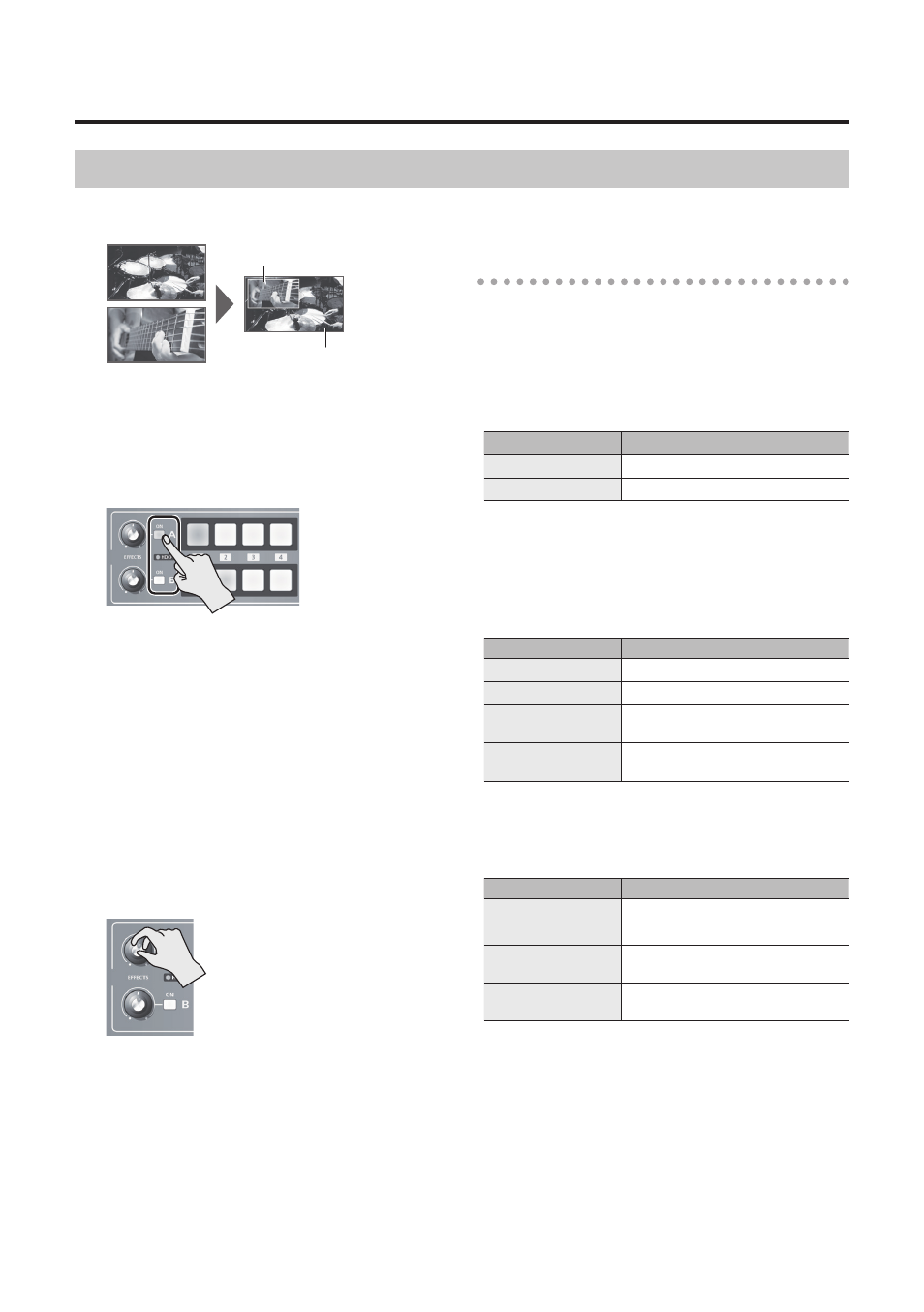
24
Video Effect Operations
Compositing Using Picture-in-Picture
This composites video in an inset screen onto a different background video.
Background video
Inset screen
1.
Follow the procedure in “Selecting a
Compositing Effect” (p. 22) to select “PinP 1/4,”
“PinP 1/3,”or “PinP 1/2.”
2.
Press the EFFECTS A (or B) [ON] button to turn
on the effect (lighted).
3.
Use the [A-1] through [A-4] and [B-1] through
[B-4] buttons to separately select the video you
want to use as the background and as the inset
screen.
The video on the bus at the position where you
turned on the effect in step 2 becomes the inset
screen.
4.
Move the A/B fader to the bus A position.
The inset screen is composited onto the
background video and the result is output.
* When the A/B fader has been moved all the way to
the bus B position, no inset screen is displayed.
5.
Turn the [EFFECTS A] and [EFFECTS B] knobs to
adjust the display position of the inset screen.
[EFFECTS A] knob
This adjusts the inset screen’s display
position horizontally.
[EFFECTS B] knob
This adjusts the inset screen’s display
position vertically.
6.
To turn off an effect, press the EFFECTS A (or B)
[ON] button a second time.
Making detailed settings for the inset screen
You can change the width and color of the border
applied to the inset screen, and adjust the size of the
inset screen.
Color and width of border applied to inset screen
Long-press the [(TAP)BPM] button
g
in the SETUP
menu, adjust the following items.
Menu item
Explanation
PinP BORDER
Adjusts the border width.
PinP BORDER COLOR
Specifies the color of the border.
Size of inset screen and position of video shown
in inset screen
If an effect is turned on for bus A, press the [MEMORY]
button
g
adjust the following items in the MEMORY
menu.
Menu item
Explanation
PinP A CROPPING H
Adjusts the horizontal size.
PinP A CROPPING V
Adjusts the vertical size.
PinP A VIEW POS H
Adjusts the horizontal position of the
video shown in the inset screen.
PinP A VIEW POS V
Adjusts the vertical position of the
video shown in the inset screen.
If an effect is turned on for bus B, press the [MEMORY]
button
g
adjust the following items in the MEMORY
menu.
Menu item
Explanation
PinP B CROPPING H
Adjusts the horizontal size.
PinP B CROPPING V
Adjusts the vertical size.
PinP B VIEW POS H
Adjusts the horizontal position of the
video shown in the inset screen.
PinP B VIEW POS V
Adjusts the vertical position of the
video shown in the inset screen.