Connect the hotkey puck g2 to the monitor – BenQ DesignVue PD2705UA 27" 4K HDR Monitor with Ergo Stand User Manual
Page 23
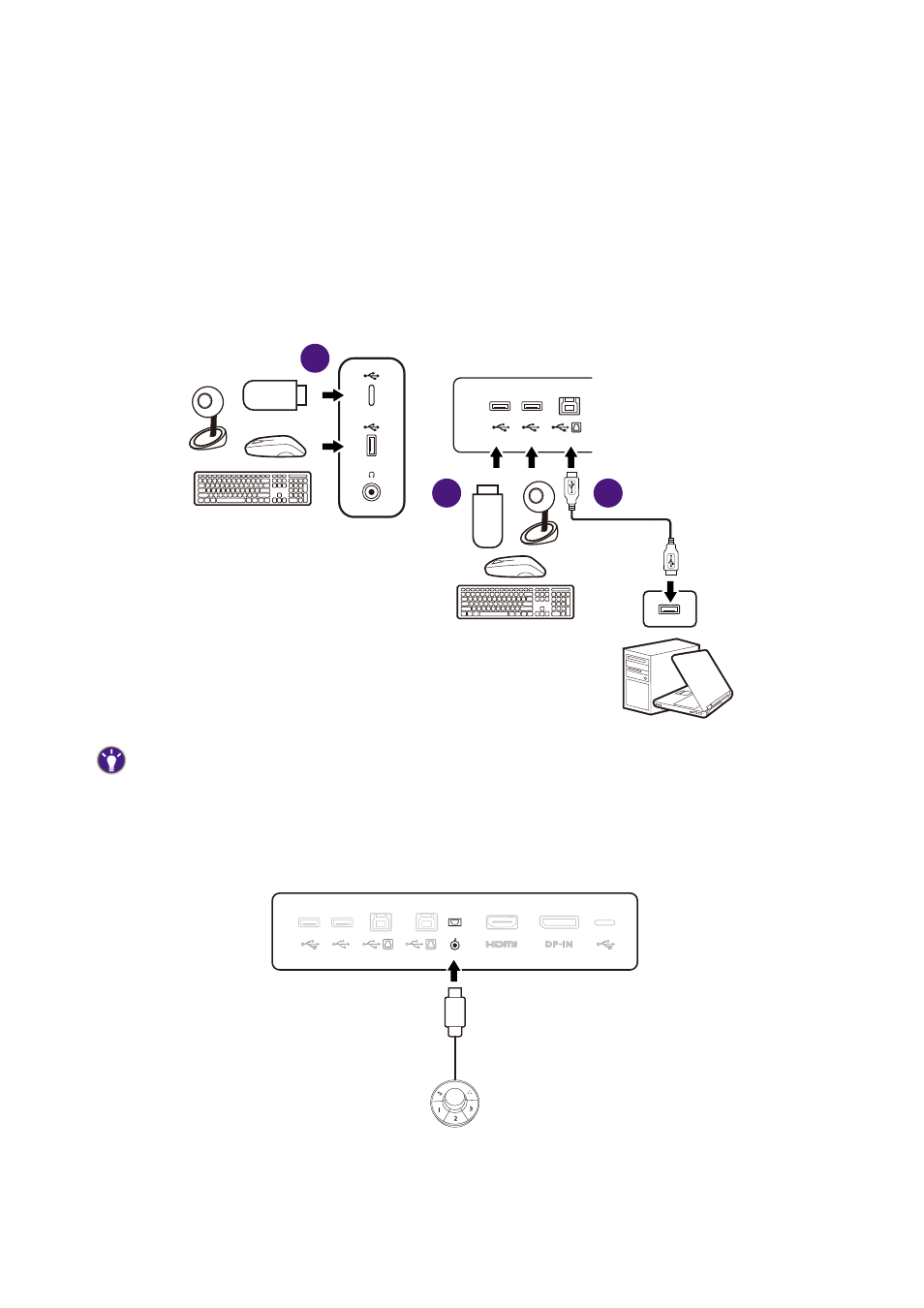
23
4. Connect the USB devices.
1. Connect the USB cable between the PC and the monitor (via the upstream USB port).
This upstream USB port transmits data between the PC and the USB devices connected
to the monitor. Note that this step is not required if the video source is from the USB-C™
inputs.
2. Connect USB devices via other USB ports (downstream) on the monitor. These
downstream USB ports transmit data between the connected USB devices and the
upstream port.
3. If you tend to use KVM switch, see
Working with two or more video sources with one
set of keyboard and mouse (KVM Switch) on page 50
for appropriate connections and
more information.
The USB-C™ port on the left or right side works as downstream port and connects with USB devices.
5. Connect the Hotkey Puck G2 to the monitor.
Connect the Hotkey Puck G2 to the mini USB port (exclusively or Hotkey Puck G2 connection)
on the rear of the monitor. For more information on Hotkey Puck G2, see
its basic operations on page 47
1
2
2