Displaying two sources at the same time (pip/pbp), Working with hdr technology, Scenario c – BenQ DesignVue PD2705UA 27" 4K HDR Monitor with Ergo Stand User Manual
Page 54: Video source selection in pip mode
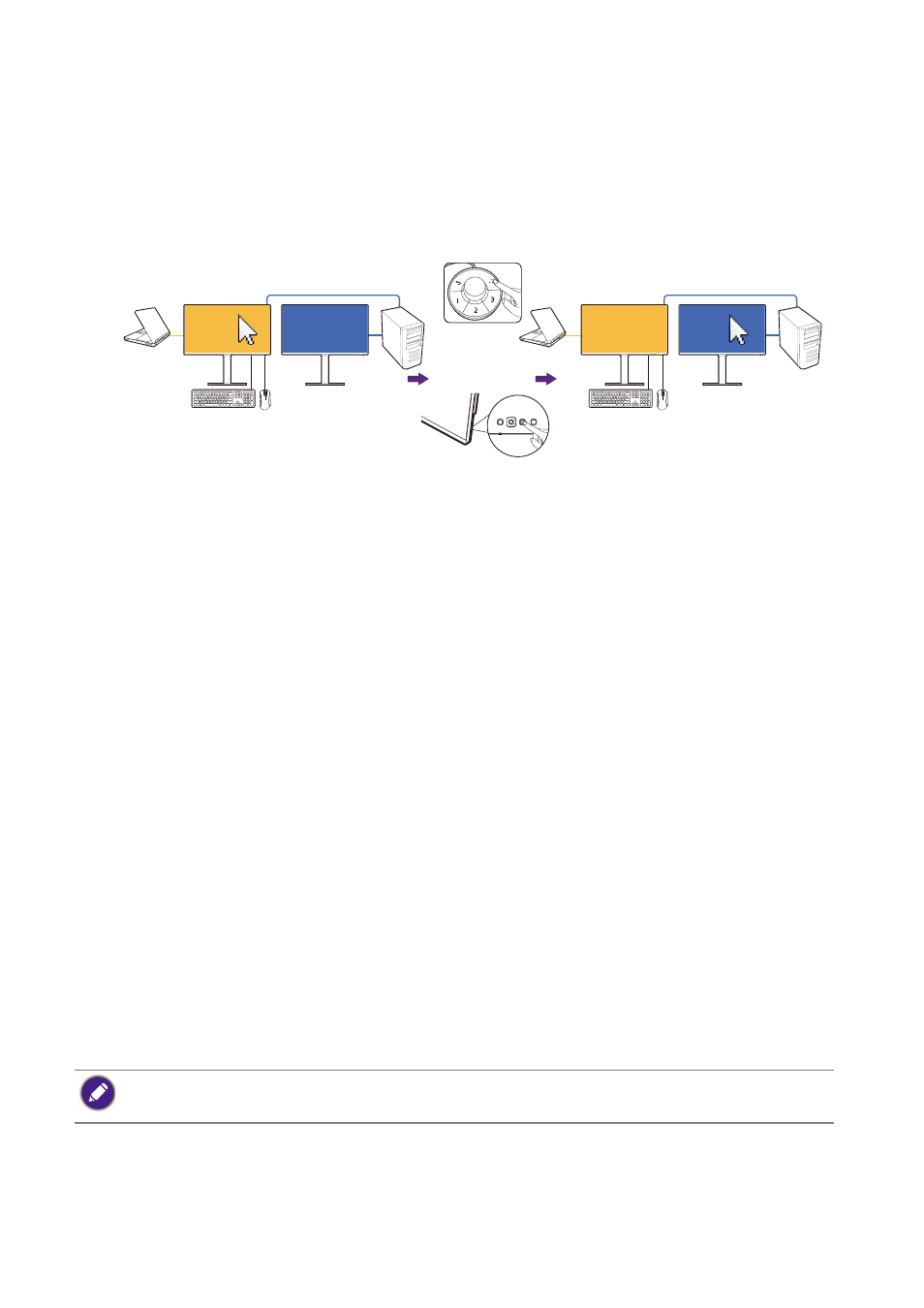
54
3. Enable PBP function from
Signal Input
>
PBP
. Select sources properly as instructed
Displaying two sources at the same time (PIP/PBP) on page 54
4. Press the rotation key on Hotkey Puck Gen 2 (as the hot key for
KVM Switch
by
default) to switch.
Scenario C: Working with two computers and two
monitors
1. Establish cable connection as instructed in
Establishing KVM connections on page
2. Go to
System
>
Power Awake
and make sure it is set to
ON
.
3. Press the rotation key on Hotkey Puck Gen 2 (as the hot key for
KVM Switch
by
default) to switch. Instead of using the Hotkey Puck Gen 2, you can set one of the
custom keys as the hot key for
KVM Switch
after cables are connected. See
Customizing the hot keys on page 45
for more information.
Displaying two sources at the same time (PIP/PBP)
To display two input sources on the screen at the same time, you can go for
Picture-in-Picture (PIP) or Picture-by-Picture (PBP) mode.
Video source selection in PIP mode
For first time use, go to
Display
>
PIP
, and press the 5-way controller. Your monitor
scans for the available video sources in the following order: USB-C™, DP, and HDMI, and
displays the first available one as the main source in PIP mode, and the second one as
the sub source. If only one input signal is found, connect the desired video source with
an appropriate cable, and go to
Display
>
PIP
>
Sub
to select the sub source manually.
Under
Display
>
PIP
>
Main
, the main source can be changed manually as well.
The monitor keeps the setting of two input sources for future use until the setting is
manually changed.
Go to
Display
for more adjustments.
Working with HDR technology
To enable HDR function, you need to have a compatible player and content.
(USB-C)
(DP)
(USB 1 upstream)
USB-C in control
Switched to be DP in control
or
(The
KVM Switch
hot key)
The information regarding HDR-compatible devices and content in this document is most up-to-date at
the time of publication. For the latest information, contact your device manufacturer and content
provider.