Kvm switch menu, Kvm switch, Menu – BenQ DesignVue PD2705UA 27" 4K HDR Monitor with Ergo Stand User Manual
Page 65
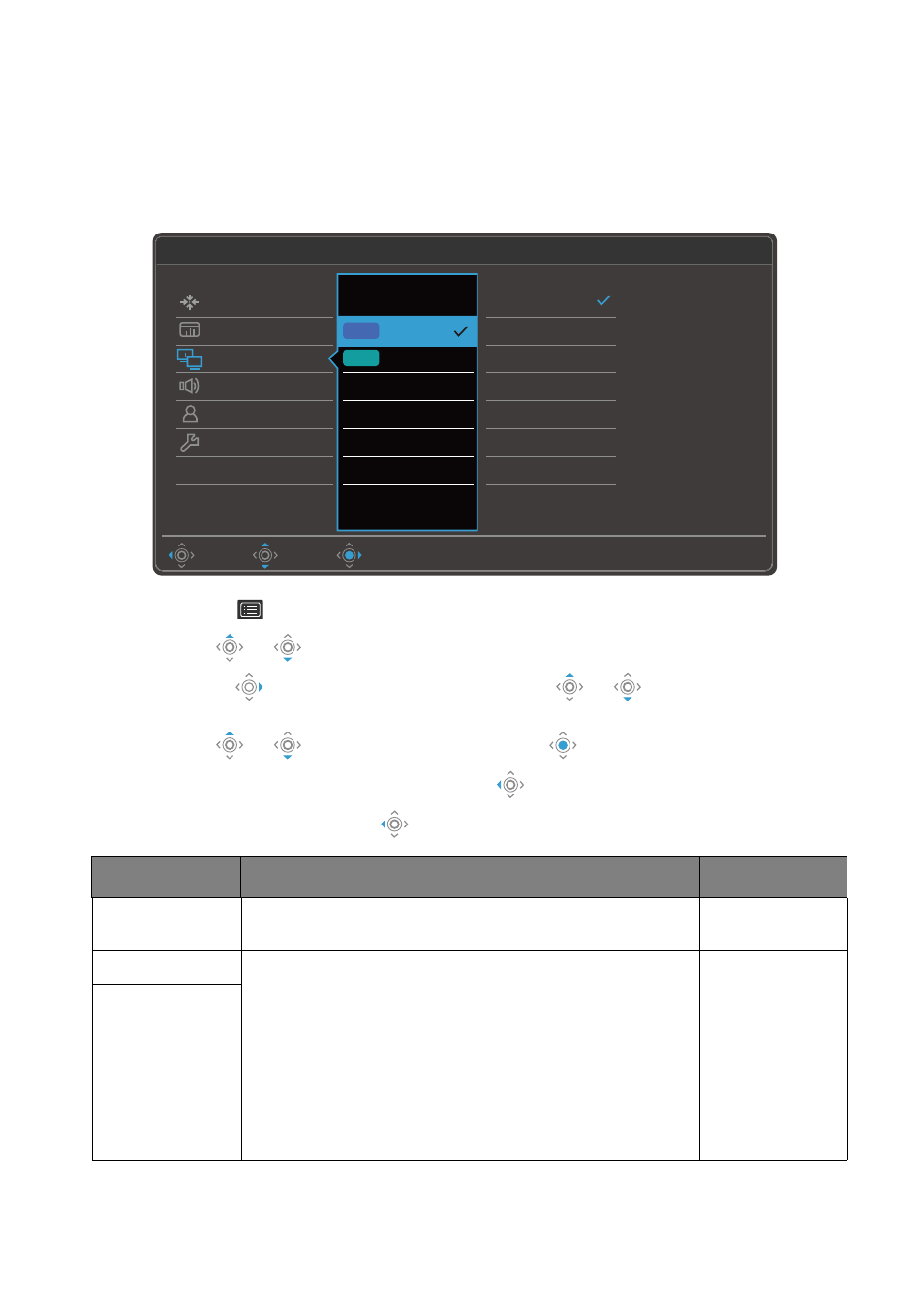
65
KVM Switch
menu
Available menu options may vary depending on the input sources, functions and
settings. Menu options that are not available will become grayed out. And keys that are
not available will be disabled and the corresponding OSD icons will disappear. For
models without certain functions, their settings and related items will not appear on the
menu.
1. Select
(
Menu
) from the hot key menu.
2. Use
or
to select
KVM Switch
.
3. Select
to go to a sub menu, and then use
or
to select a menu
item.
4. Use
or
to make adjustments, or use
to make selection.
5. To return to the previous menu, select
.
6. To exit the menu, select
.
DisplayPort
HDMI
None
Move
Back
Confirm
Mode: Adobe RGB
USB-C
DisplayPort
HDMI
Display
Color
KVM Switch
Audio
Custom Key
System
2
USB 1
USB 2
If it can't use KVM,
please check
1. Input Source is
connected
2. Select the correct
physical input source
for USB
KVM Switch: ON
Item
Function
Range
USB-C
Switches the keyboard and mouse control over the
input source / display connected to the USB-C™ port.
USB 1
Switches the keyboard and mouse control over the
input source / display connected to the USB 1
Upstream / USB 2 Upstream port. The video input that
goes with this USB Upstream port varies by
connection. See
Working with two or more video
sources with one set of keyboard and mouse (KVM
.
None
is selected automatically if
KVM Switch
function
is enabled in
Scenario C: Working with two computers
•
DisplayPort
•
HDMI
•
None
USB 2