Switching to different video sources – BenQ DesignVue PD2705UA 27" 4K HDR Monitor with Ergo Stand User Manual
Page 51
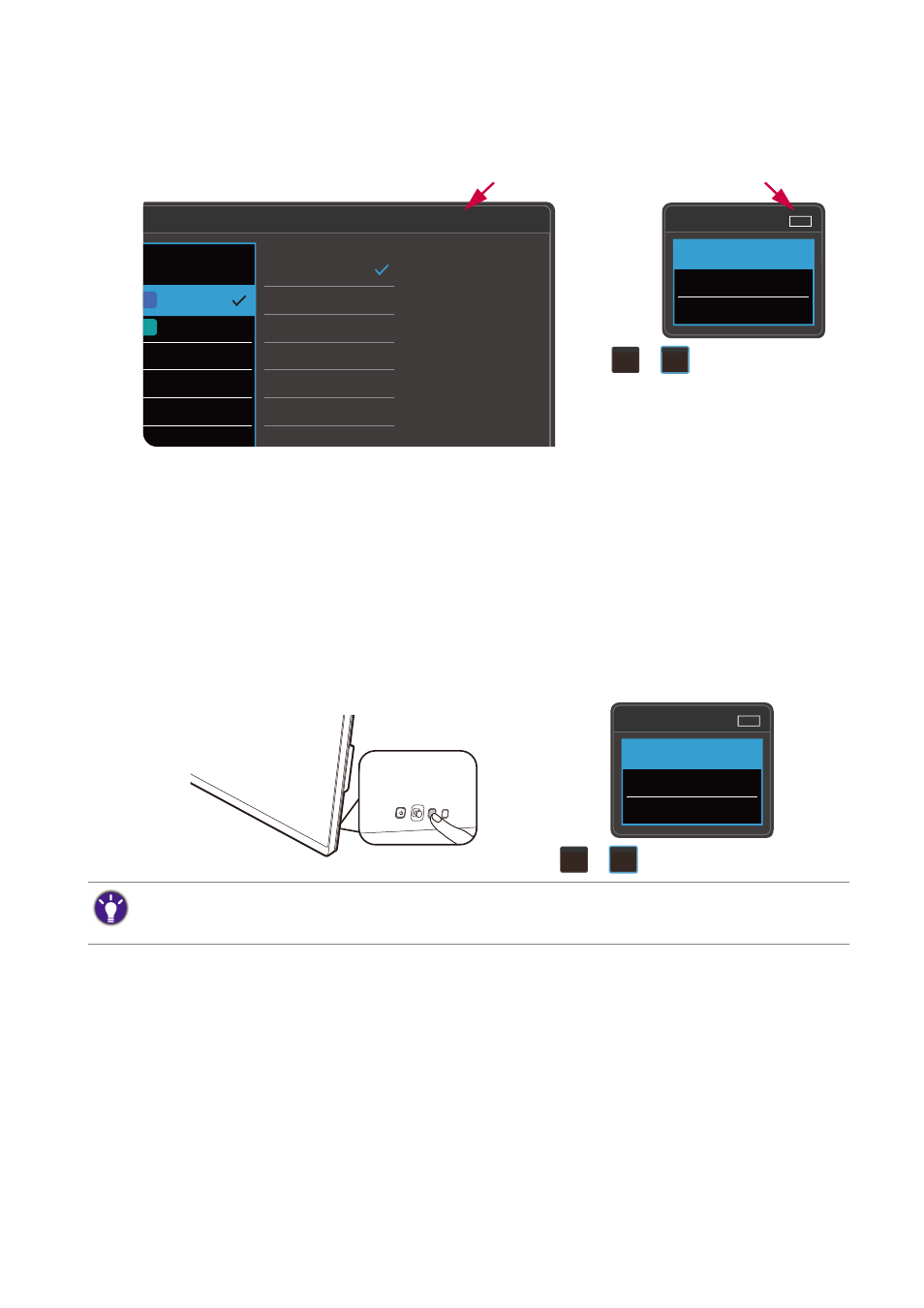
51
3. After two or more sets of connections are made properly, the
KVM Switch
function
is enabled automatically. You can find out the status from the OSD menus.
Switching to different video sources
Once the KVM connections have been made properly, you can press the default hot
keys to cycle through available KVM sources easily. The way to switch KVM may vary
by the way the sources are connected. You are recommended to follow the instructions
in different scenarios from
to switch quickly.
Switch by the custom key 2 on the rear of the monitor
The custom key 2 is set to
Input
(
Signal Input
) by default. If KVM Switch is enabled, the
Input
hotkey menu will be marked with a KVM icon. Press the key repeatedly to cycle
through available options.
Input
USB-C
DisplayPort
HDMI
KVM
1
2
DisplayPort
HDMI
None
B-C
DisplayPort
HDMI
B 1
B 2
If KVM is not working
please check:
1. Cables are
connected to both PC
and monitor
2. Change Video Input
selection in third
column
KVM Switch: ON
On the main menu, the KVM
status is displayed.
On the
Input
hotkey menu,
a KVM icon is displayed.
Input
USB-C
DisplayPort
HDMI
KVM
1
2
The switch also works if you have set custom key 2 to
KVM Switch
. Switch of KVM sources by the
KVM
Switch
hot key is required when you have two monitors and computers as described in
Working with two computers and two monitors on page 54
.