Scenario b: working in pbp mode, Switch from the kvm switch menu – BenQ DesignVue PD2705UA 27" 4K HDR Monitor with Ergo Stand User Manual
Page 53
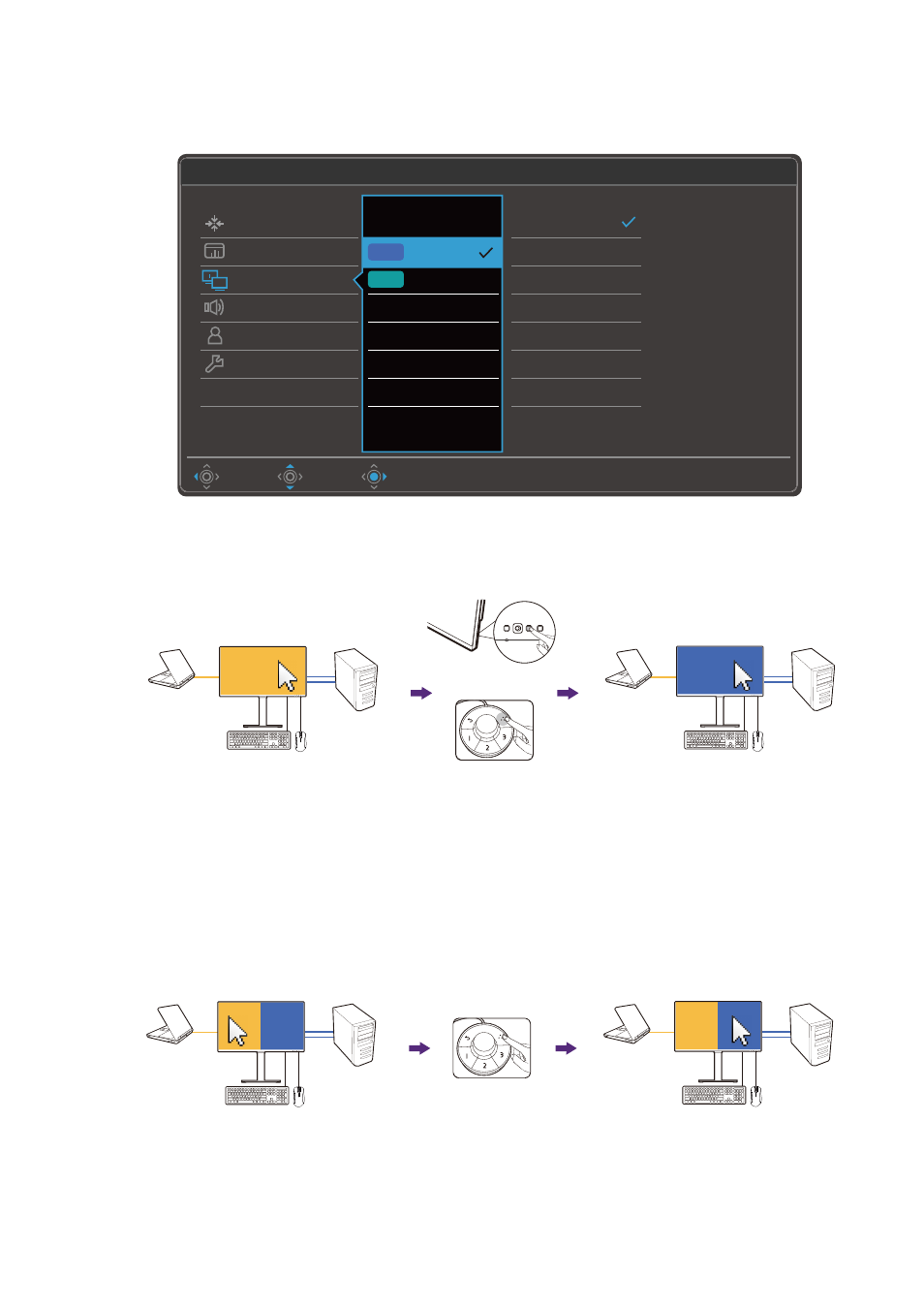
53
Switch from the
KVM Switch
menu
Go to
KVM Switch
to manually select a source.
Scenario A: Working with two computers and one monitor
1. Establish cable connection to enable KVM function as instructed in
.
2. Go to
System
>
Power Awake
and make sure it is set to
ON
.
3. Press the custom key 2 (as the hot key for
Input
by default) or the rotation key on
Hotkey Puck Gen 2 (as the hot key for
KVM Switch
by default) to switch.
Scenario B: Working in PBP mode
1. Establish cable connection as instructed in
Establishing KVM connections on page
.
2. Go to
System
>
Power Awake
and make sure it is set to
ON
.
DisplayPort
HDMI
None
Move
Back
Confirm
Mode: Adobe RGB
USB-C
DisplayPort
HDMI
Display
Color
KVM Switch
Audio
Custom Key
System
2
USB 1
USB 2
If it can't use KVM,
please check
1. Input Source is
connected
2. Select the correct
physical input source
for USB
KVM Switch: ON
(USB-C)
(DP +
USB 1 Upstream)
or
USB-C in control
Switched to be DP in control
(USB-C)
(DP +
USB 1 upstream)
USB-C in control
Switched to be DP in control