Mouse (kvm switch), Working with two or more video sources with one, Establishing kvm connections – BenQ DesignVue PD2705UA 27" 4K HDR Monitor with Ergo Stand User Manual
Page 50
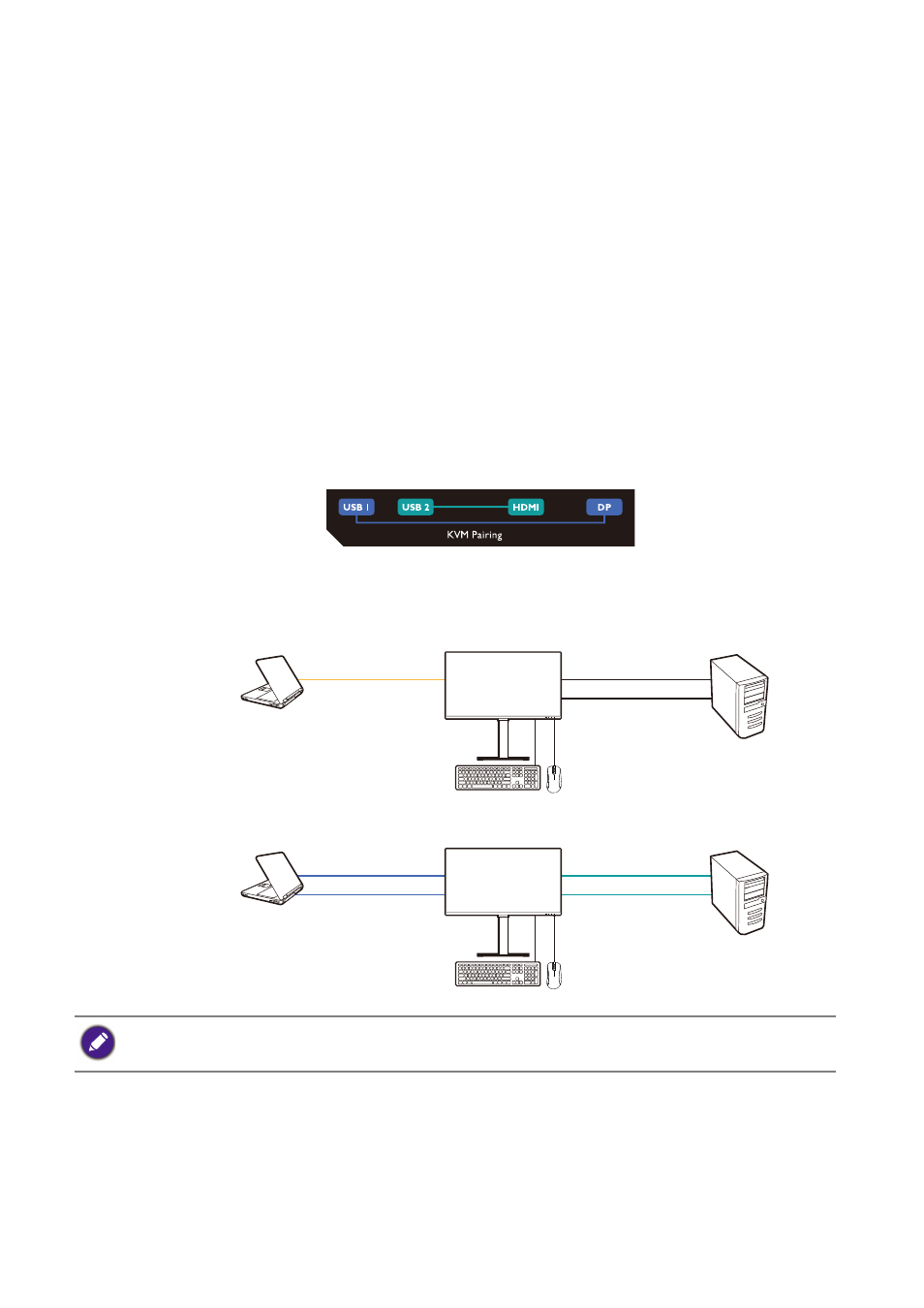
50
Working with two or more video sources with one
set of keyboard and mouse (
KVM Switch
)
If you have two or more computer systems, you might find yourself busy going back
and forth between several sets of keyboard and mouse to control each display
separately. Now with the KVM feature and sufficient I/O ports on one monitor, you can
work with one set of keyboard and mouse only. With appropriate connections, the
display is switched to the available input while the keyboard and mouse control is
switched as well.
Establishing KVM connections
1. Connect at least two video sources properly as instructed below or as indicated by
the label near I/O ports on the rear of the monitor.
• USB-C™ connection
• DisplayPort and USB 1 (upstream) connections
• HDMI and USB 2 (upstream) connections
2. Connect a keyboard and a mouse to the USB ports on the monitor. Depending on
the availability of a USB-C™ port on your computer, the connections vary. Refer to
the following illustration.
Label near I/O ports
USB-C™
DP / HDMI
USB 1 / 2 Upstream
DP
USB 1 Upstream
HDMI
USB 2 Upstream
(With a USB-C™ port on your computer)
(Without a USB-C™ port on your computer)
A computer with a USB-C™ port is used for reference in some of the illustrations. Refer to procedures
above for appropriate connections if you don’t have a USB-C™ port on your computer.