Need more help – BenQ DesignVue PD2705UA 27" 4K HDR Monitor with Ergo Stand User Manual
Page 75
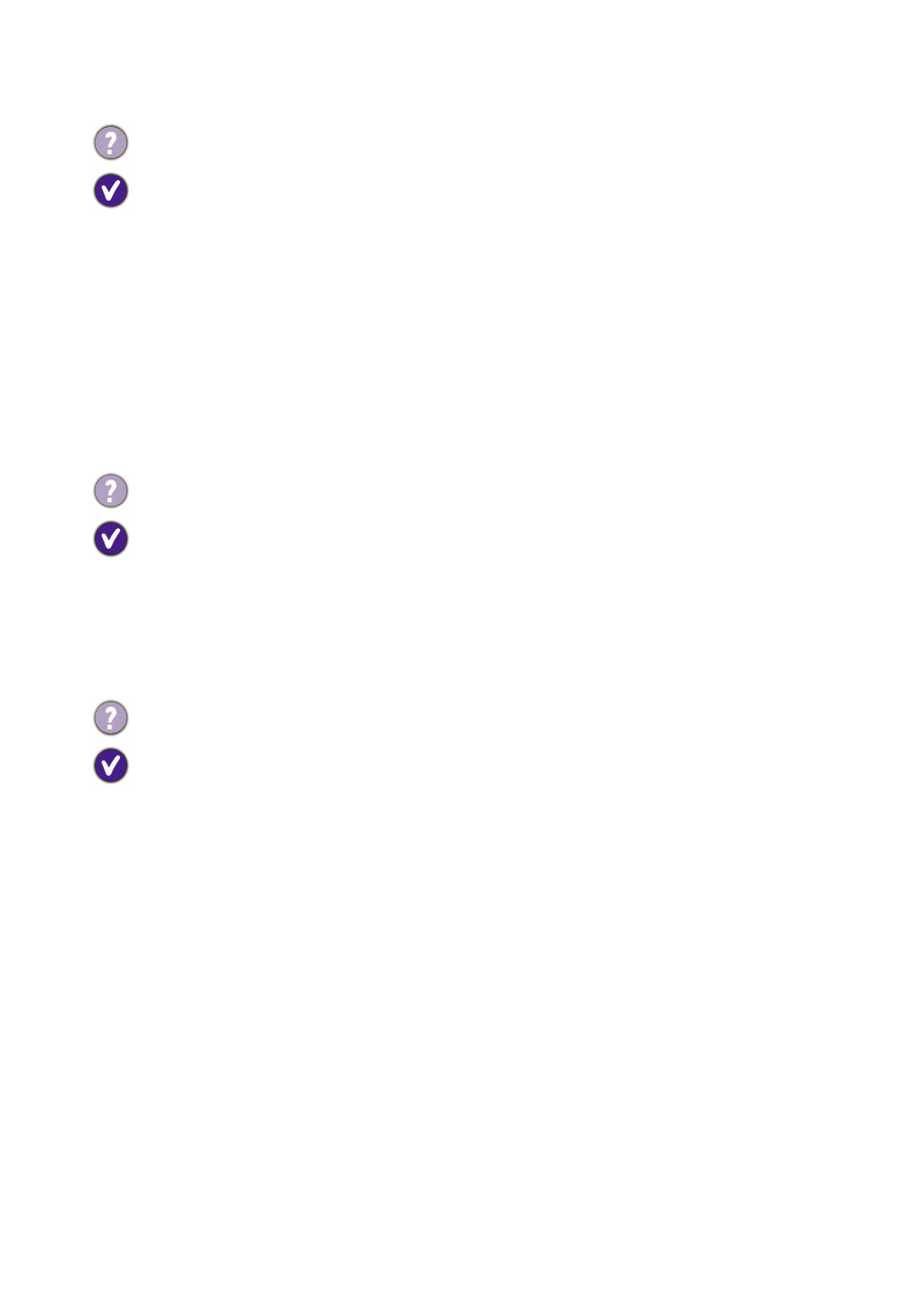
75
KVM Switch
USB-C™ connection (models with USB-C™ ports)
Need more help?
If your problems remain after checking this manual, please contact your place of
purchase or visit the local website from
Support.BenQ.com
for more support and local
customer service.
No response after switching to a KVM source.
Check the cable connections and menu settings in the following order.
• Make sure the cables are properly connected and the
KVM Switch
function is
enabled. See
Establishing KVM connections on page 50
for more information.
• The monitor remembers the KVM pairing setting before it was turned off and may not
recognize the new cable connections immediately if changed. You can check if the
correct input source has been selected for the KVM source from
KVM Switch
>
USB 1
or
USB 2
, depending on the KVM source you are switching to.
• Press the rotation key on Hotkey Puck Gen 2 (as the hot key for
KVM Switch
by
default).
• If you don’t have a hot key for
KVM Switch
and the computer of the KVM source you
are switching to is in Sleep mode, switch the input to the sleeping computer, and
re-connect your keyboard or mouse manually to the sleeping computer to wake it up.
(Windows only) If it does not work, try to press the power button to wake the
computer up.
The input was switched to the other source. However, there is no image or cursor
displayed.
If you go for
Scenario A: Working with two computers and one monitor
Working in PBP mode on page 53
None
has been selected from
KVM
>
USB 1
/
USB 2
(depending on the availability). If so, the screen does not display anything
from the second source as there is none. You cannot control the current display either
as the keyboard and mouse control has been switched away. In this case, select a
video input manually from
Display
>
Signal Input
.
No video or audio output from the laptop with USB-C™ connection.
Check the cable connections and menu settings in the following order.
• Check if the USB-C™ cable has been connected to the monitor and the laptop
properly. See
Connect the PC video cable. on page 22
• Check if the input source has been selected to
USB-C
on
Display
>
Signal Input
.