Custom key menu, Custom key – BenQ DesignVue PD2705UA 27" 4K HDR Monitor with Ergo Stand User Manual
Page 67
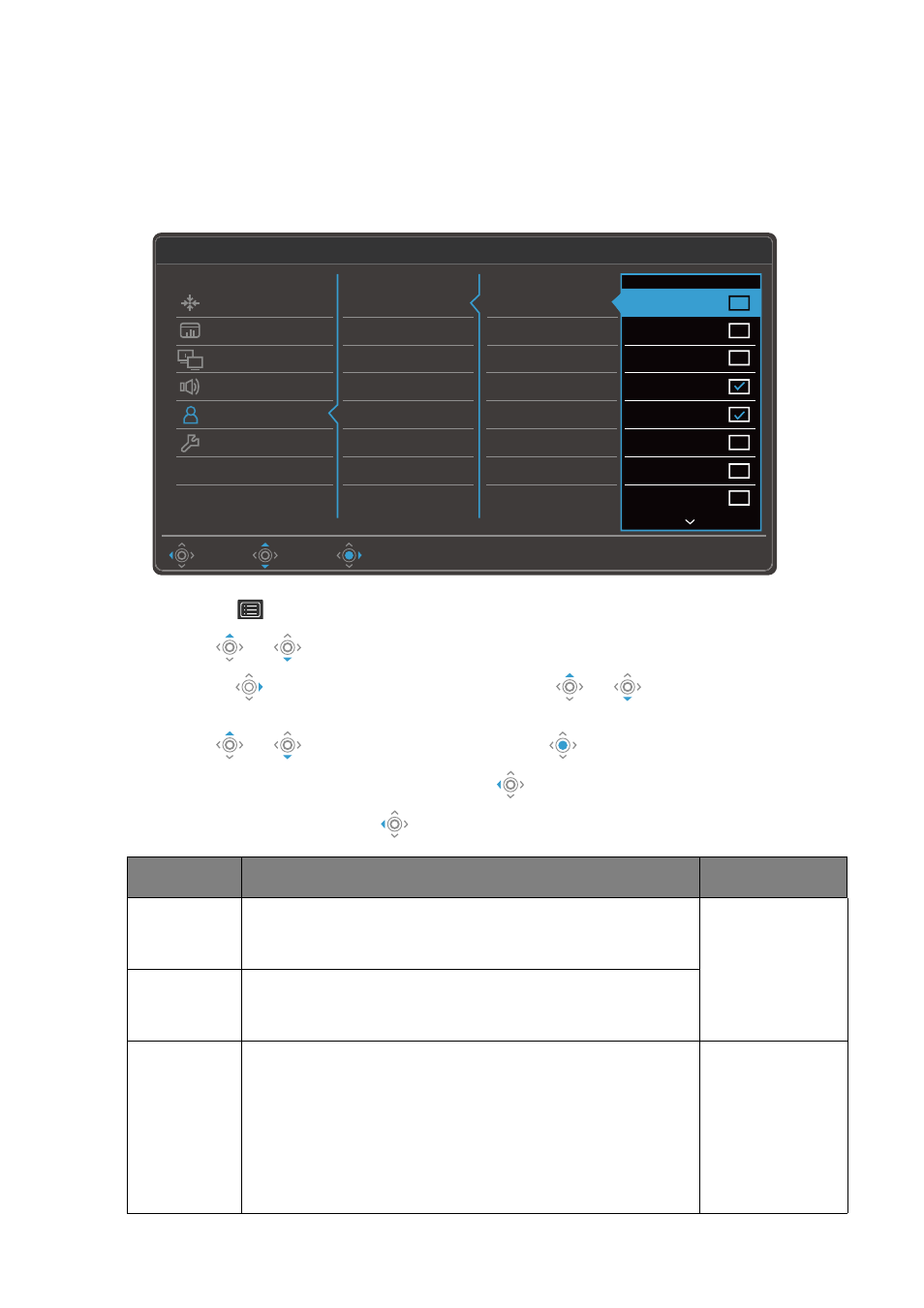
67
Custom Key
menu
Available menu options may vary depending on the input sources, functions and
settings. Menu options that are not available will become grayed out. And keys that are
not available will be disabled and the corresponding OSD icons will disappear. For
models without certain functions, their settings and related items will not appear on the
menu.
1. Select
(
Menu
) from the hot key menu.
2. Use
or
to select
Custom Key
.
3. Select
to go to a sub menu, and then use
or
to select a menu
item.
4. Use
or
to make adjustments, or use
to make selection.
5. To return to the previous menu, select
.
6. To exit the menu, select
.
Custom Key 1
Custom Key 2
Controller Key 1, 2, 3
Rotation Key
Controller Key Dial
Please check 2 or 3 items
Move
Back
Edit
Mode: Adobe RGB
Color Mode
Input
DualView
KVM Switch
Mute
sRGB
Rec. 709
M-book
CAD / DAM
Animation
Low Blue Light
Darkroom
DICOM
Display
Color
KVM Switch
Audio
Custom Key
System
2
KVM Switch: ON
Item
Function
Range
Custom Key
1
Sets the function to be accessed by custom key 1.
Select a category first, and choose up to 3 options to
be accessed by this key.
•
Color Mode
•
Signal Input
•
DualView
•
KVM Switch
•
Mute
Custom Key
2
Sets the function to be accessed by custom key 2.
Select a category first, and choose up to 3 options to
be accessed by this key.
Controller
Key 1, 2, 3
Sets the function to be accessed by controller key 1 /
2 / 3 on Hotkey Puck G2. See
keys.
Select a category first, and choose up to 3 options to
be accessed by these keys. The numbers displayed
next to the selected items are the controller keys that
the options are designated to.
•
Color Mode
•
Signal Input
•
DualView
•
KVM Switch