Working with two color settings on the same image, Enabling hdr function – BenQ DesignVue PD2705UA 27" 4K HDR Monitor with Ergo Stand User Manual
Page 55
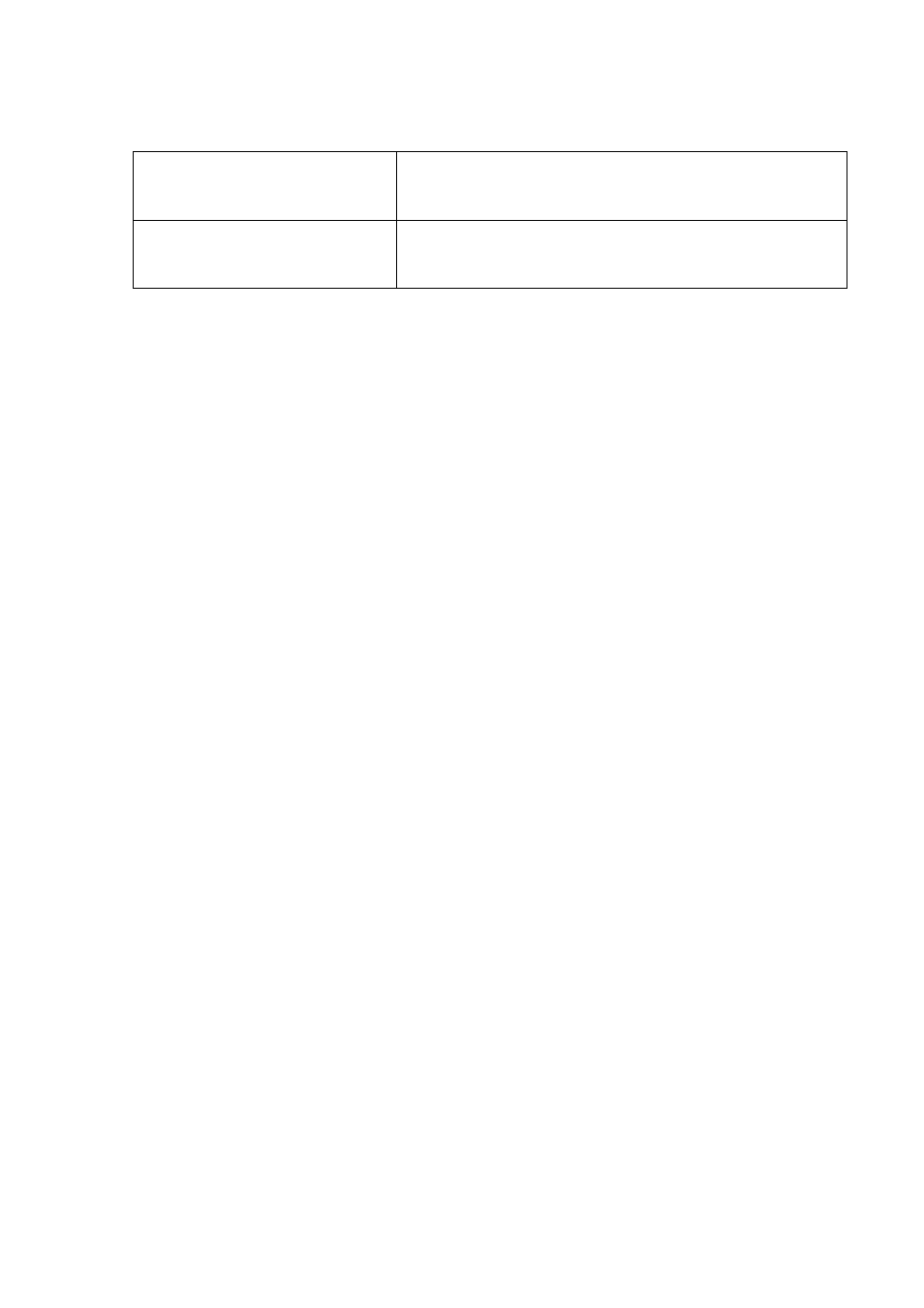
55
1. Make sure a FHD/4K HDR player is ready. Players with the following names and res-
olutions are supported. Note that the 4K content on a FHD monitor get resized and
is displayed at 1920 x 1080.
2. Make sure HDR content is available.
3. Make sure the player and the monitor have been connected via an appropriate
cable:
• the provided HDMI / DP / DP to mini DP cable / USB-C™ cable / Thunderbolt™ 3 cable (if
available)
• an HDMI cable that is HDMI High Speed or HDMI Premium certified
• a DP / DP to mini DP cable that is DisplayPort compliance certified
• a certified USB-C™ cable with DisplayPort Alternate Mode capability
Enabling HDR function
If the instructions in
Working with HDR technology on page 54
are followed and the
input content is HDR-compatible, the OSD message
HDR: On
is displayed on the
screen. This means your content player and the content are HDR-compatible and the
HDR function is properly enabled. The monitor is following the ST2084 standard to
process the HDR content.
If the connection is complete and no OSD message is displayed, this means the
content player and/or the content are not HDR-compatible. The monitor stays to the
color mode recently chosen for non-HDR content.
Working with two color settings on the same image
(
DualView
)
DualView
helps improve your image editing efficiency by showing an image of two
different color modes side-by-side.
1. Select one color mode from
Color
>
Color Mode
.
2. Go to
Color
>
DualView
. The screen is divided into two windows and the selected
color mode is applied to the left window.
Commonly used names for
FHD/4K
(may vary by manufacturer)
FHD, 4K, 4K Ultra HD, UHD, UHD 4K, Ultra HD, 2160p
Commonly used names for
HDR10
(may vary by manufacturer)
HDR Premium, High Dynamic Range, HDR, Ultra HD
Premium