Hotkey puck g2 and its basic operations, Hotkey puck g2 and – BenQ DesignVue PD2705UA 27" 4K HDR Monitor with Ergo Stand User Manual
Page 47
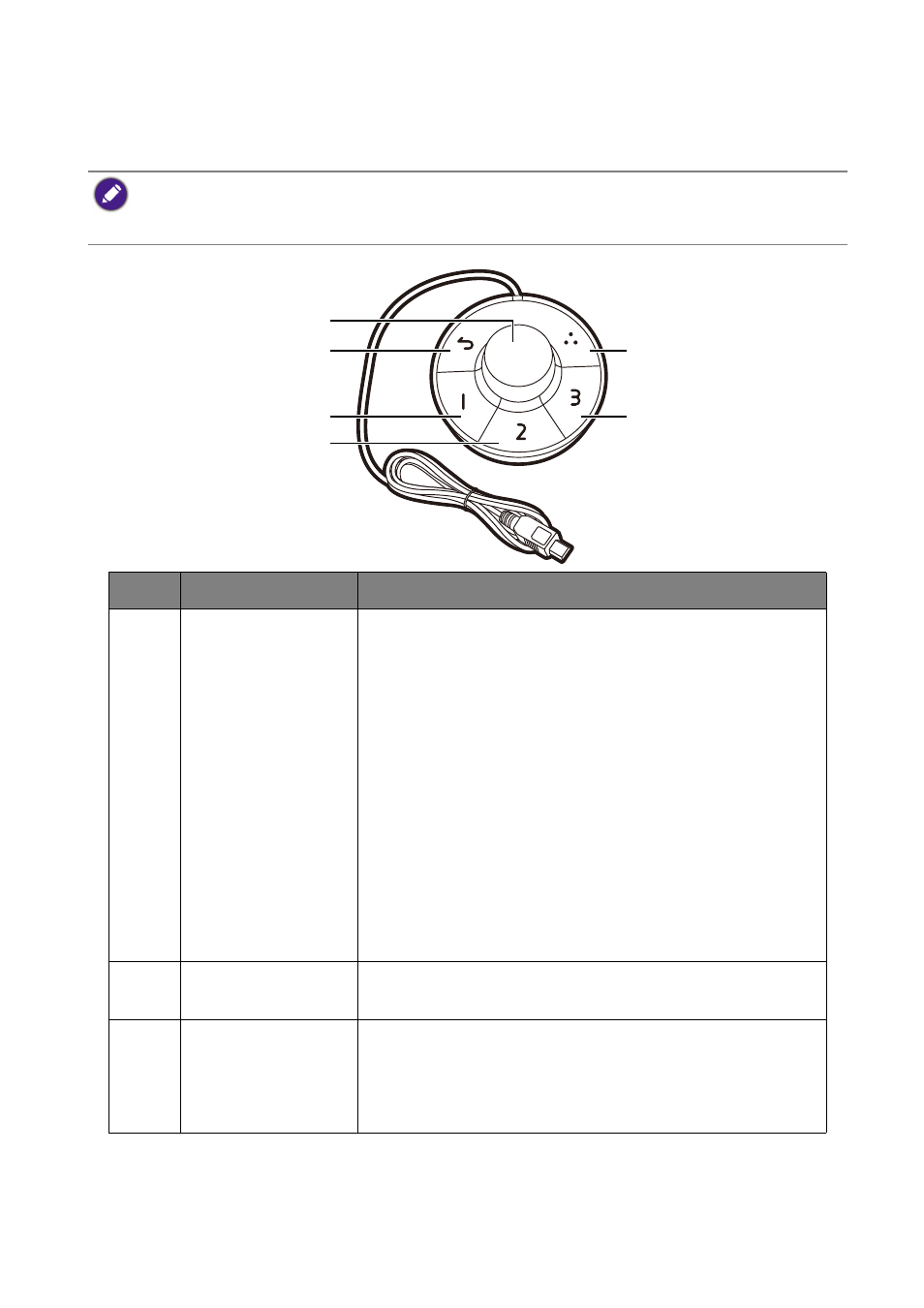
47
Hotkey Puck G2 and its basic operations
Apart from the control keys, Hotkey Puck G2 also provides a quick way to control and
access the OSD menu.
• You need to connect the Hotkey Puck G2 to your monitor prior to use. Follow the instructions in
Connect the Hotkey Puck G2 to the monitor. on page 23
• Hotkey Puck G2 is designed for BenQ LCD Monitor exclusively and is available for compatible models
only. Do not connect it to other devices with mini USB ports.
1
2
3
4
6
5
No.
Name
Description
1
Dial key
(If no menu is displayed)
• Turn right or left to adjust
Brightness
by default. To
change the default settings, press and hold for 3
seconds to bring up the setup menu to change the
default setting. Alternatively, go to
Custom Key
>
Controller Key Dial
on the monitor.
• Press to bring up the main menu.
(On a menu)
• Turn right to scroll down the menu.
• Turn left to scroll up the menu.
• Press to confirm the selection.
(If a control bar is displayed)
• Turn right to increase the value.
• Turn left to decrease the value.
2
Return key
• Returns to the previous menu.
• Exits OSD menu.
3
Controller Key 1
• Press to switch to
M-book
(
Color Mode
) by default.
• Press and hold for 3 seconds to bring up the setup
menu to change the default setting. Alternatively, see
Customizing the Controller Keys on Hotkey Puck G2
.