2 recording settings, Recording settings – QNAP Security VioStor NVR (Version: 3.3.2) User Manual
Page 157
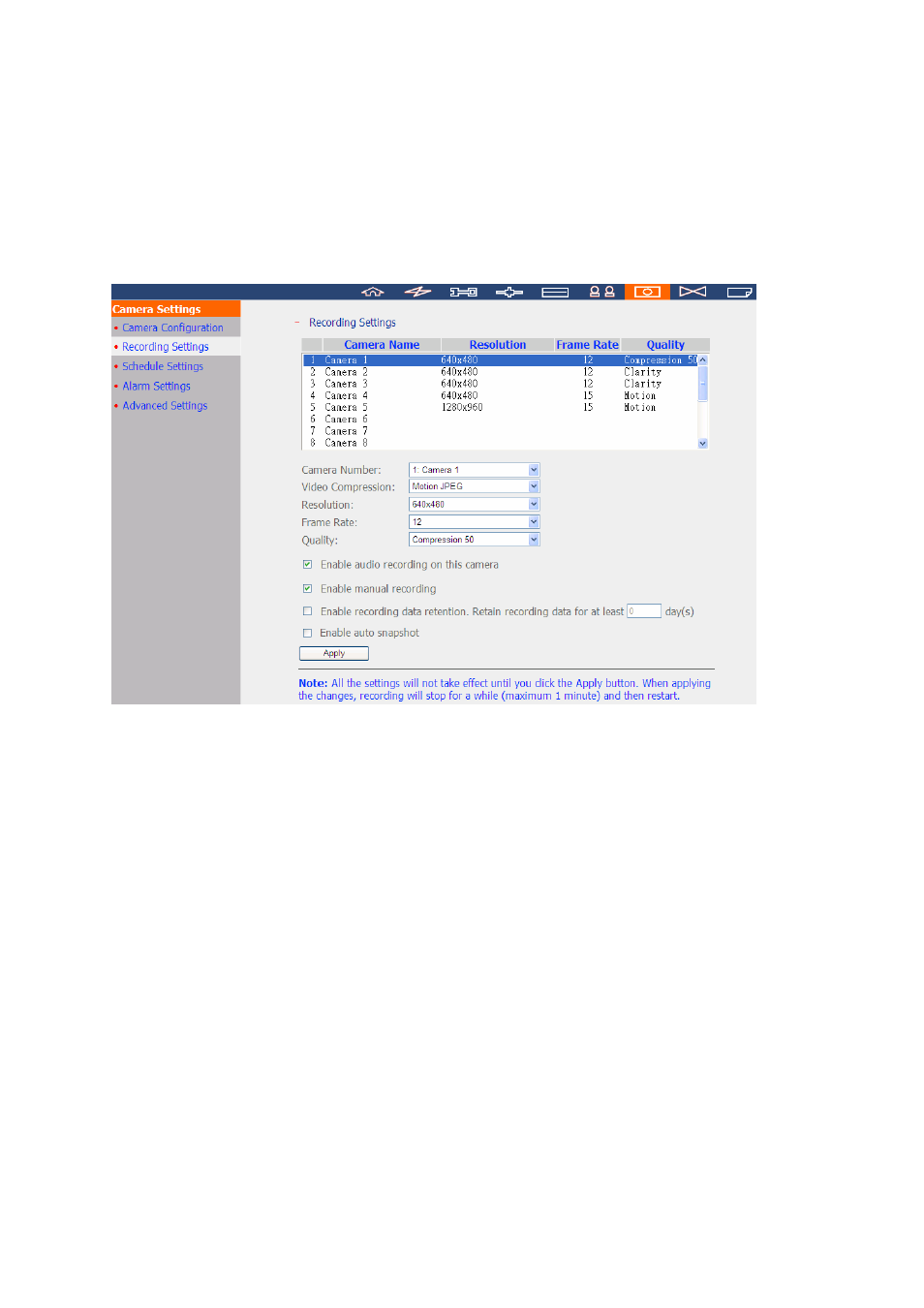
157
6.6.2
Recording Settings
Select a camera on the list and configure the recording resolution, frame rate, and quality.
You can also enable audio recording, manual recording, recording data retention, and auto
snapshot settings. Click ‘Apply’ to save the settings.
1.
Video compression: Choose a video compression format for the recording.
2.
Resolution: Select the recording resolution.
3.
Frame rate: Adjust the frame rate for the recording. Note that the frame rate of the
IP camera may be affected by the network traffic.
4.
Quality: Select the image quality for the recording. More disk space is required to
save higher quality recording.
5.
Audio recording (optional): To enable the audio recording, click ‘Enable audio
recording on this camera’.
6.
Estimated storage space for recording: The number of the estimated storage space for
recording is only for reference. The actual space required depends on the network
environment and the camera performance.
7.
Manual recording: To allow manual activation and deactivation of manual recording
function on the monitoring page, enable this option.
8.
Enable recording data retention: Turn on this function and specify the minimum
number of days to keep the recording data. Note that the number of days entered
here must be smaller than the maximum number of days to keep all recordings
configured in ‘Camera Settings’ > ‘Advanced Settings’.