Chapter 3. use the nvr by local display, Chapter 3, Use the nvr by local display – QNAP Security VioStor NVR (Version: 3.3.2) User Manual
Page 37
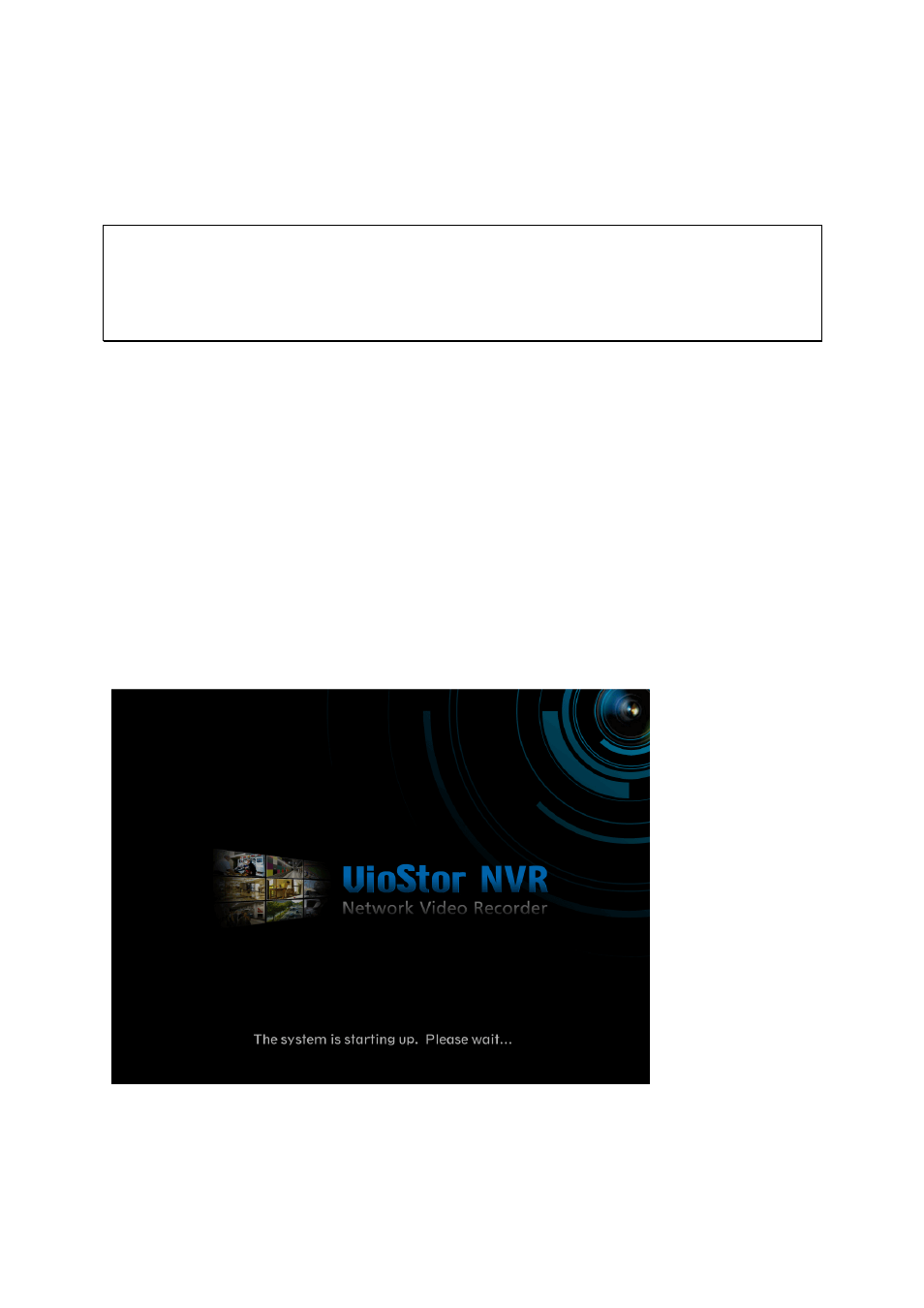
37
Chapter 3.
Use the NVR by Local Display
Note:
This feature is supported by the VioStor Pro Series NVR only. The models include
VS-8040U-RP, VS-8032U-RP, VS-8024U-RP, VS-8040, VS-8032, VS-8024, VS-6020 Pro,
VS-6016 Pro, VS-6012 Pro, VS-4016U-RP Pro, VS-4012U-RP Pro, VS-4008U-RP Pro,
VS-4016 Pro, VS-4012 Pro, VS-4008 Pro, VS-2012 Pro, VS-2008 Pro, and VS-2004 Pro.
You can connect to the NVR by local display via the VGA connector to perform PC-less quick
configuration, monitoring, and video playback. To use this feature, you need to do the
following:
1.
Make sure at least one hard disk drive has been installed on the NVR.
2.
Connect the NVR to the network.
3.
Make sure the IP cameras have been configured and connected to the network.
4.
Connect a VGA monitor or TV (suggested video output resolution: 1920 x 1080)* to
the NVR via the VGA connector.
5.
Connect a USB mouse and a USB keyboard (optional) to the NVR via the USB ports.
6.
Turn on the NVR.
*The local display feature supports maximum screen resolution of 2048*1536 (QXGA).