Chapter 9. troubleshooting, Chapter 9, Troubleshooting – QNAP Security VioStor NVR (Version: 3.3.2) User Manual
Page 208
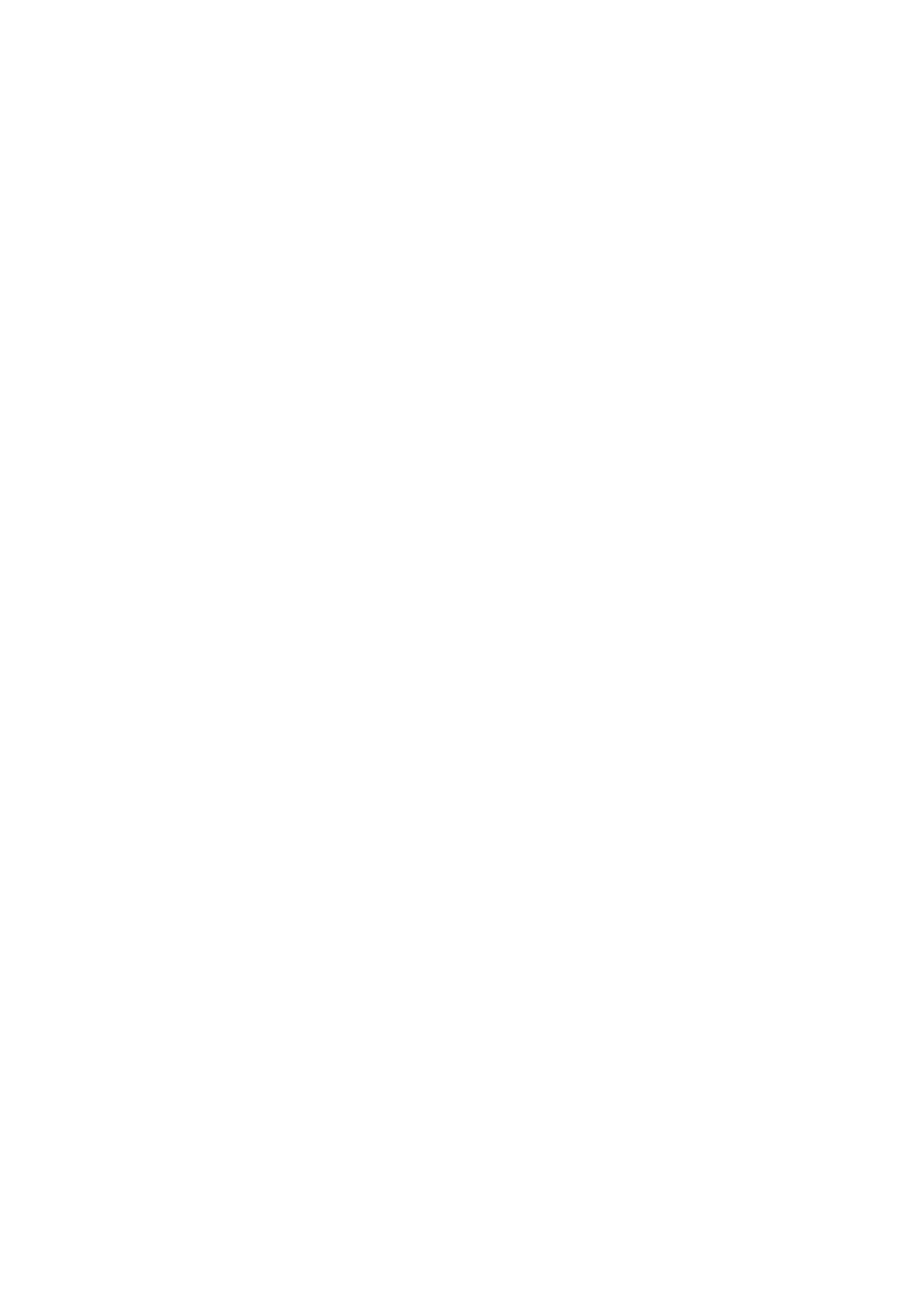
208
Chapter 9.
Troubleshooting
1.
The monitoring screen did not display.
Please check the following:
A.
Check if you have installed the ActiveX add-on when logging in the monitoring
page of the VioStor. Set the security level to ‘Medium’ or lower in Internet
Options of the IE browser.
B.
The VioStor is turned on and the network is correctly connected.
C.
The IP address of the VioStor does not conflict with other devices in the same
subnet.
D.
Check the IP address settings of the VioStor and your computer. Make sure they
are on the same subnet.
2.
A channel on the monitoring page cannot be displayed.
Please check the following:
A.
The IP address, the name, and the password entered on the camera configuration
page are correct. You can use the ‘Test’ function to verify the connection.
B.
When the PC and the IP camera are on the same subnet, while the VioStor is on
another subnet, you will be unable to view the monitoring screen from the PC.
You can solve the problems by the following methods.
Method 1: Enter the IP address of the IP camera as the WAN IP on the VioStor.
Method 2: Configure the router to allow internal access to the public IP address
and the mapped ports of the IP cameras.