QNAP Security VioStor NVR (Version: 3.3.2) User Manual
Page 185
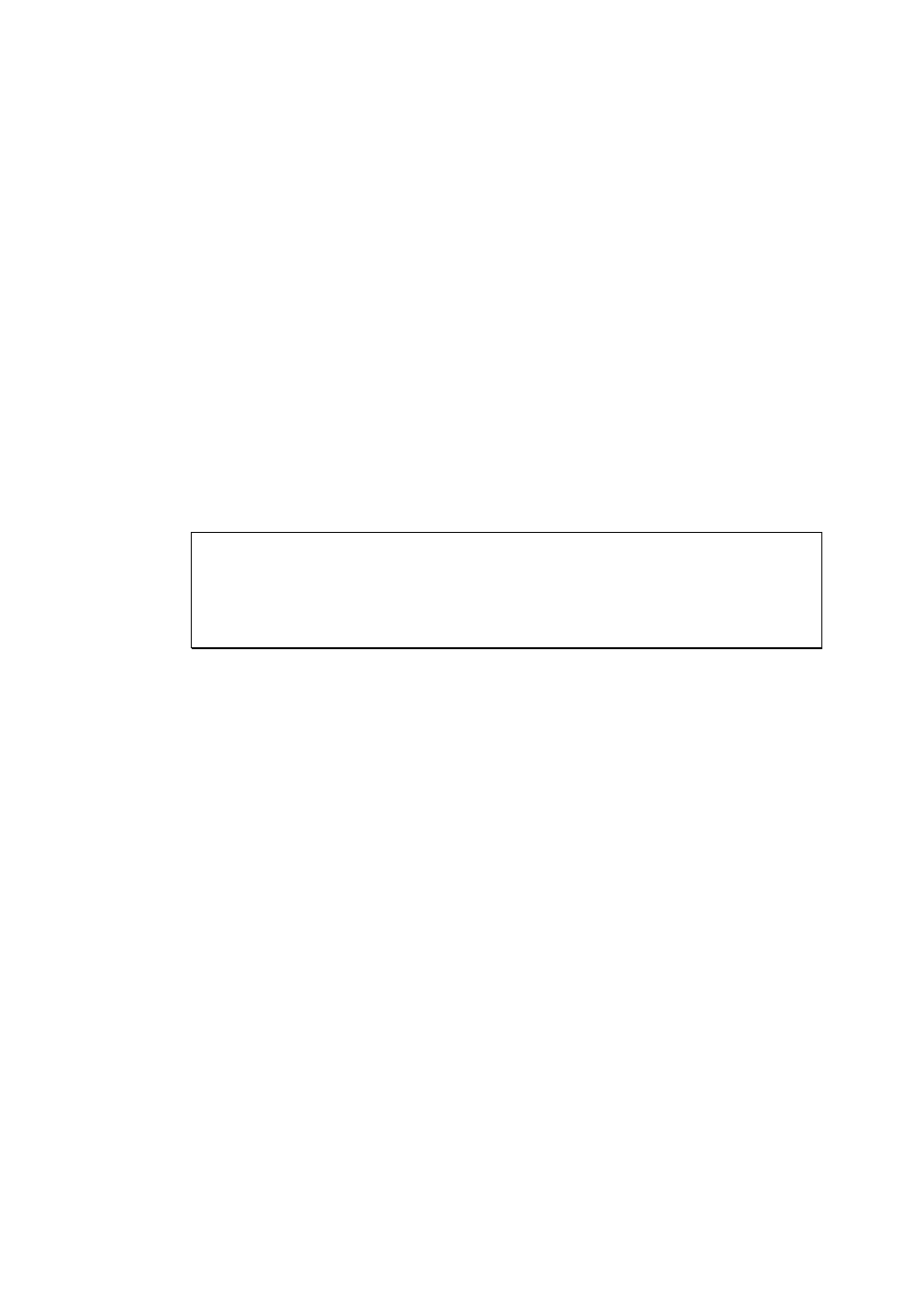
185
Enable front video backup button
The VioStor supports direct copy of the recording data on the NVR to the connected
USB device via the USB port. You can set the number of days that the videos are
recorded to copy to the device. To use this function, please follow the steps below:
1.
Set the number of days that the latest recordings should be backed up. If 3 days
are entered, the recordings of today, yesterday and the day before yesterday will
be backed up.
2.
Connect a USB storage device, for example, USB disk drive to the front USB port
of the VioStor.
3.
Press and hold the video backup button for 3 seconds*. The VioStor will start
copying the recording data to the USB device instantly. If the USB device is
recognized, the USB LED glows blue. The USB LED flashes blue when the data is
being copied. The LED will become blue again when the data copy is finished.
You can then safely remove the device.
Note:
The video backup function supports only the USB devices of 10GB
storage capacity or above.
This function is not supported by the VS-8040U-RP, VS-8032U-RP,
VS-8024U-RP.
* If you are using the VS-101/VS-201/NVR-104, press the video backup button
for 0.5 second to execute the data copy.
Enable light signal alert when the free size of SATA disk is less than the value
The status LED flashes red and green when this function is enabled and the free space
of the hard disk drive(s) on the NVR is less than the value. The range of the value is
1–51200 MB.
Enable alarm buzzer
Enable this option to allow the NVR to sound when an error occurs.
Enable redundant power supply mode
When the redundant power supply mode is enabled, the NVR beeps if any of the power
supply units does not function properly.
*This function applies to the models with redundant power supply only.