4 troubleshooting, 1 visual inspection, 2 test cable connections – KBC Networks H.264 Encoder User Manual
Page 42: 3 video related problems
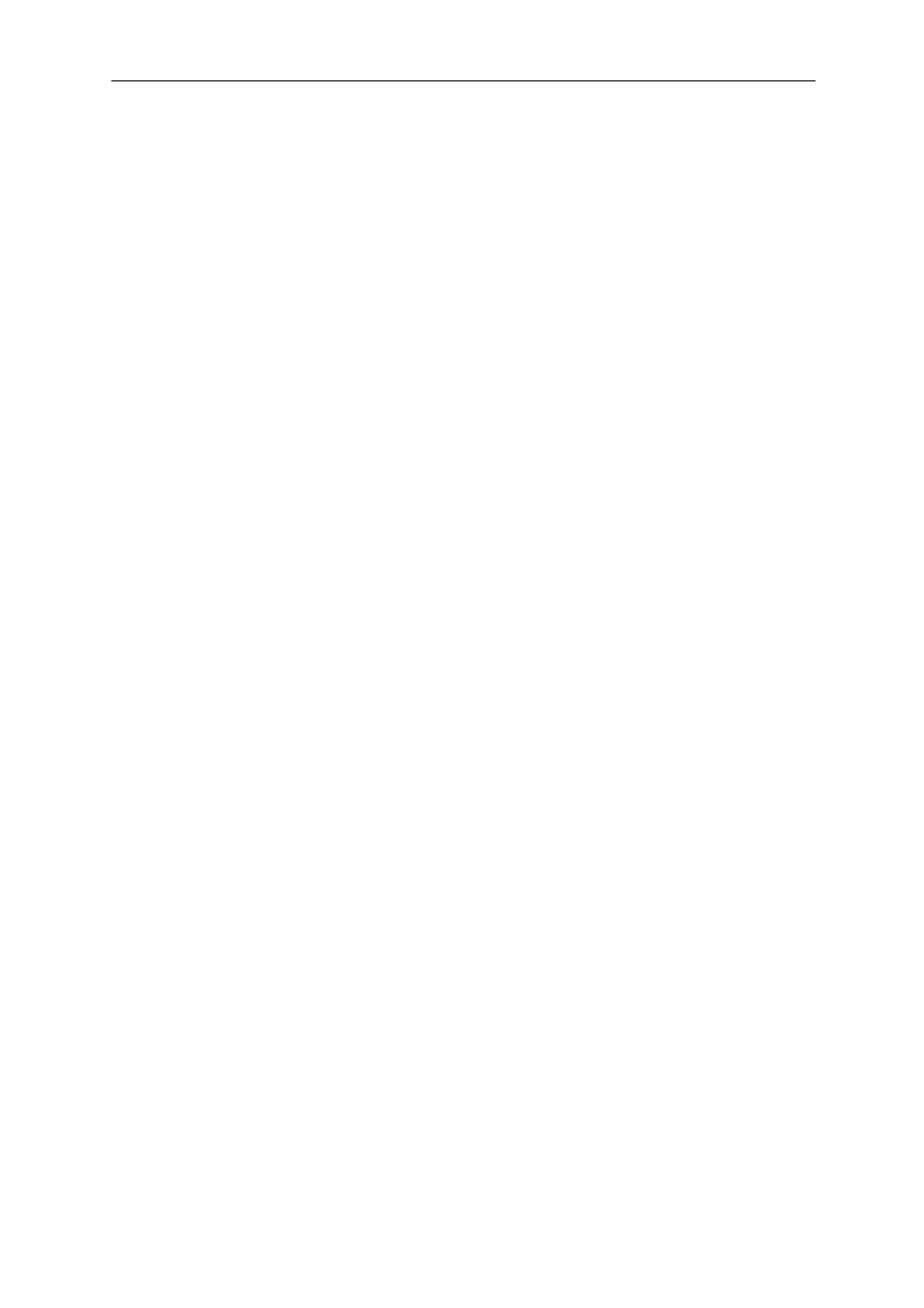
Encoder User Manual
Manual-H264_ENC-Rev1207A
Copyright © KBC Networks 2012
Page 42 of 49
www.kbcnetworks.com
4 Troubleshooting
4.1 Visual Inspection
The encoder contains LEDs which can be used as “at a glance” diagnostics. Further
details are listed under section 2.2.4.1 and 2.2.4.2
4.2 Test Cable Connections
4.2.1 Determine Link Activity
If the LAN port LEDs are not illuminated, verify the cable and/or Ethernet device
which is connects to the encoder. If the Ethernet device is not powered on or is
exhibiting some link activity problem the LAN port will not light up. As a precaution,
re-test all Ethernet cables with a cable tester.
4.2.2 Verify Type of Cable Needed
Generally a straight-through Ethernet cable is required for most unmanaged
switches and computer connections. On occasion a crossover cable is required. KBC
recommends each type of Ethernet cable available. If the cable will be exposed to
the elements in order to connect to an outdoor wireless antenna, use only shielded
outdoor rated cabling. Always protect the cabling from sources of potential harmful
voltage surges.
4.3 Video Related Problems
If the encoder connects to a KBC Decoder which is not displaying a video output, the
following steps can be followed to check the encoder side of the link:
4.3.1 Check Camera Output
If there is a problem with the composite video output, the decoder will display the
same error message as if the link between the two devices was not established. The
encoder, however, will display a “Video Loss” message on a blue screen. The video
input can be checked by using the “Video Out” BNC connected to an analog monitor.
4.3.2 Ensure Video Connection Prior to Applying Power to the Encoder
Always connect the video in prior to applying power to the encoder. If the encoder is
powered up before the video connection is made, the encoder will need to be power
cycled.
4.3.3 Verify Video display within the Encoder GUI
The encoder shows the video from the camera on its video display. After accessing
the user interface (GUI), the video display is the first property shown after login. If
no video is shown on the encoder GUI video display then the encoder may not be
encoding the video and may need to be hard reset or returned to KBC for further
diagnostics. Other possibilities remain which can be further trouble-shot via KBC
technical assistance.