Layout of the main window, Device view window, Properties window – XTA DC1048 User Manual
Page 21: System monitor window
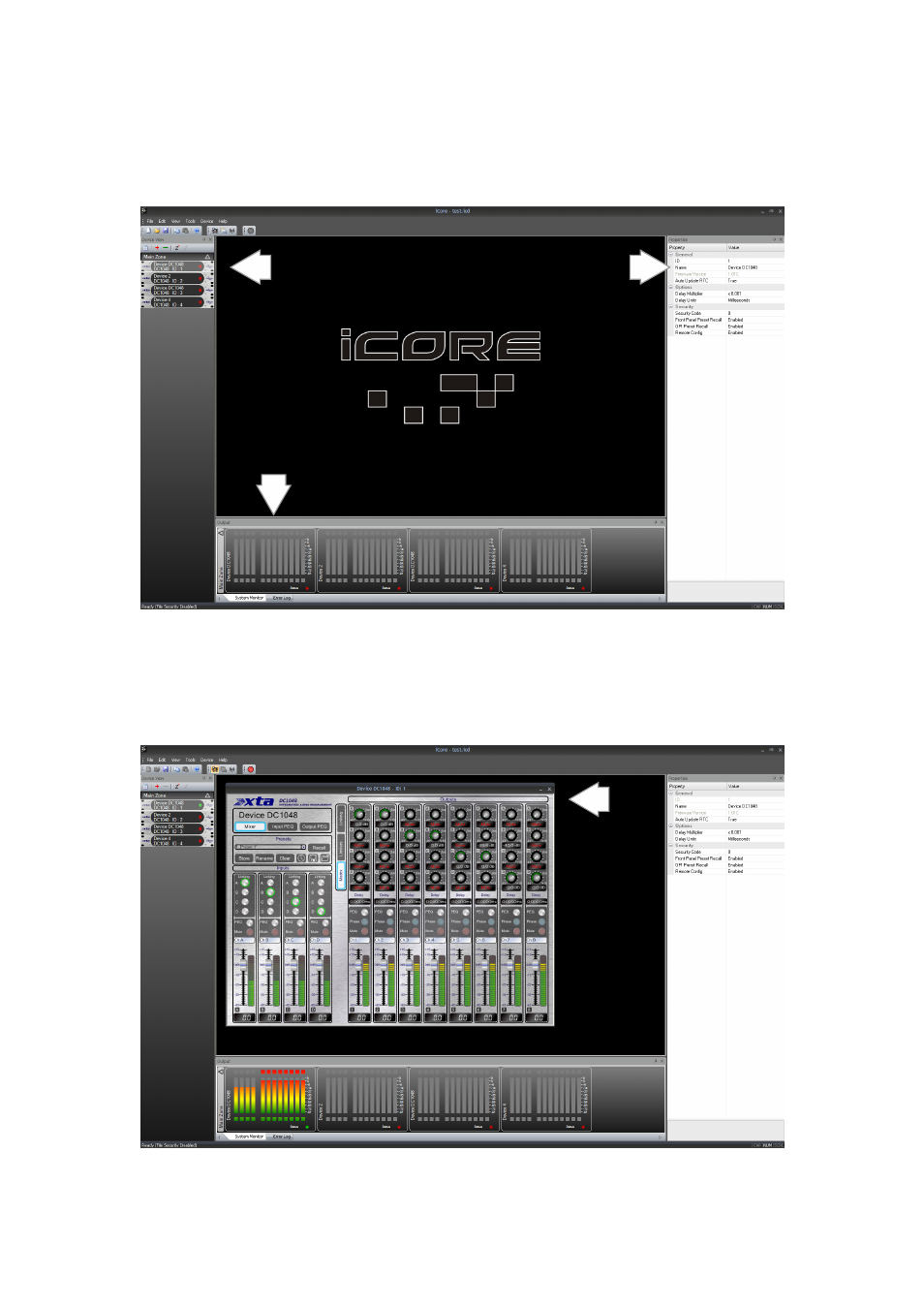
Operator’s Manual
DC1048 Integrated Audio Management
Page 21
Nonetheless, the entire process will take approximately 90 seconds to complete.
As the search continues, the device view should begin to fill up with connected
units. When complete, depending on what’s connected of course, there should
now be a “rack” of devices like this:
Device View Window
Virtual rack shows all connected
units - double click on any device
to open its detailed view in the
main window
Properties Window
View and edit all non-audio
parameters on the selected
device
System Monitor Window
Every unit is represented here with
metering and comms status
indicator - double click on any device as
for the Device View window to select it
Layout of the Main Window
A double click on any device will display its “front panel” for editing of audio
properties. Non-audio properties are shown in the “Properties” pane on the right
hand side of the main window.
Default control
panel for unit,
on-line with
metering