Select main location/travel location, Change current location group, Change location and time difference – CITIZEN MG0000 User Manual
Page 144: Edit location group
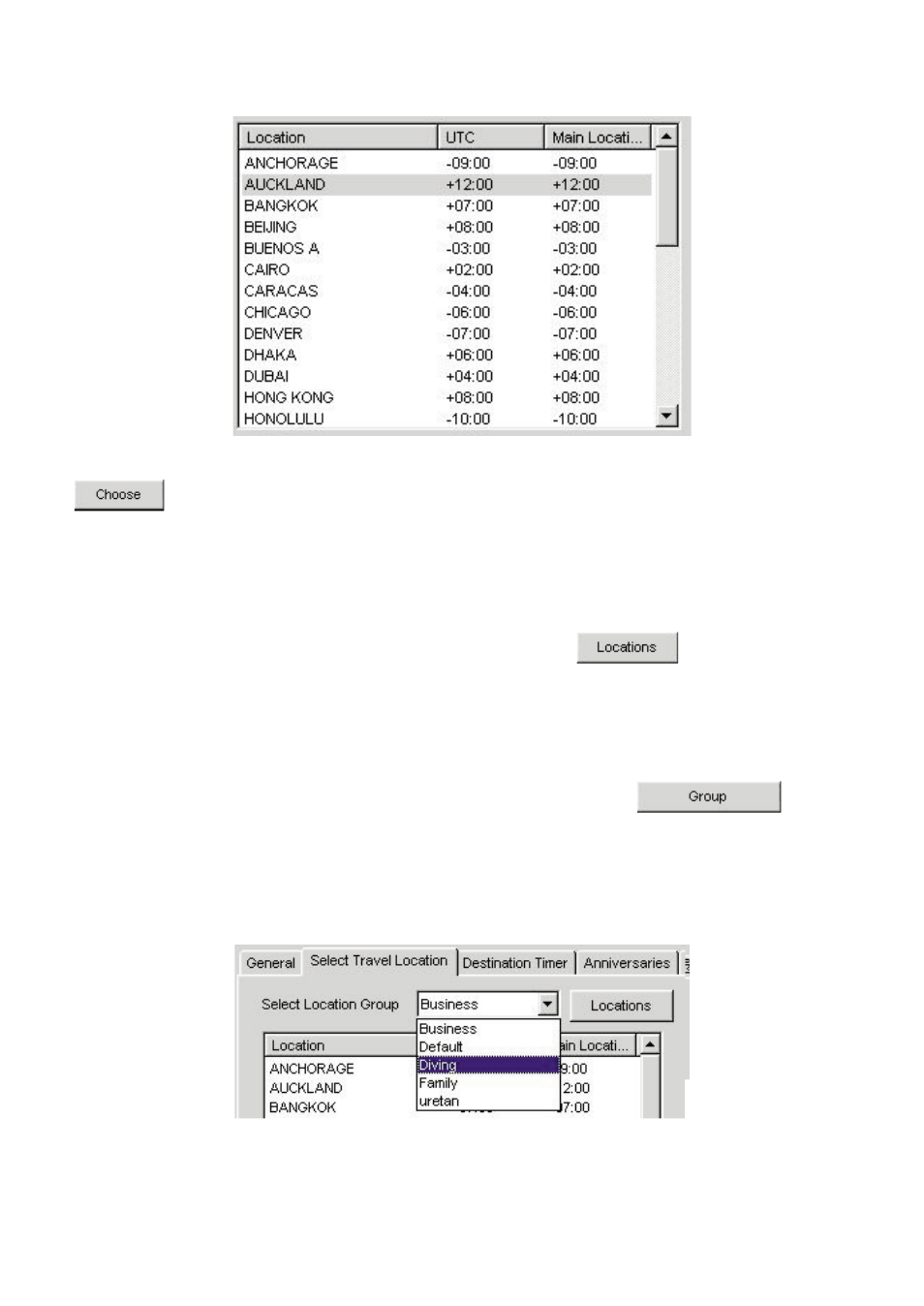
3.3.1. Select Main Location/Travel Location
15
Select a location from the location list that you want to set as the main location or travel location, and then click the
button with the mouse.
Check [Daylight Savings] when you want to apply daylight savings time.
You can also check [Daylight Savings] for those locations that do not actually use daylight savings time. Set daylight savings
time after first checking whether or not daylight savings time is used at that location.
Change Location and Time Difference
You can modify a location and time difference in the location list by clicking the
button with the mouse.
(Refer to section "3.4. Edit Location and Time Difference" )
Edit Location Group
Multiple locations and time differences can be managed by assigning a location group name.
Location group data is stored in your PC. You can edit a location group by clicking the
button with
the mouse. (Refer to section "3.4. Edit Location and Time Difference" )
3.3.2. Change Current Location Group
You can change the location group currently displayed (current group).
A list of registered location groups is displayed in the [Select Location Group] combination box.
When you select a location group you want to display, the current group changes to that group.
Data sent to the watch consists of the current locations and time differences at the time data is sent.