Compuprint 9060LA User Manual
Page 147
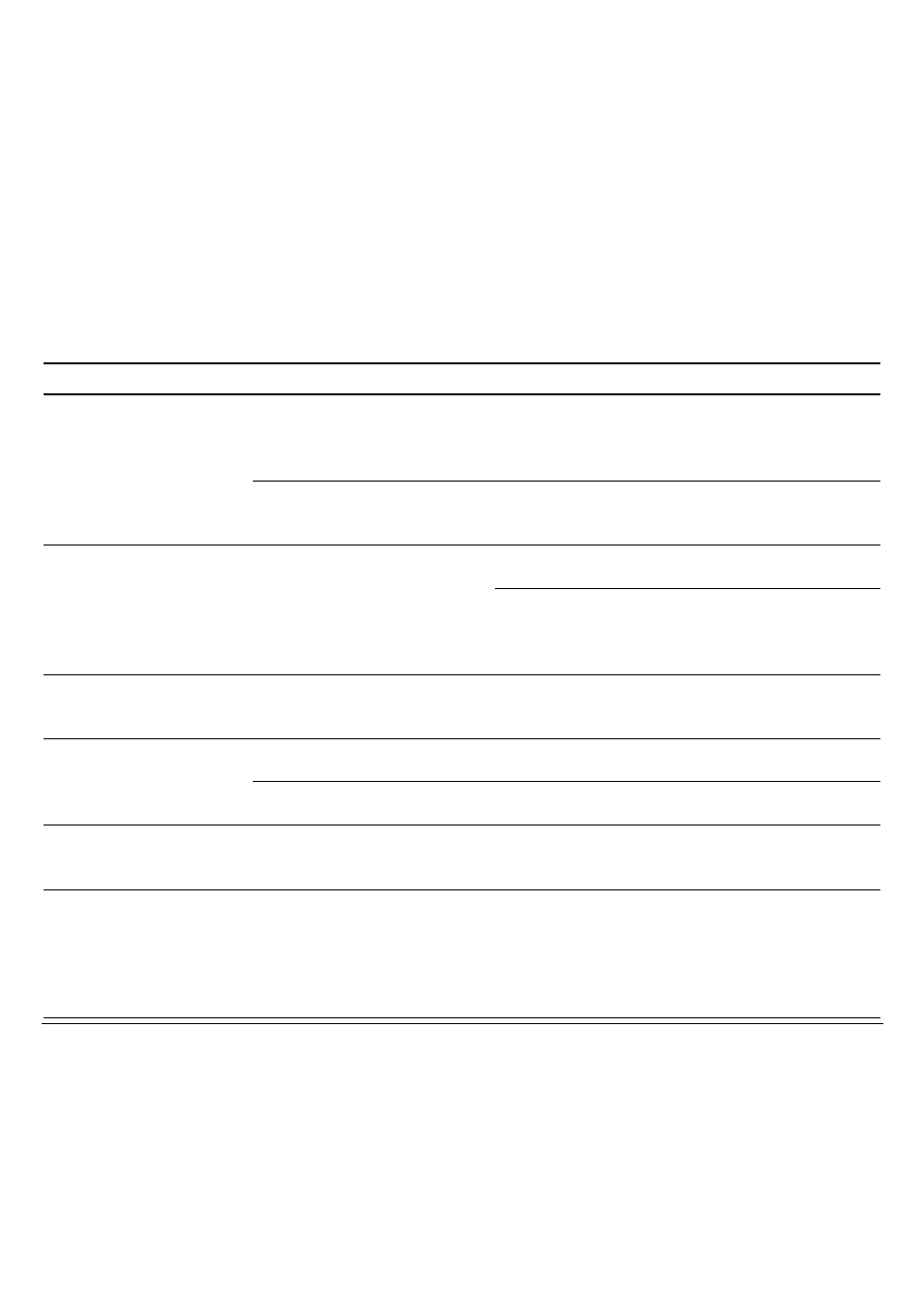
143
Symptoms Possible
Cause
Action/Resolution
Poor print quality (cont.)
If the
PRINT GAP
Option is set to
Auto.
adjust
., check
the AUTO. GAP OFFSET
Option setting in Set-Up. See "S
Print head may be worn.
1. Perform a self-test.
2. If the self-test is OK, see the other causes.
If the self-test is not OK, call Service.
Dark or smudged
printing
Print head is too close to the
paper.
Check the
PRINT GAP
Option setting in Set-
If
the
PRINT GAP
Option is set to
Auto.
adjust
., check the
AUTO. GAP OFFSET
Option
setting in Set-Up. See "S
Print head may be worn
1. Perform a self-test.
2. If the self-test is OK, see the other causes.
Blank spaces or missing
dots within characters
If the self-test is not OK, call Service.
Print overlap.
Paper Path is obstructed.
1. Clear Paper Path.
2.
Press
Pause
to resume printing.
Vertical pitch setting is not
correct.
Check the
VERTICAL PITCH
Option setting in
Garbled characters.
Printer communication
settings are not appropriate
for host settings.
Check the
INTERFACE
Option settings in Set-
Poor alignment of the
vertical lines.
Bidirectional alignment
setting is not correct.
1. Perform
the
BIDI. ALIGNMENT
procedure
of the
USER ADJUSTMENTS
Function.
2. Check the result.
3. If the result is not correct, select the
Unidirectional
value of the
DIRECTION
Option.