Setting siteomat, Setting siteomat -6, Important information – Gasboy PLUS FMS User Manual
Page 32
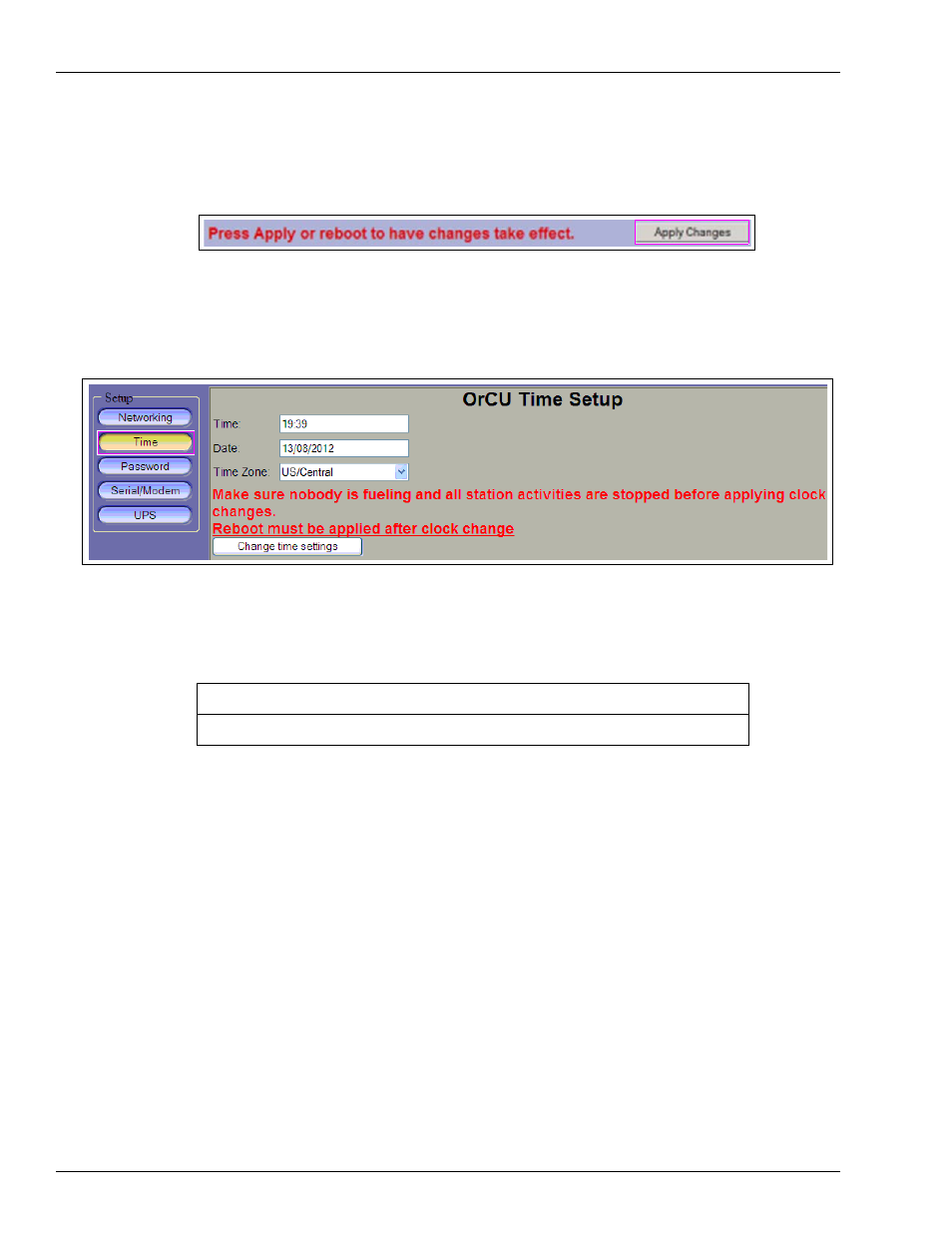
SiteOmat Software Set Up
Setting SiteOmat
Page 4-6
MDE-5067 FedEx Islander PLUS FMS Installation Manual · March 2013
8
Click the Apply Changes button to save the changes and power cycle the unit to activate the
new networking settings.
Figure 4-9: Applying Changes
9
Click the Time button to set the local Time, Date, and Time Zone information. The OrCU
Time Setup screen appears (see
).
Figure 4-10: Setting Time, Date, and Time Zone
10
In the OrCU Time Setup screen (see
• Time - Based on a 24-hour clock.
• Date - Format is DD/MM/YYYY.
• Time Zone - Set to Central for all sites.
11
Click the Change time settings button (see
12
On the System Information webpage, click the Reboot button to reboot OrCU.
~OR~
Power cycle the SiteOmat.
Setting SiteOmat
To set the SiteOmat, proceed as follows:
1
Verify that the PC connection to the SiteOmat has the following:
• Operating System (OS) - Microsoft Windows
®
2000/XP
®
/2003/Win7.
• Microsoft Internet Explorer 7 or later.
• Sun Microsystems Java
™
application.
Note: Upgrade to the latest Java version if you experience any display issues with
SiteOmat webpages (visit
Ensure all fueling activities are stopped at the island before applying the time settings.
IMPORTANT INFORMATION