Start-up & commissioning, Vcm-x modular e-bus controller technical guide, Initialization – Orion System VCM-X Modular E-BUS User Manual
Page 49: Operating summary, Programming the controller
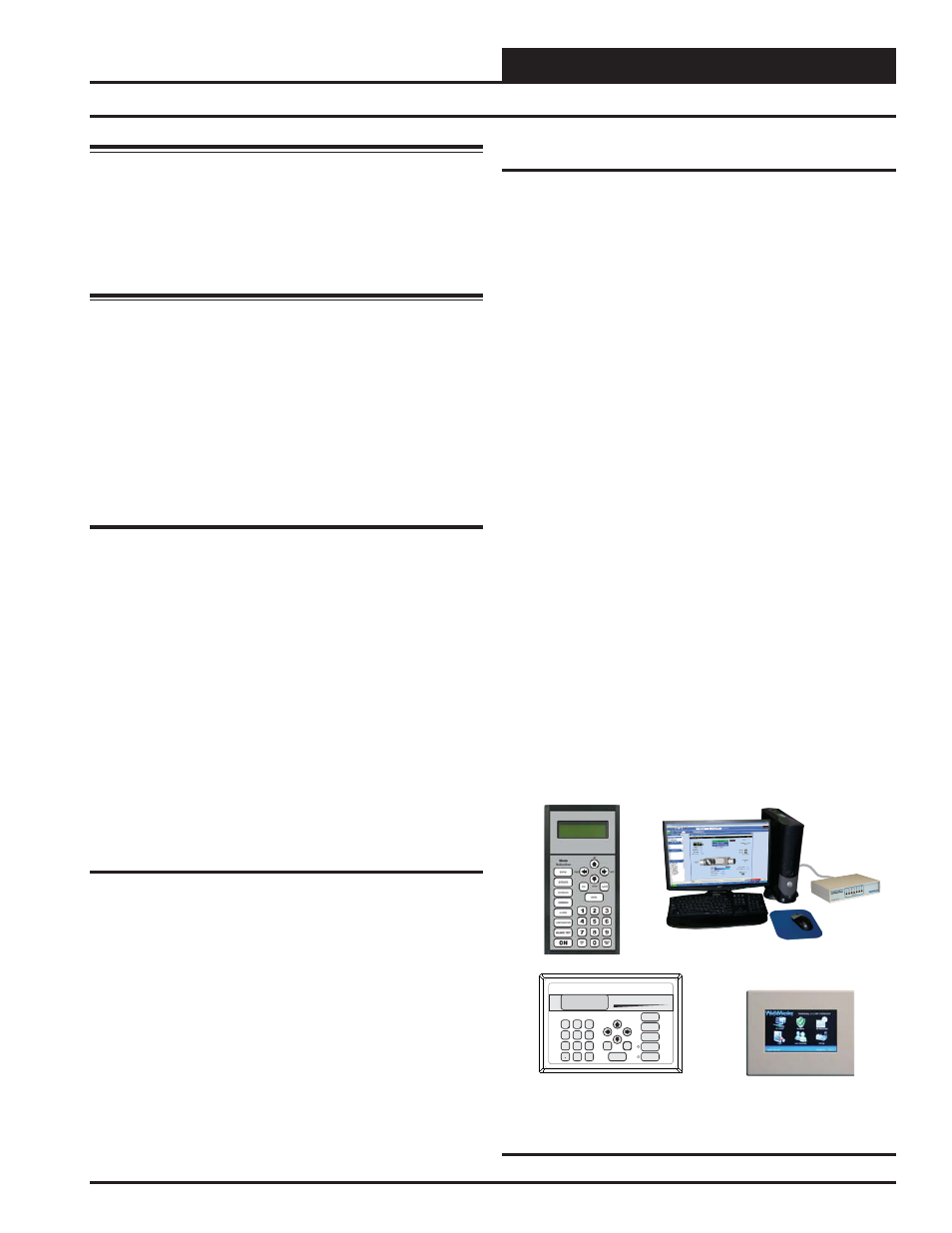
VCM-X Modular E-BUS Controller Technical Guide
START-UP & COMMISSIONING
49
Warning: Observe Polarity! All boards must be wired with
GND-to-GND and 24 VAC-to-24 VAC. Failure to observe
polarity will result in damage to one or more of the boards.
Expansion modules must be wired in such a way that the
Expansion modules and the VCM-X E-BUS Controller are
always powered together. Loss of power to the Expansion module
will cause it to become inoperative until power is restored
to the Expansion module.
Check all wiring leads at the terminal block for tightness. Be sure that
wire strands do not stick out and touch adjacent terminals. Confi rm
that all sensors required for your system are mounted in the appropri-
ate location and wired into the correct terminals on the VCM-X E-BUS
Controller. Be sure any expansion modules connected to the VCM-X
E-BUS Controller are also correctly wired just as you did for the VCM-
X E-BUS Controller.
After all the above wiring checks are complete, apply power to the
VCM-X E-BUS Controller and all expansion modules connected to it.
Initialization
On system power up, a 30-second startup delay is performed where all
default setpoints are initialized, LED’s are initialized, and all outputs
are turned off.
When power is fi rst applied, LED1 and LED2 will fl ash out the controller
address. LED1 will fl ash to represent the tens position. LED2 will fl ash
to represent the ones position. After the controller address is complete,
there will be a short pause and then 60 fast fl ashes to represent controller
initialization. There will be no controller operation or communications
during initialization. After initialization, LED1 and LED2 will continu-
ously fl ash the status code.
Example of a controller address of 59:
LED1 will fl ash 5 times. LED2 will fl ash 9 times.
See Table 3 on page 69 in the Troubleshooting Section of this manual
for detailed diagnostic blink code information.
Operating Summary
There is a standard set of operating instructions that are continuously
repeated during normal operations. They are listed below.
1. Read Analog Inputs for Temperatures, Pressures, and
Binary Contact Closures.
2. Calculate Occupied/Unoccupied Mode of Operation.
3. Calculate HVAC Mode of Operation.
4. Set all outputs to match calculations for Heating or Cooling
or
Vent
Mode.
5. Broadcast information to other controllers if confi gured.
6. Log all temperatures and output conditions.
7.
Repeat steps 1 through 6 continuously.
Programming the Controller
The next step is programming the controller for your specifi c require-
ments. In order to confi gure and program the VCM-X E-BUS Controller,
you must use an operator interface. Four different operator interfaces
are available for programming and monitoring of the VCM-X E-BUS
Controller These are as follows:
•
Modular Service Tool SD
•
Modular System Manager SD
•
System Manager Touch Screen II
•
Computer with Prism 2 Software Installed and
the CommLink 5 Communications Interface
Any of these devices or a combination of them can be used to access
the status, confi guration, and setpoints of any controller on your com-
munications loop.
If using the Modular Service Tool, Modular System Manager, or System
Manager TS II with your system, refer to the VCM-X / RNE Operator
Interfaces SD Technical Guide and the System Manager Touch Screen
II Technical Guide for complete VCM-X E-BUS Controller program-
ming instructions.
If using a computer and the Prism 2 Software, refer to the Prism 2
Technical Guide.
No matter which operator interface you use, we recommend that you
proceed with the programming and setup of the VCM-X E-BUS Con-
troller in the order that follows:
1.
Confi gure the Controller for your application.
2.
Program the Controller setpoints.
3.
Program the Controller operation schedules.
4.
Set the Controller current time and date.
5.
Review Controller status screens to verify system
operation and correct Controller confi guration.
Programming the Controller
Figure 42: Modular Service Tool SD, Modular
System Manager SD, System Manager Touch
Screen II, and Prism 2 Software Operator Interfaces
ENTER
CLEAR
ESC
PREV
NEXT
DOWN
UP
6
5
4
DEC
7
0
8
1
3
2
9
MINUS
-
STATUS
SETPOINTS
SCHEDULES
ALARMS
OVERRIDES
System Manager