Thinklogical X4 Configurator Manual User Manual
Page 34
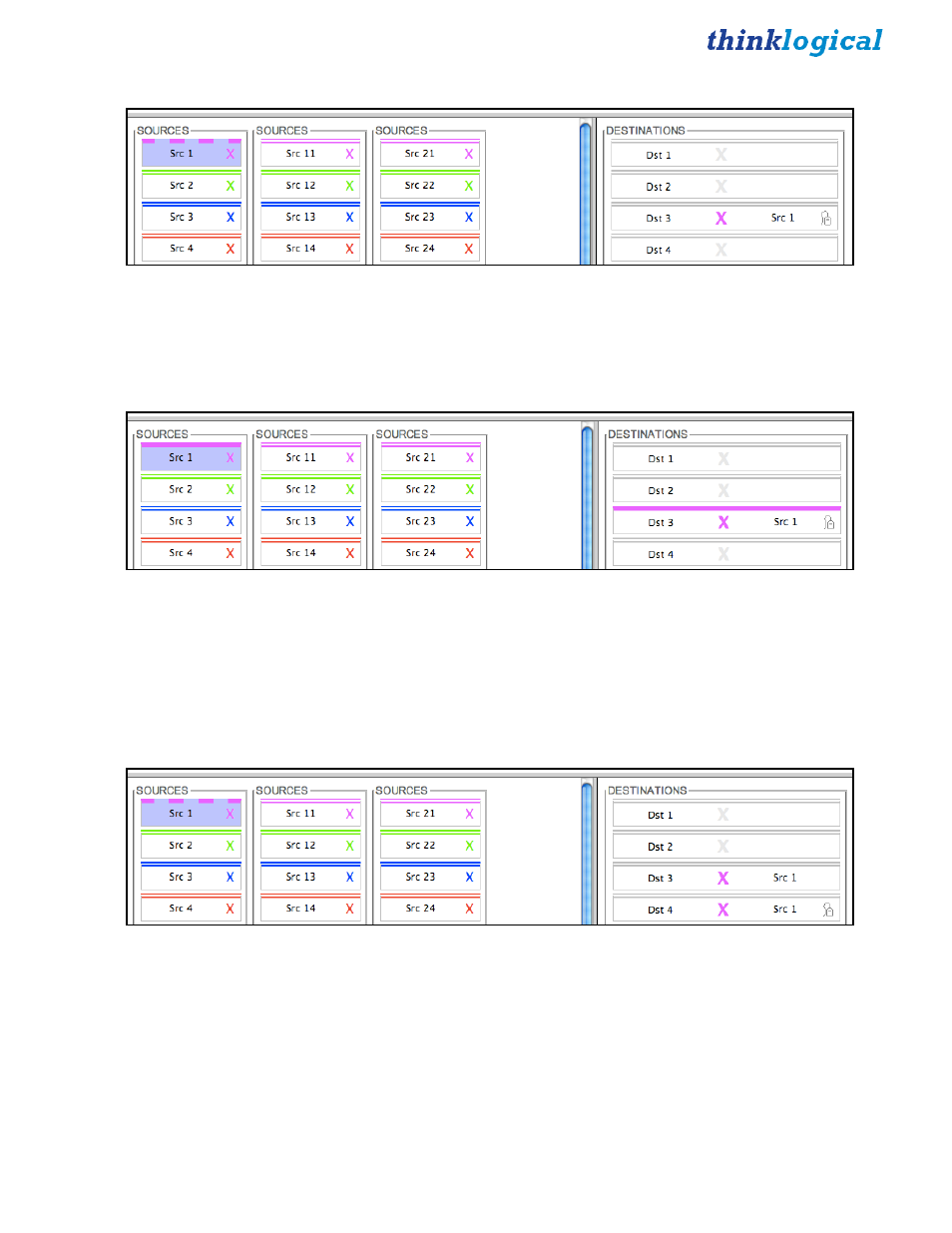
X4 Configurator Manual
34
October, 2012
Now that Src 1 is selected, click Dst 3.
Now Dst 3 shows that Src 1 is driving it. The disconnect X in the center takes on the color of the source’s
top border and the name “Src 1” appears on the right side of the destination. The small mouse icon
indicates that the data return from Dst 3 is driving Src 1.
On the left side, the rectangle for Src 1 gets a dashed, upper border to show that it is in use.
By mousing over Src 1 or Dst 3, the dashed border on the source will turn solid and all destinations being
driven by it will have their top, gray borders become thicker and turn the color of the source that’s driving
them.
By default, when additional destinations are connected to a previously connected source, they will all
SHARE the video from the source, but only the last one connected will have control of the mouse (as
shown by the icon). SHARE will be explained below.
Here we have clicked Dst 4, which will now show the same, Src 1 video as Dst 3. But as the mouse icon
shows, only the last destination clicked, Dst 4, is driving the data return back to the source.
Clicking a destination’s colored X will disconnect that destination and clicking the X at the right side of
the source will disconnect all the destinations connected to that source.