X4 configurator login – Thinklogical X4 Configurator Manual User Manual
Page 8
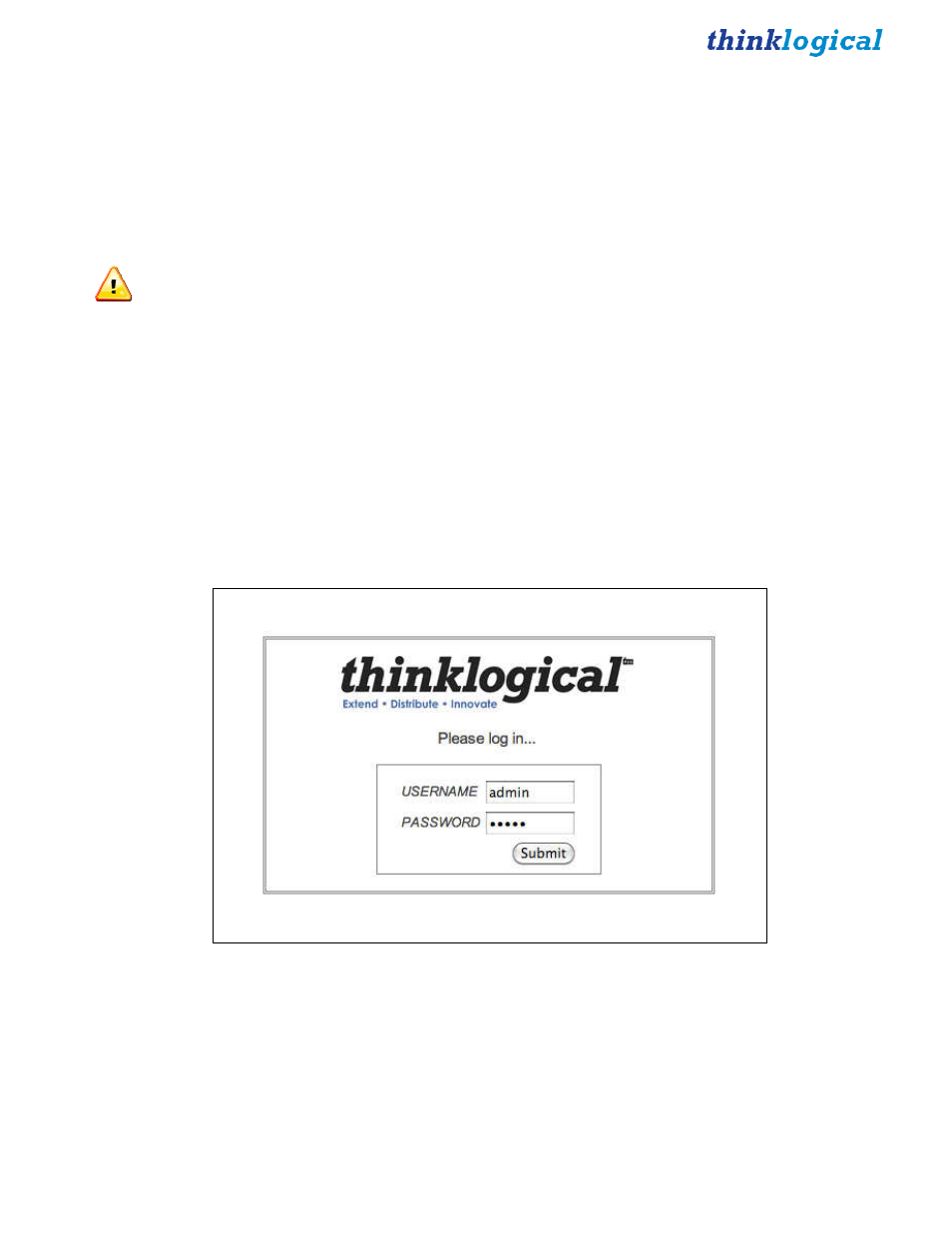
X4 Configurator Manual
8
October, 2012
Firewall Considerations
If your firewall is enabled, you may require some additional configuration. By default, firewalls block
connections on port 80, which is the standard for web communications. The easiest/fastest way to get
around this is to disable the firewall, but this is not always acceptable. If you need your firewall enabled,
you must open port 80.
In addition, Thinklogical VX routers periodically broadcast their connection status via UDP on port
17564. Firewalls normally block this as well, so the firewall requires a new inbound rule to let the status
broadcast in.
NOTE:
You may need administrator privileges to install this software and make the required
changes to the firewall. Please speak to your network administrator or refer to your firewall program
documentation for more information.
X4 Configurator Login
X4 is accessed via a web browser from any computer on the same network as the X4 server. Some of the
administrative pages can be demanding on the JavaScript engine on the browser, so if it’s running too
slowly on your current browser, please try Google Chrome.
Set the browser’s URL to the IP address of your server to load the page. Logins are required by default,
so if this is your first access you may see this:
The default user name is “admin” and the password is “admin” (You can change this later.)