Groups page – Thinklogical X4 Configurator Manual User Manual
Page 59
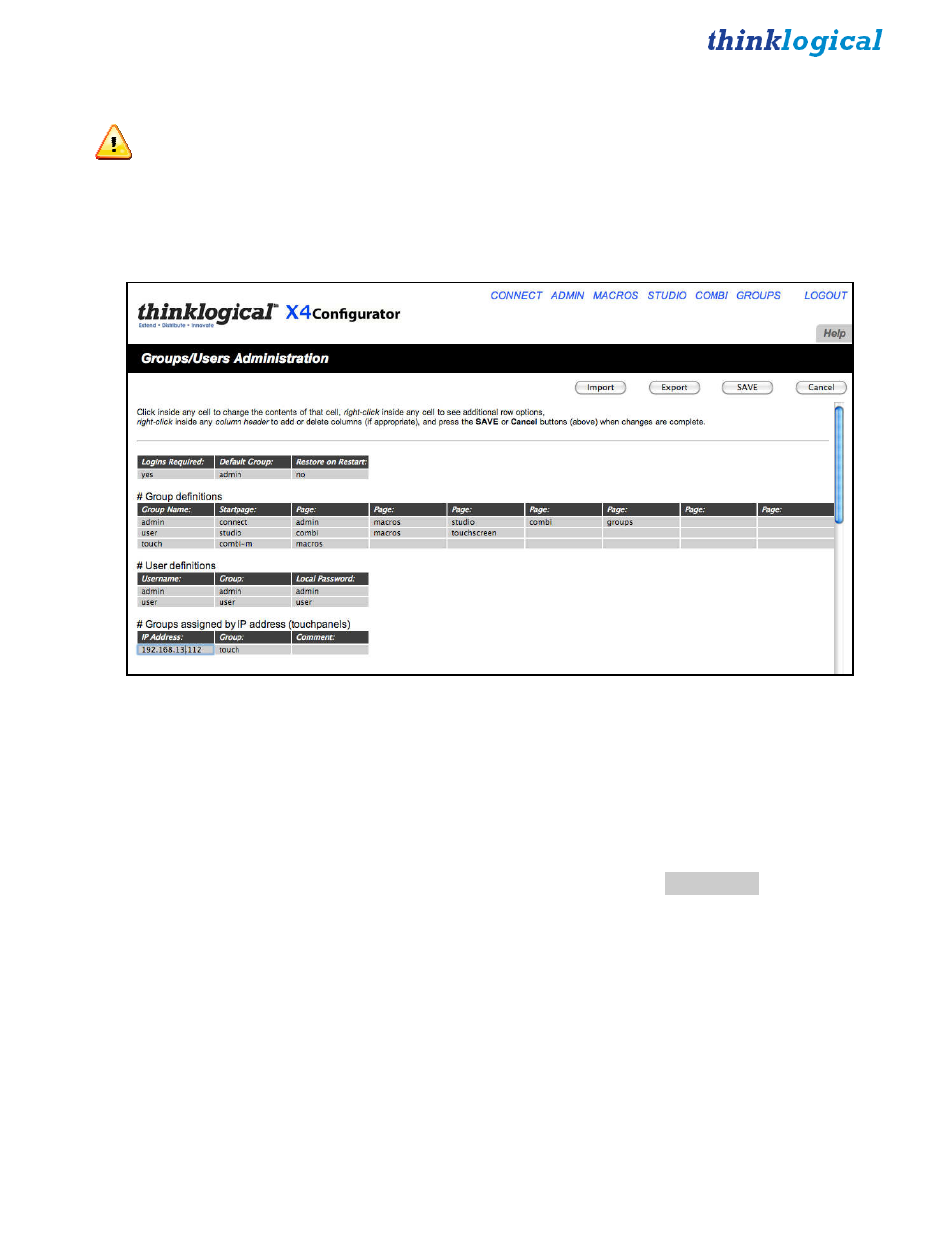
X4 Configurator Manual
59
October, 2012
GROUPS
Page
NOTE:
Sometimes it is important to restrict access to assets and control pages. Thinklogical’s X4
supports this requirement through the use of user groups, or just groups.
Use the browser’s back button (or one of the tabs you’ve opened for easy access to different pages) to get
back to a page with links across the top and select the
GROUPS
link.
This page defines users, groups and the access granted to them. There are four tables on this page which
will be indexed by the leftmost header for each table.
Logins Required -- If this value is set to yes, then every user must enter a username and password in order
to access X4. If this value is set to no, then users need not log in and they will all be assigned to a group
named in the next field, the Default Group.
Restore on Restart -- If this is set to yes, then when X4 is started it will automatically set the router(s) to
the last set of connections present when X4 was last running. (See
ADMIN
:
Snapshots
for more
information.)
The next table is labeled Group Definitions and each row starts with a Group Name. This table
determines which pages are available to each group. The Startpage will be presented when the user logs
in. The remaining fields are all labeled Page and they are the links found at the top of the page that will
be available to the group. As shown above, the admin group will have links to the
Connect
,
Admin
,
Macros
,
Studio
,
Combi
, and
Groups
pages.