Daisy-chain menu operation -4 cursor controls -4 – Verilink 2000 (34-00182) Product Manual User Manual
Page 38
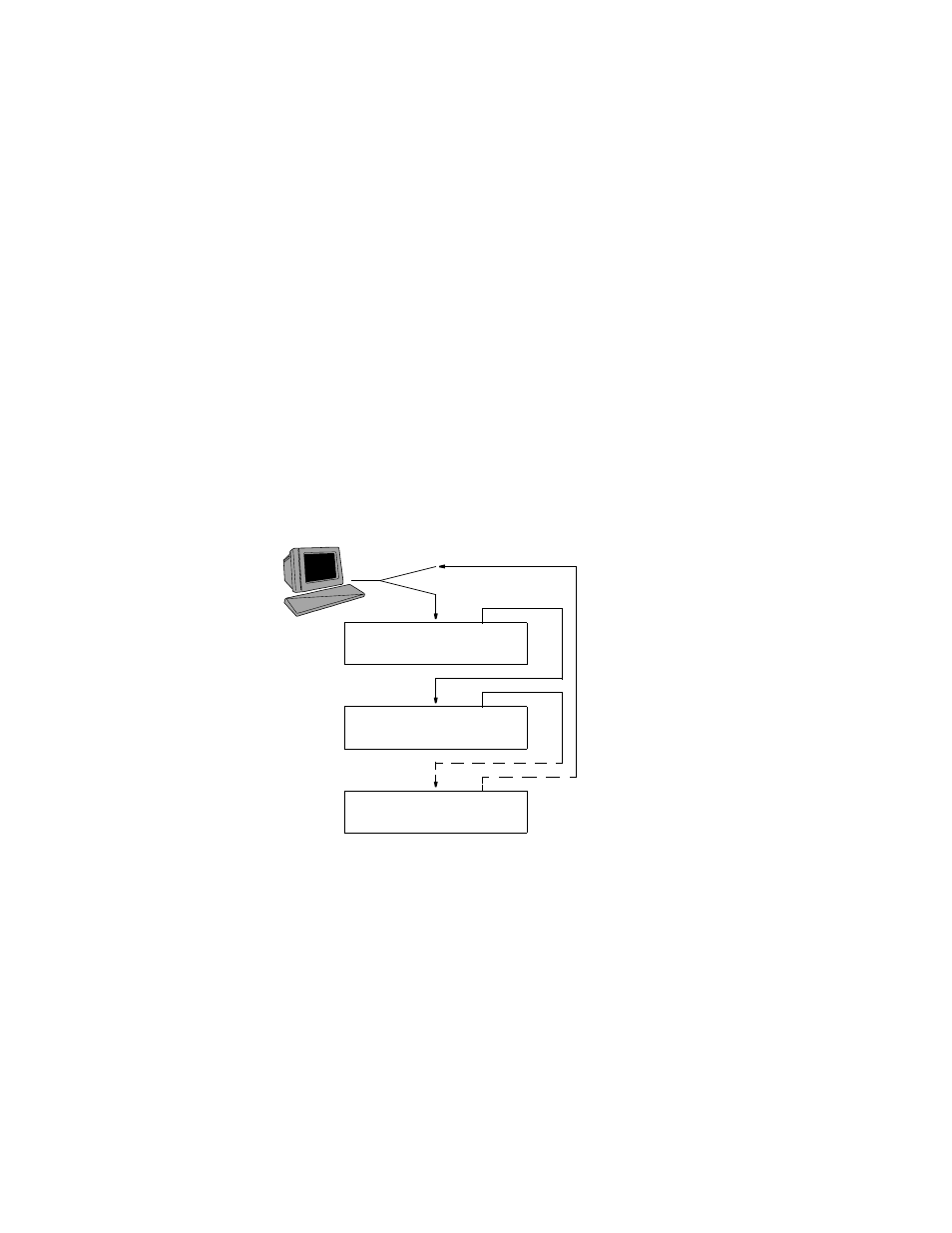
4-4
T
ERMINAL
O
PERATION
The Main Menu screen (Figure 4-3) is displayed if no password has been specified
in the Utilities menu. Refer to New Password on page 4-20 for information on
setting the password. In the Password screen (Figure 4-1), enter the correct
password to obtain access to any other menu.
Daisy-Chain
Menu Operation
Multiple units may be connected to a single terminal by using the NMS
daisy -chain bus. This terminal can access the embedded-firmware interface
software within any unit without having to move the connecting cables. The
terminal must be connected to the first unit’s NMS interface in a daisy-chain
fashion using a split cable (refer to the ordering information in Table 1-2 on page
1-7).
Each unit must then be connected to the next unit’s NMS port in a daisy
chain-fashion (as required for the EM8000 manager). The last unit is then
connected to the other end of the split cable as shown in Figure 4-2.
The firmware revision number of all units that are supported in the NMS daisy
chain must be as follows:
2000 CSU Revision 2.09 or later
2048 PMU Revision 2.29 or later
Cursor
Controls
The terminal interface utilizes a highlighted cursor to make selections from menus
and to select fields within screens. The cursor can be moved using the standard
keyboard arrow keys (left, right, up, and down). Once a field is highlighted, it is
manipulated as described in Field Types.
For keyboards that do not have these standard keys or have only some of them, an
alternate set of cursor control commands is provided. Each of these is performed
by pressing a letter key while holding down the Control key. Alternate commands
Unit #1
IN/ OUT OUT
NMS
IN/OUT OUT
NMS
IN/OUT OUT
NMS
Unit #2
Last Unit
Split
Cable
Figure 4-2 Daisy-Chain Arrangement