Field types -5, Ed in field types – Verilink 2000 (34-00182) Product Manual User Manual
Page 39
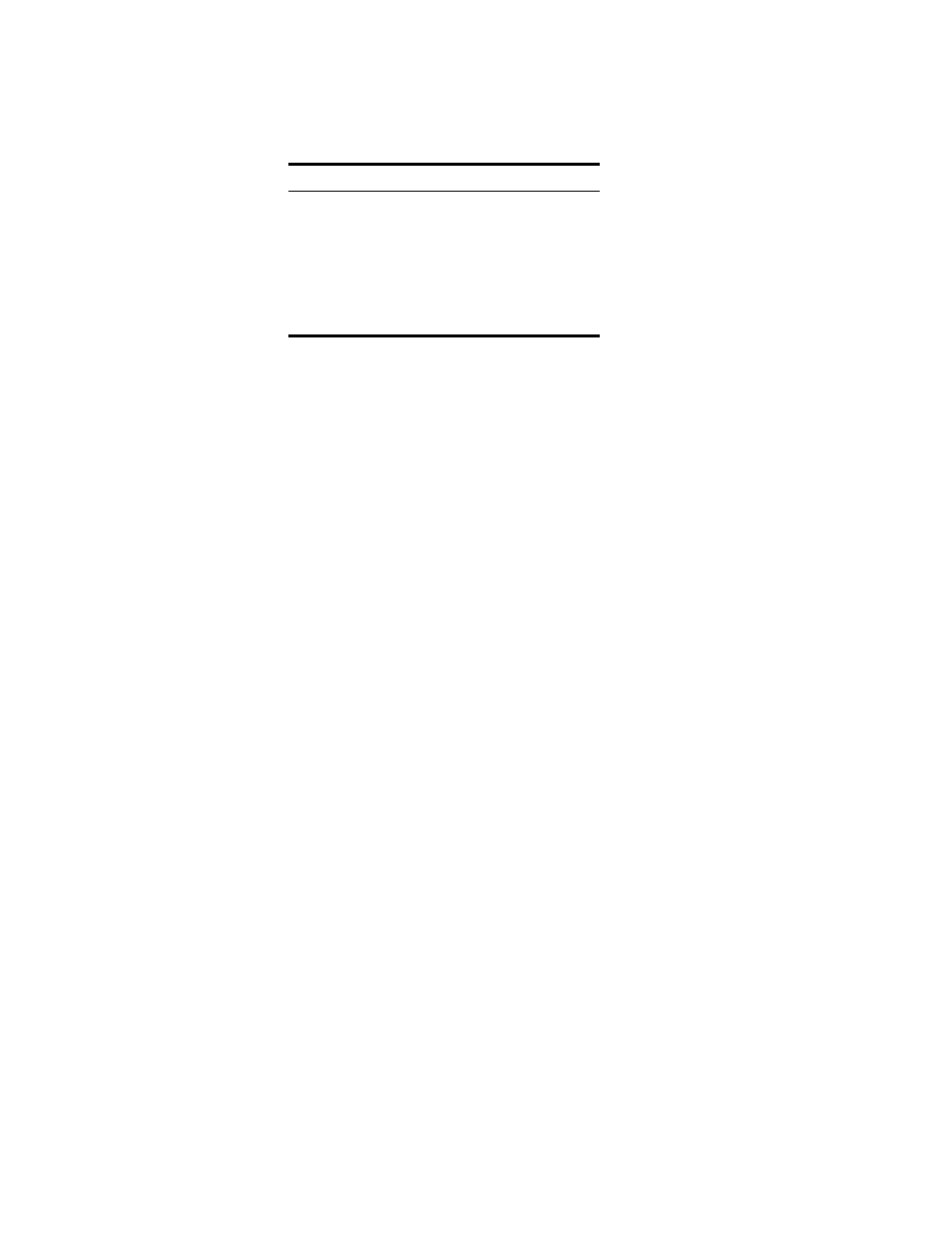
System Description
4-5
may be freely mixed with the keyboard commands at the user’s discretion. The
alternate command keys are listed in Table 4-1.
Field
Types
Each screen is made up of fields. The two basic types are user-selectable and
display-only. If the highlighted cursor can be moved to a field, it is a
user-selectable field. All other fields are for display only. User-selectable fields
allow for changes to be made or commands to be executed.
Fields without brackets or parenthesis are display-only fields. They cannot be
changed on the screen. Most user-selectable fields are enclosed in brackets or
parenthesis and are described in the following paragraphs. Any exceptions are
noted in the appropriate section of this manual.
Fields enclosed in brackets [
] offer the user a list of selections from which to
choose. The selections may be toggled by pressing the spacebar. Each time it is
pressed, a new item appears. When the appropriate choice is displayed, press Enter
to select it.
Fields enclosed in parenthesis (
) are manipulated by one of the following two
methods:
✦
Pressing Enter on such fields as (Reset) and (Start Test) simply execute the
function.
✦
The most common type of field in parenthesis accepts typed input in the form of
letters and/or numbers. Typing characters when the field is highlighted causes the
current entry to be replaced with the new characters. To edit an existing entry
rather than replace it, press the right arrow key to move the cursor to the point that
needs editing. Characters may then be inserted or deleted. Typed data is always
inserted rather than typed over. If the field is full, though, at least one character
must be deleted to add another.
Many fields of this type may also be toggled by pressing the spacebar. Other fields
are range checked, where exiting with illegal values is not allowed.
Any screen may be redisplayed (or refreshed) by pressing Control+U. Any changes to fields
on a screen that have not been activated by pressing Enter are discarded.
Table 4-1 Keyboard and Alternate Commands
Keyboard Command
Alternate Command
left arrow
Control+ S
right arrow
Control+ D
up arrow
Control+ E
down arrow
Control+ X
backspace
Control+ H
delete
Control+ Z