Installing a front module into a shelf, Installing a front module into a shelf -4 – Verilink Red Zone Encryption (REMS) (880-502423-001) Product Manual User Manual
Page 94
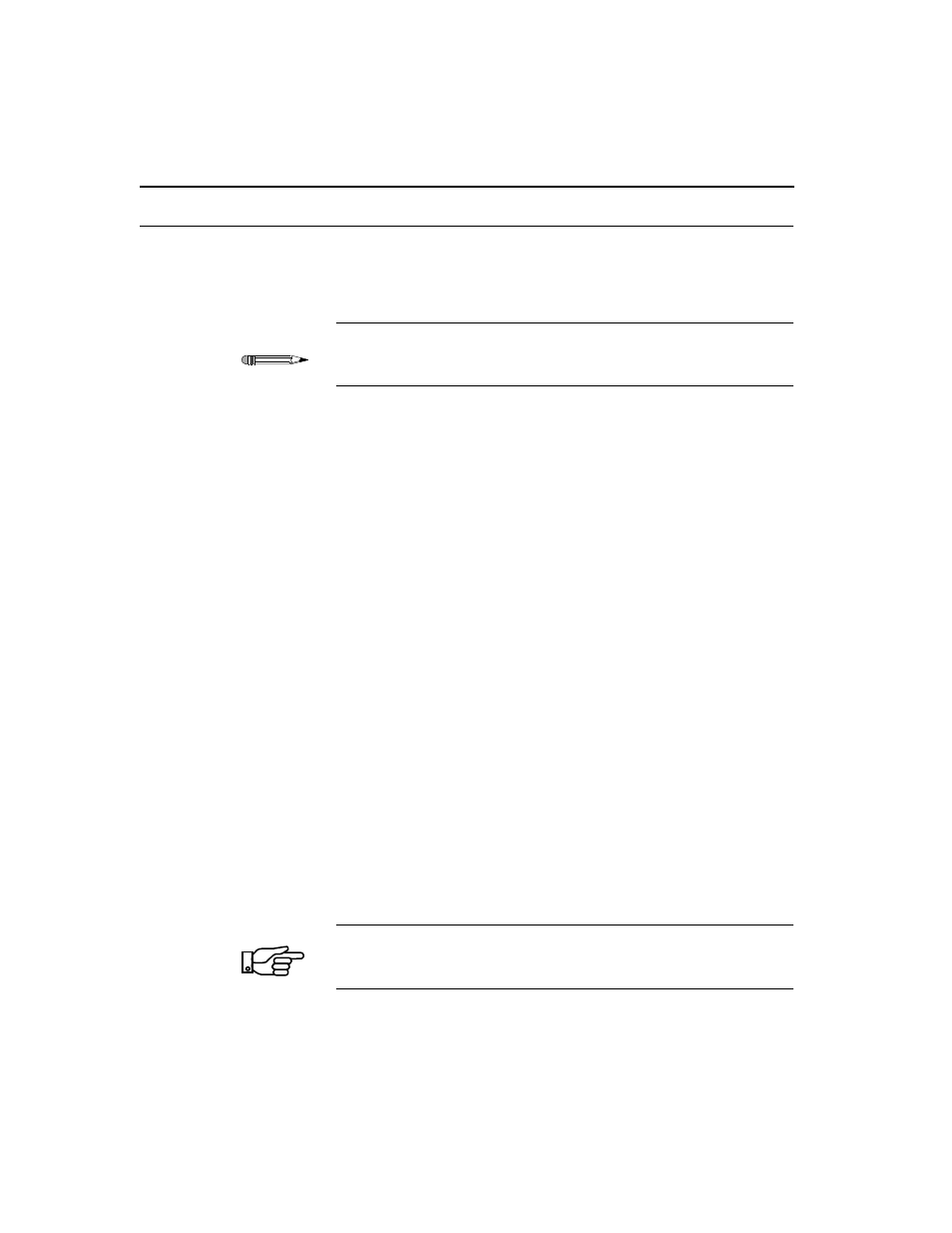
Installing and Replacing Plug-in Modules
10-4
Red Zone Encryption Management System (REMS) User Manual
Installing a front module into a shelf
To install a front module(s) into a shelf:
Verilink recommends you insert and secure each rear connector module
into the dual-line shelf before inserting its mating “back” module. Install
the rear connector module as described in the previous section.
1.
Be sure the shelf is powered down and the rear connector module is
already installed in the designated shelf and slot position, as
described above.
2.
Facing from the front of the shelf, slide the module(s) into the
designated shelf slot position, aligning it with the shelf backplane
connector and the rear connector module mating connector.
3.
Using the dual ejector handles (if any) on the front panel of the
module, plug the module firmly into the mating shelf backplane and
the mating rear connector module connector.
4.
Power up the dual-line shelf while watching the module front panel.
Check for the following:
a. The module’s front panel LEDs all briefly illuminate red.
b. The front panel LEDs briefly illuminate green.
c. The front panel LEDs then extinguish...
d. ...except for the System LED which remains green.
These events indicate a successful self-test of the rear connector
module/front module installation.
The above routine applies only if the front module is being installed
initially or if all ports are out of service. If the front module has been
previously configured and the ports are in service, the LEDs will
reflect the current state of the configuration and the alarm status.
If the LEDs begin regularly flashing red instead of going out, the front
module has failed the self-test. Repeat the installation and replace the
module with a new module if necessary.
TIP
NOTE