Wcc3.exe screen descriptions, Analog input general screen – WattMaster WCC III part 4 User Manual
Page 19
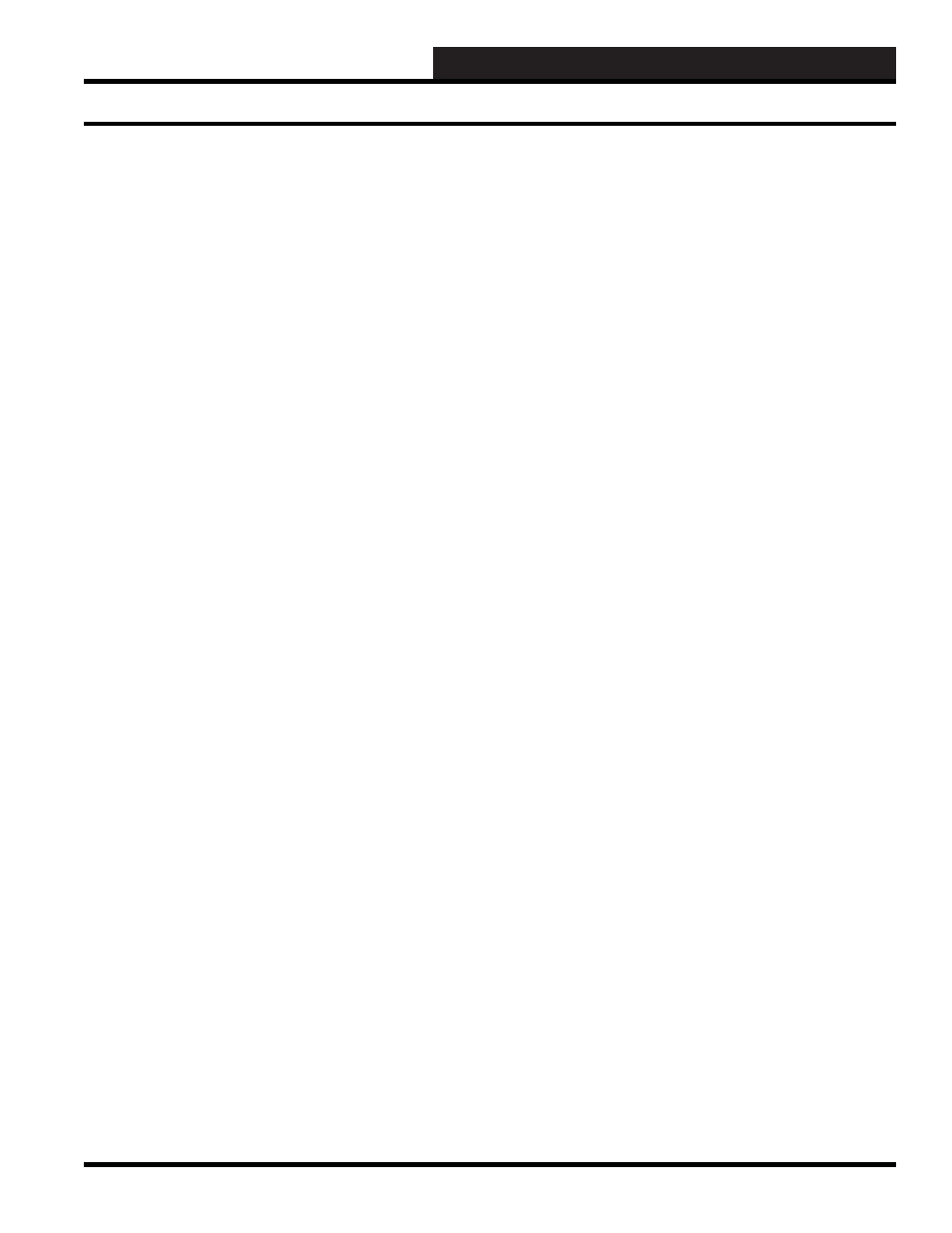
WCC III Technical Guide
3-15
WCC3.EXE SCREEN DESCRIPTIONS
Sensor Type
This is a choice fi eld for Analog types only. A list of available
choices will be displayed at the bottom of the screen:
<General, Thermistor, Resistor,
Resistor+, RawCount, Thermistor+>
You may make your selection by pressing the
<space bar>
until
the desired Analog Type has been selected and then pressing
<Enter>
.
General = A general use user programmable analog input screen.
Pulse = Specifi es the calibration information for the pulse meter
connected to channel 1 of the satellite controller.
Thermistor = Used to setup WattMaster 10K type 3 curve
thermistors.
Resistor = Used to measure resistance of a variable potentiometer.
Resistor+ = Used to setup different types of thermistors.
WattMaster thermistors are 10K type 3 curve. You would enter
values on the screen to correspond to different values and type
curves of thermistors.
RawCount = Is the raw count value straight from the 12 bit A to D
converter. Used for testing and or calibrating to see if the analog
signal is linear, so that you may test the non-linear curve of any
sensor to determine if any offset is needed.
Thermistor+ = To be used if you are using a thermistor type sensor
that WattMaster Controls has not provided. Other thermistor type
sensors can be connected to the Satellite controller’s analog inputs
with this screen. Please consult the WattMaster Controls factory
for all other thermistor type sensors that you wish to connect to the
Satellite Controller. WattMaster Controls can provide the correct
b0, b1, b3 values at our option.
Pattern for Values Associated With This Input:
Specifi es where you would like the decimal point to appear in the
value displayed by the system. Because this is a “choice” fi eld,
a list of available choices will be displayed at the bottom of the
screen:
< x,xxx , xxx.x , xx.xx , x.xxx >
You may make your selection by pressing the
<space bar>
until the desired data pattern has been selected and then pressing
<Enter>
.
Units @ 0% scale:
@ Full scale:
If the screen type is “ANALOG,” this specifi es the scaling
information used by the system to proportionally scale the input
value to the desired range. The raw input value to the satellite
controller ranges from zero to one volt. If the scaling information
has been set to 0 at 0% scale, and 100 at Full scale, a raw input
value of 0.6 volts would produce a scaled value of 60.
If the screen type is “PULSE,” this specifi es the calibration
information for the pulse meter connected to channel 1 of the
satellite controller. The fi rst input is a “choice” fi eld, and therefore
a list of available choices will be displayed at the bottom of the
screen.
_______ Pulses = _______ Hours
< 100, 1000 >
The second input is used to “scale” or “calibrate” the particular
sensor that is being used. For example, consider a pulse meter
which measures the kwh of a building. Electrical meters are
basically a small motor whose speed is proportional to power
being used. Let’s consider a meter where one revolution equals
one kwh, and the meter sends 5 pulses to the satellite controller for
every 6 revolutions. Therefore, we would enter “100 Pulses = 120
kwh Hours.” (NOTE: maximum pulse rate allowed = 4 pulses per
second.)
5 pulses = 6 revolutions
1 revolution = 1 kwh
5 pulses = 6 kwh
100 pulses = 120 kwh
Units of Measure Message #: 1
A number is entered here that references a message on the On/Off
Units Messages Screen. For example, if units-of-measure message
#1 is “Deg F,” entering “1” will cause “Deg F” to be displayed as
the units-of-measure for the analog input.
Filter Time Constant: ____ Seconds
Specifi es the sampling rate of the analog input. This is used by the
satellites to “fi lter” (or smooth) the analog input signal. This can be
used on inputs that “jump around” to reduce sporadic load control.
Because this is a “choice” fi eld, the list of available choices will be
displayed at the bottom of the screen:
< 0, 1, 2, 4, 8, 16, 32, 64 >
You may make your selection by pressing the
<space bar>
until
the desired fi lter time constant has been selected and then pressing
<Enter>
.
Analog Input General Screen