Channel allocation – Wavetronix Click 111 (16-channel Contact Closure Eurocard) (CLK-111) - User Guide User Manual
Page 15
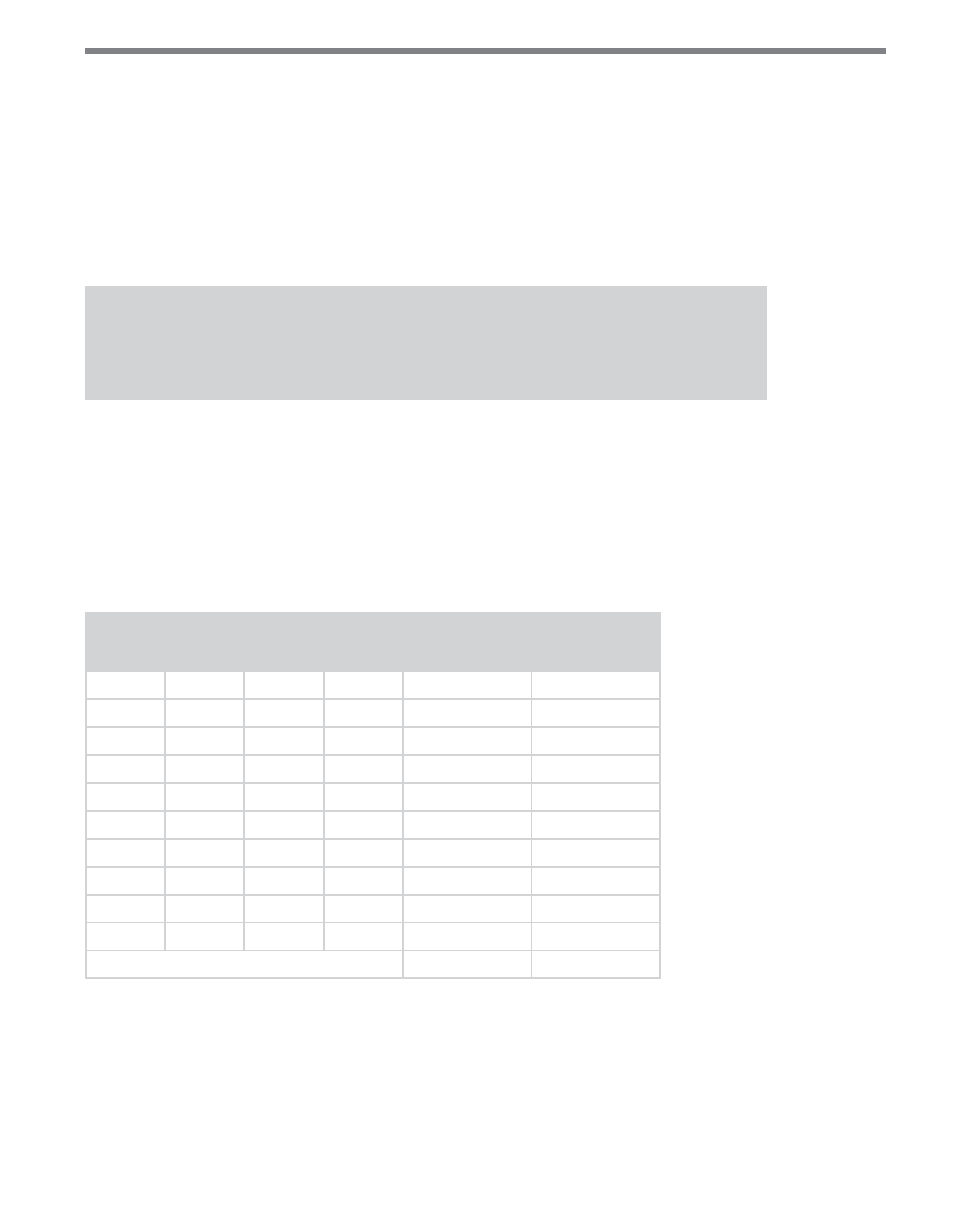
14
CliCk 111 • User GUIde
menu will be able to display the current setting, but not change it. If all switches are off
(down), Software mode is selected and only Click Supervisor and the front panel menu will
be able to both display and change the current setting.
Channel Allocation
The next set of switches is used in channel allocation. This parameter is configured on the
third DIP switch, labeled S3, using switches 1–4 (S3:1–4).
Note
This parameter can also be changed using the front panel menu or Click Supervisor.
As was discussed earlier in this guide, there are sixteen output channels on the Click 111
that can be distributed in various ways betweeen the two buses (see Table 1 and the preced-
ing text for more information).This parameter allows you to choose how many of those
sixteen channels each bus should have.
The channels must be allocated in increments of two. So bus 1 could have 16 channels and
bus 2 have 0, or bus 1 have 14 and bus 2 have 2, and so on.
S3: Channel Allocation
1
2
3
4
Bus 1
Bus 2
Off
Off
Off
Off
Software mode
Software mode
Off
Off
Off
On
16
0
Off
Off
On
Off
14
2
Off
Off
On
On
12
4
Off
On
Off
Off
10
6
Off
On
Off
On
8
8
Off
On
On
Off
6
10
Off
On
On
On
4
12
On
Off
Off
Off
2
14
On
Off
Off
On
0
16
All others
8
8
Table 5 – DIP Switch Channel Allocation Settings
If any of the switches are on (flipped up), Hardware mode is selected, meaning the channel
allocation will be configured using the DIP switches, and Click Supervisor and the front
panel menu will be able to display the current setting, but not change it. If all switches are
off (down), Software mode is selected and only Click Supervisor and the front panel menu
will be able to both display and change the current setting.