Installation and wiring – Wavetronix Click 111 (16-channel Contact Closure Eurocard) (CLK-111) - User Guide User Manual
Page 7
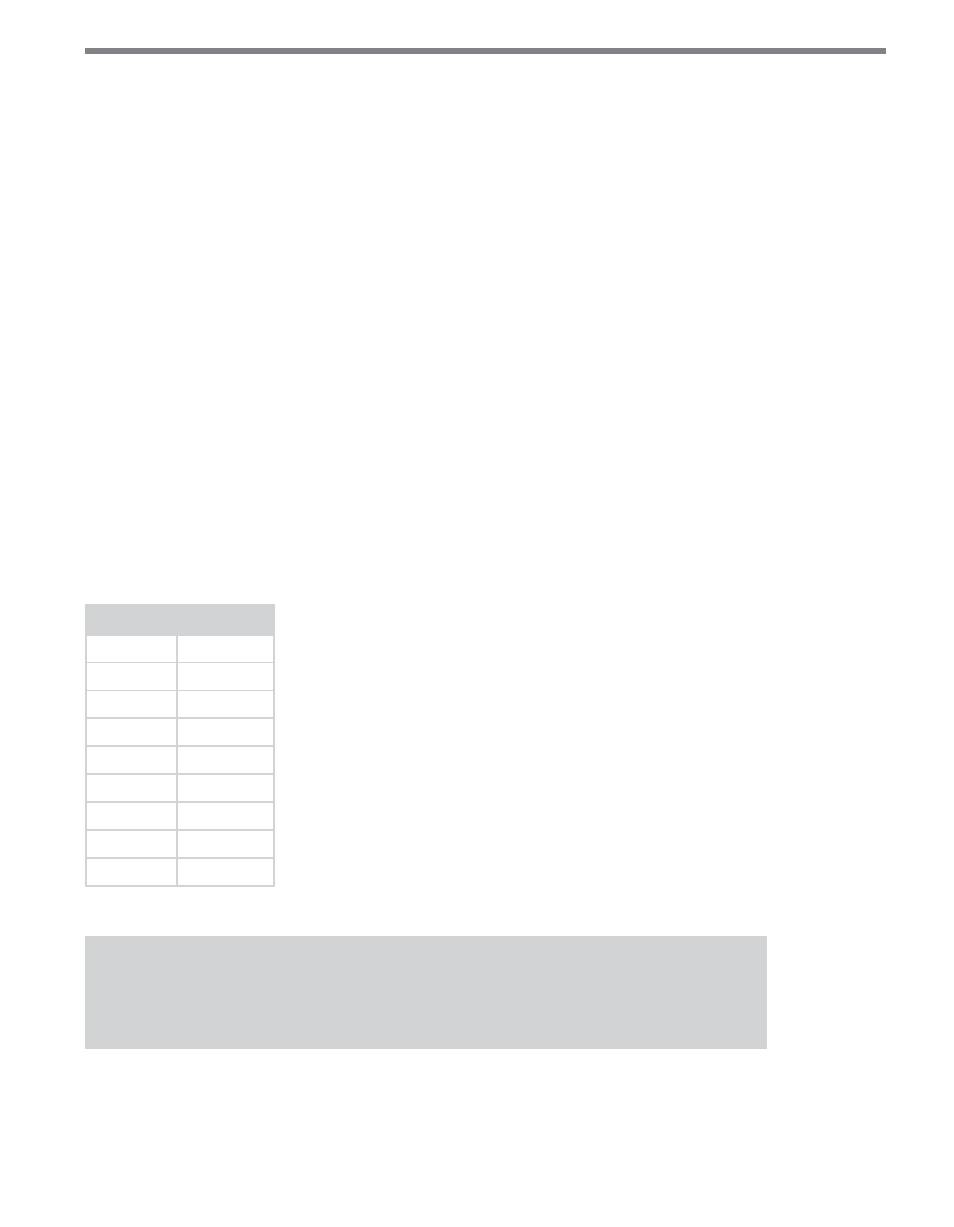
6
CliCk 111 • User GUIde
These switches are used to configure the Click 111 in Hardware mode.
All settings are also configurable via Software mode (front panel menu, or Click Supervi-
sor). See the DIP Switches section of this chapter for more information.
installation and Wiring
Before you install and wire your Click 111, it’s important to understand how the buses and
channels work. As mentioned above, the Click 111 has two RS-485 buses, each of which can
be connected to one sensor. Sensors can be connected to these buses via the RJ-11 jacks on
the faceplate; each bus has two RJ-11 jacks. It’s also fine to connect a single sensor to the
Click 111, but for the most part we’ll assume that two sensors will be used.
Also as mentioned above, the Click 111 is a 16-channel card: it can output 16 channels of
contact closures to the Swarco controller. These 16 channels are distributed between the two
RS-485 buses. By default, they are evenly distributed: bus 1 has eight output channels as-
signed to it, and bus 2 has the other eight output channels assigned to it. (This would mean
that each sensor can get eight channels’ worth of data to the Swarco controller.)
However, using configuration options on the Click 111, you can change the distribution of
the channels. It must always be in increments of two, allowing the following combinations:
Sensor 1
Sensor 2
16
0
14
2
12
4
10
6
8
8
6
10
4
12
2
14
0
16
Table 1 – Channel Allocation
Note
Changing the allocation of the output channels will be covered later in this guide.
So as long as one of these options suits your needs for output channels, using a single Click
111 as outlined below will work just fine.