Figure 121 – Grass Valley Trinix Multiviewer Installation User Manual
Page 142
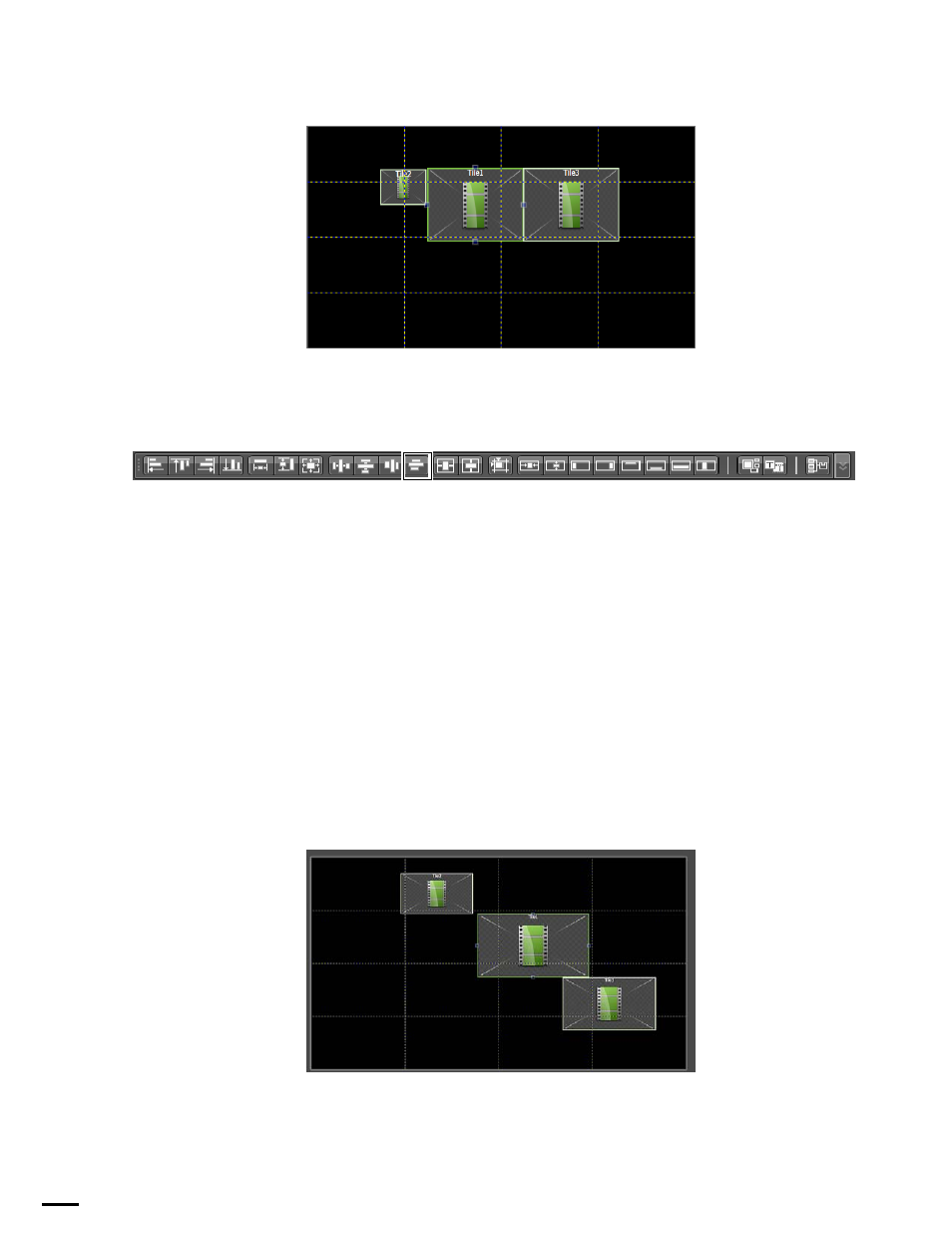
TRINIX — TMV Installation and Service Manual
142
Additional Information
Figure 121. Remove Horizontal Spacing/Overlapping
Remove Vertical Spacing/Overlapping
Figure 122. Remove Horizontal Spacing/Overlapping
Selecting this icon will change the vertical space between selected objects
by moving them so that there is no vertical space between objects.
Note
If using the Remove Vertical Spacing/Overlapping feature does not produce
the exact results you want, try to rearrange some of the objects manually and
click the icon again.
The Primary item (Tile 1) is the base that other items will align with.
Follow these steps to remove spacing between items:
1.
Select the preferred items.
2.
Click the
Remove Vertical Spacing/Overlapping
icon. The items are
rearranged so there is no space between them (
).
Figure 123. Remove Vertical Spacing/Overlapping