Changing the view, Selecting a view from the drop-down list – Grass Valley Trinix Multiviewer Installation User Manual
Page 173
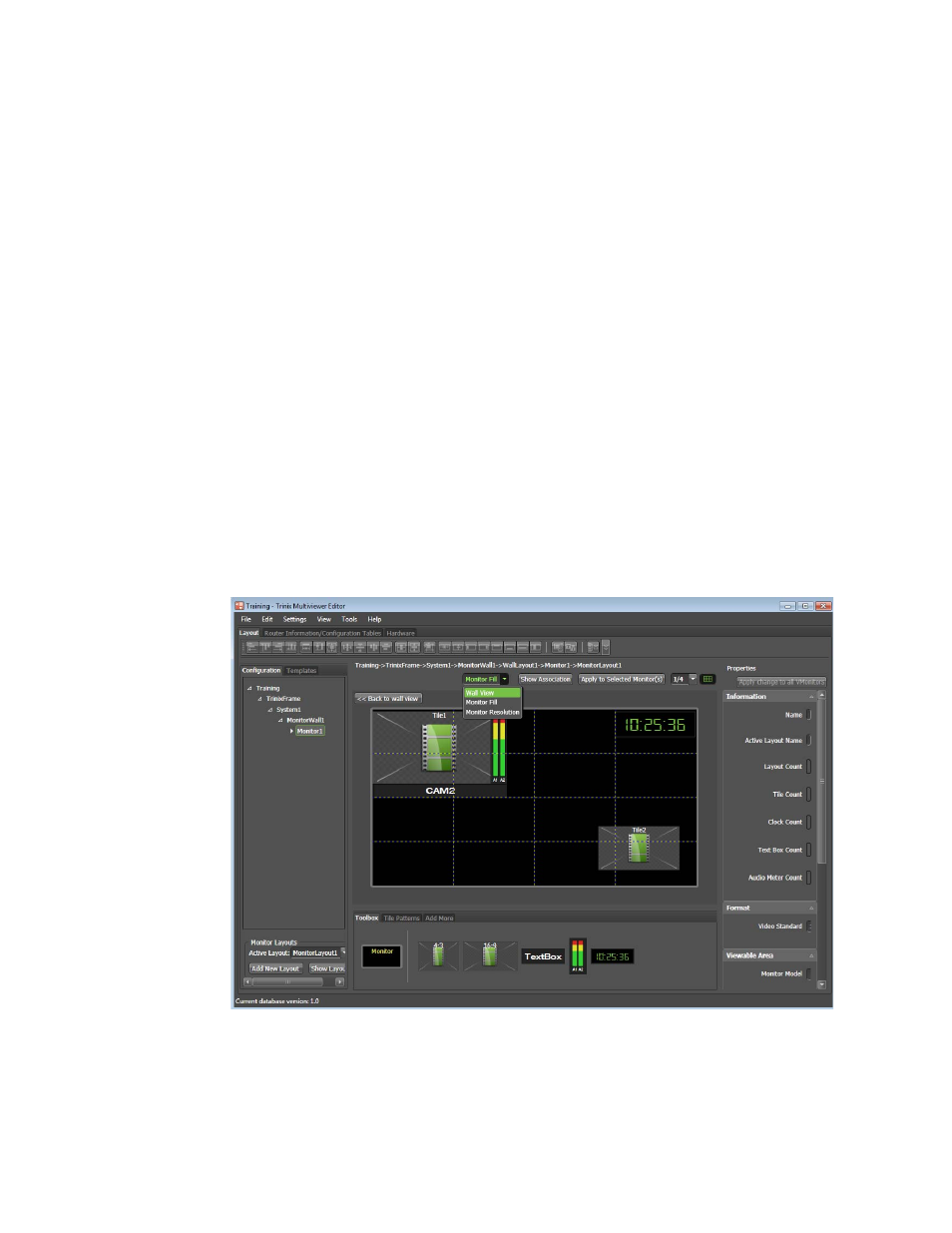
173
TRINIX — TMV Installation and Service Manual
Section 7 — Trinix Multiviewer Procedures
Changing the View
There are three ways to change the Monitor View:
•
Selecting a view from the drop-down list.
•
Double clicking the Monitor.
•
Selecting the monitor in the Navigation tree.
Each of these methods is described below.
Selecting a View from the Drop-Down List
You can change the view of the monitors by selecting the preferred option
from the View drop-down list. A selected monitor should stay in the view.
Follow these steps to change the view:
1.
Select the View drop-down list. The options will be displayed in the
drop-down list.
2.
Select the preferred option from the View drop-down list. In the
example shown in
, Wall View has been selected.
Figure 172. Example of a Wall View Zoom