Double clicking the monitor – Grass Valley Trinix Multiviewer Installation User Manual
Page 174
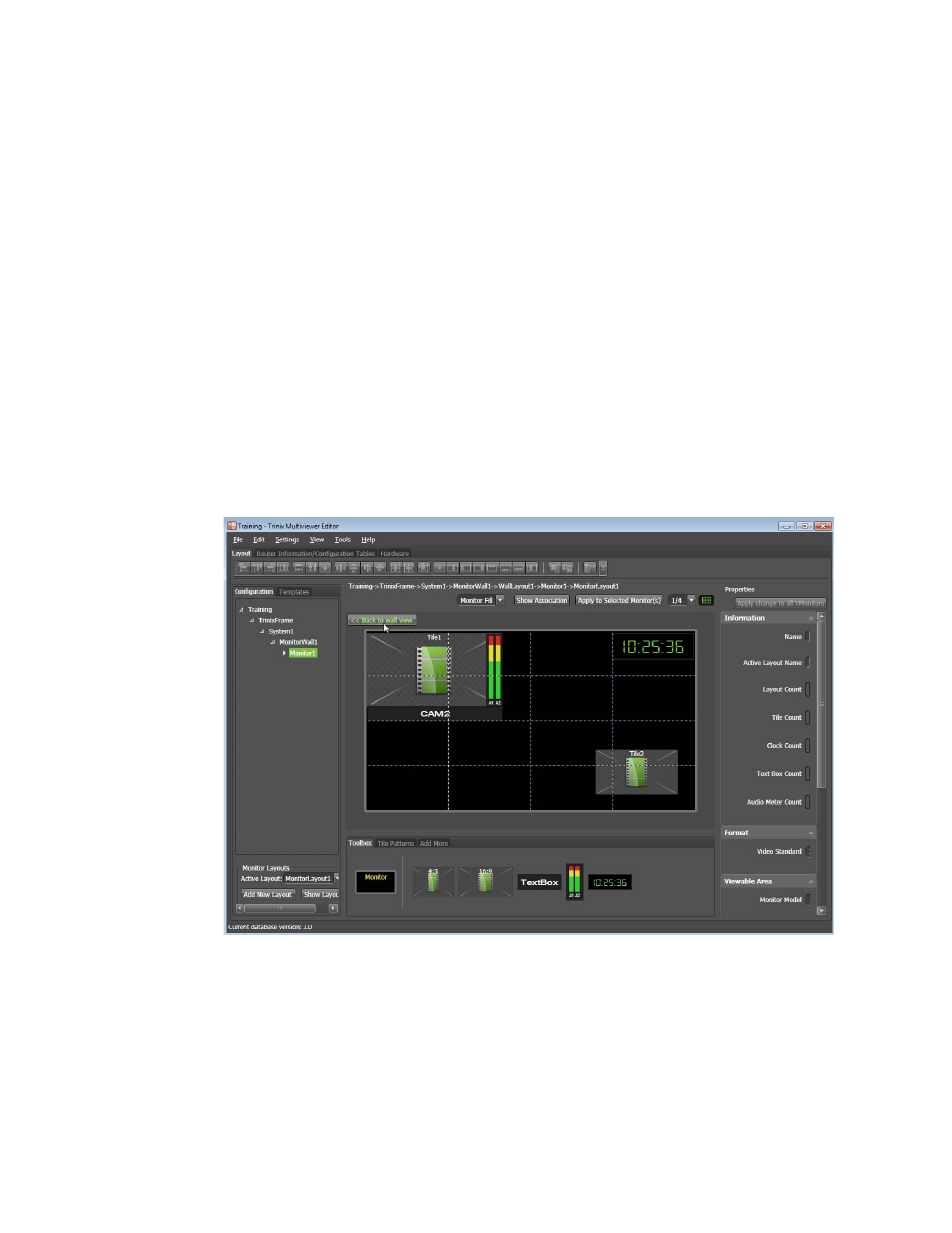
TRINIX — TMV Installation and Service Manual
174
Adding a Toolbox Item to a Monitor
Double Clicking the Monitor
Double-click a monitor on the wall; the view will change to the Fill mode.
Fill mode will try to draw the monitor to fill the available space. This view
should be what you use to position, change, or adjust items.
Click the
<<Back to wall view
button at the top-left side of the monitor to exit
from the Fill mode. The display will go back to the default Wall View
option.
Follow these steps to change to the Monitor Fill view:
1.
Double-click a monitor on the wall; the view will then change to the
Monitor Fill mode.
2.
Make any adjustments.
3.
Click the
<<Back to wall view
button to return to the default Wall View
option.
Figure 173. Example of the Fill Mode - The <<Back to wall view Button