2 releasing pages for viewing in sunny portal, 3 presenting pages on the internet – SMA SB 240-US-10 User Manual
Page 33
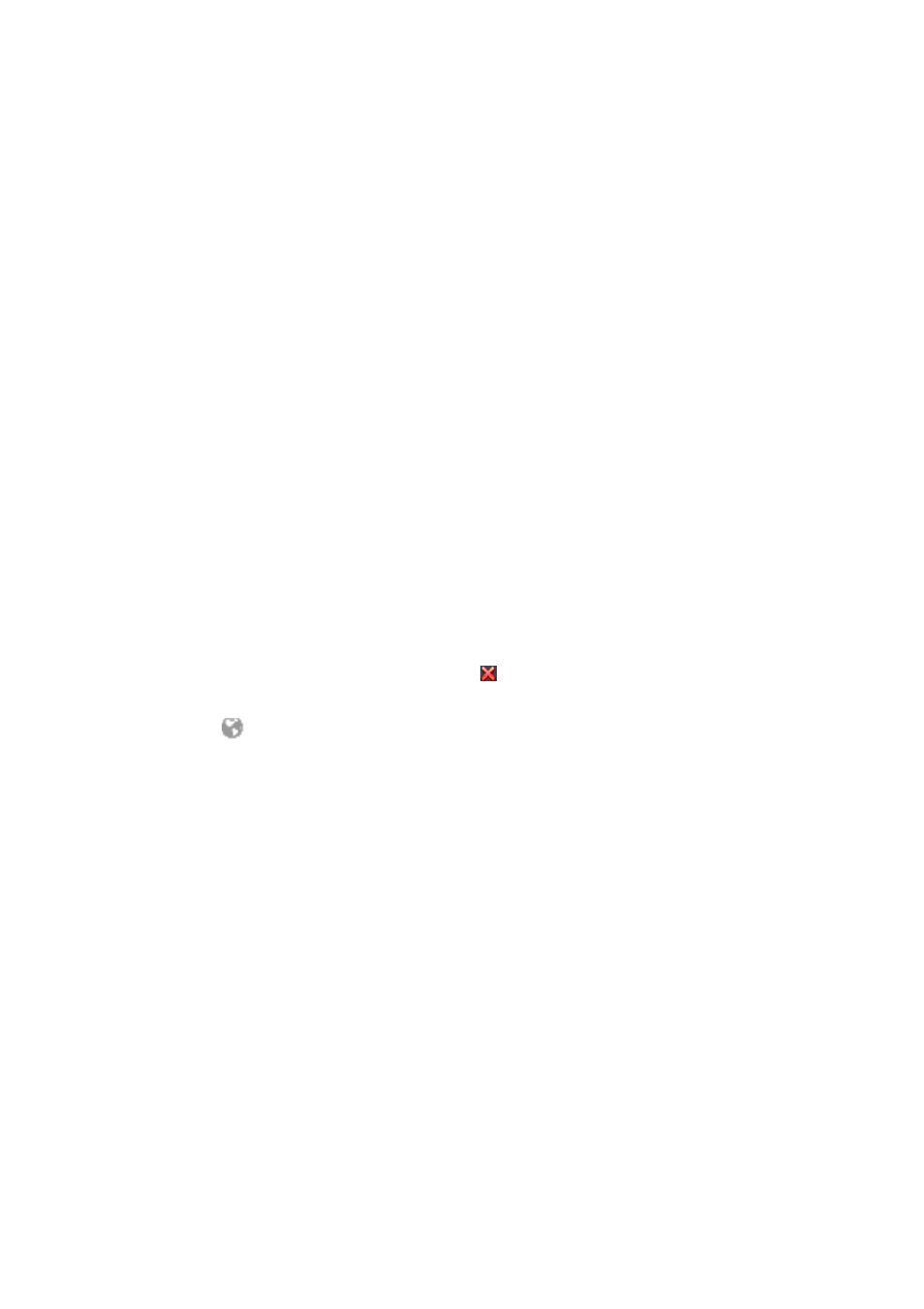
SMA America, LLC
5 Page Settings
User Manual
SPortalMGate-US-BA-en-10
33
5.4 Publishing Sunny Portal Pages
5.4.1 Pages to Be Published
You can publish the following pages of the menu "My micro inverter plant":
• Plant overview
• Plant description
• Energy and power
• Annual comparison
5.4.2 Releasing Pages for Viewing in Sunny Portal
If you release pages for viewing in Sunny Portal, other Sunny Portal users can view the pages.
Requirement:
☐ You must have the user role Installer or Plant administrator (see Section 10.1).
Procedure:
1. Select the desired page in the page and drop-down menu.
2. In the Contents area, select [Configuration - "Name of the page"].
3. In the Approval area, activate the checkbox Also release page on
www.sunnyportal.com.
4. To send the page by e-mail, select Send the website by e-mail, enter the e-mail address of
the recipient, select [Send e-mail], and select .
5. Select [Save].
☑ The icon
is displayed in the page and drop-down menu next to the name of the released
page.
5.4.3 Presenting Pages on the Internet
Each of your Sunny Portal pages has its own URL. Using these URLs you can place a hyperlink to your
Sunny Portal page on other websites.
Requirement:
☐ You must have the user role Installer or Plant administrator (see Section 10.1).
Procedure:
1. Select the desired page in the page and drop-down menu.
2. In the Contents area, select [Configuration - "Name of the page"].
3. To view a preview of the page, select Open page in a new window.
4. Copy the URL from the URL of the Page field onto the clipboard.
5. Copy the URL from the clipboard to a program for creating websites (e.g. Microsoft Office
Frontpage) or integrate it into your own website by means of a so-called inline frame.