2 adding an inverter – SMA SB 240-US-10 User Manual
Page 59
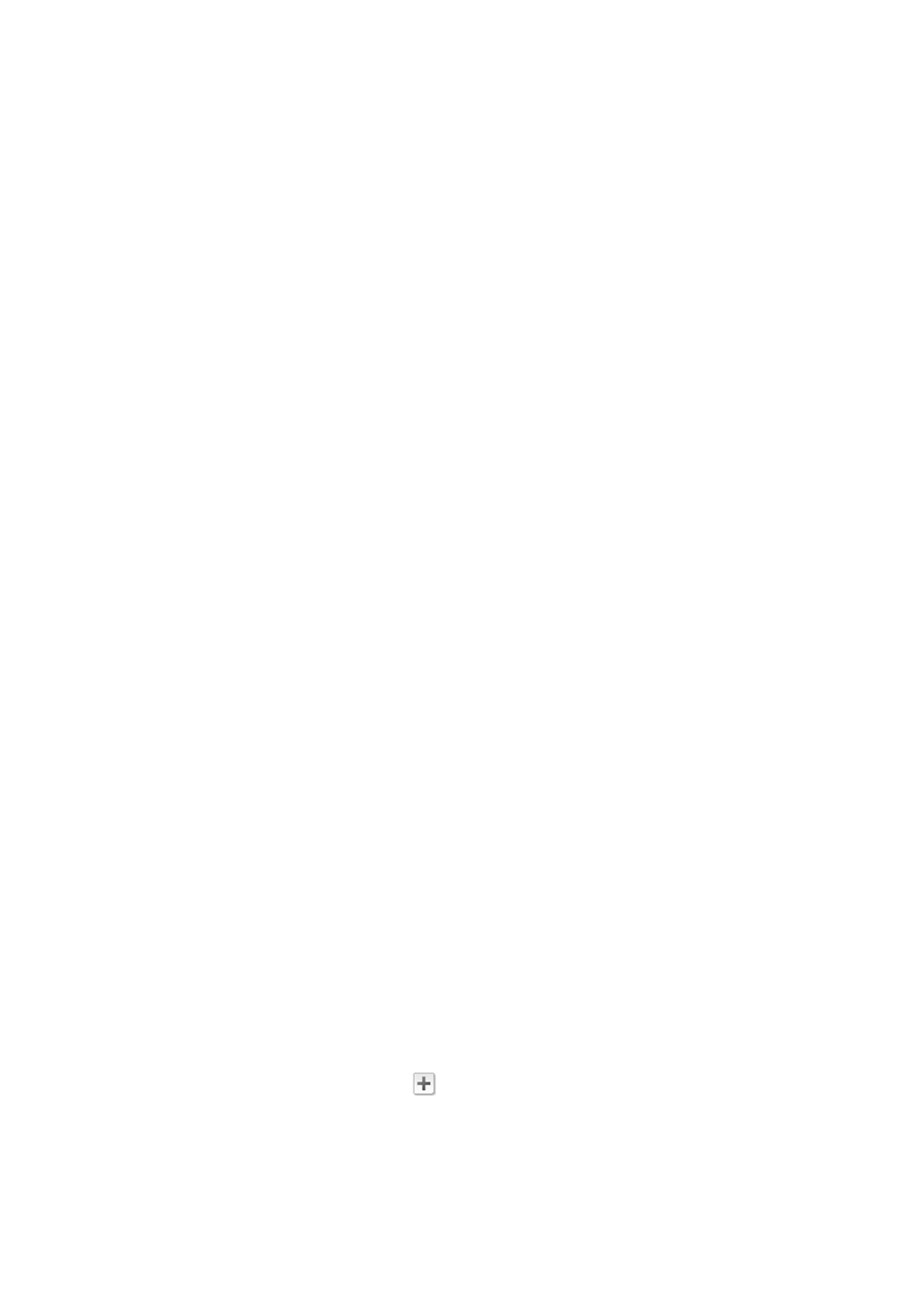
SMA America, LLC
9 Plant Management
User Manual
SPortalMGate-US-BA-en-10
59
13. Select [Next].
☑ The Configure Module Groups page opens.
14. Select [Edit] in the module group row in order to add new inverters to an existing module group.
15. Select [+ Add] in order to add the new inverters to a new module group.
16. In the Select Inverter area, select all inverters to which PV modules with the same properties
are connected.
17. Select [<<].
☑ The selected inverters are being moved to the area Assigned Inverters.
The selected inverters form a module group and are no longer available in the area
Available Inverters.
18. In order to move inverters from the area Assigned Inverters back to the Available Inverters
area, select the desired inverters and then [>>].
19. Select [Submit].
20. Once you have assigned all inverters, select [Next].
☑ The Plant Setup Assistant shows a summary of your entered data.
21. Select [Finish].
☑ Sunny Portal will confirm in a window that your plant registration was successful.
9.2 Adding an Inverter
Requirements:
☐ The new inverter must be a micro inverter.
☐ The new inverter must be commissioned in your plant.
☐ The new inverter must be connected to the Sunny Multigate (see inverter installation manual).
☐ The new Sunny Multigate must be connected to the router/network switch and connected to the
Internet (see installation manual of the Sunny Multigate).
☐ You must have the user role Installer or Plant administrator (see Section 10.1).
Procedure:
1. Select Plant Selection > "My micro inverter plant" in the page and drop-down menu if you
have several Sunny Portal plants.
2. Select Configuration > Device Overview in the page and drop-down menu.
3. Select the Overview of New Devices tab.
4. Select [Refresh devices]. Your plant is then searched for new devices.
☑ After around one minute, the new inverter is displayed.
5. In the row for the new inverter, select
.
☑ Sunny Portal establishes a connection to the new inverter via the Sunny Multigate.
Page 2 of the Configuration Assistant opens.
6. Follow the Configuration Assistant instructions.
☑ The new inverter is displayed on the page Configuration > Device Overview.