8 entering the feed-in tariff, Up (see section 7.8) – SMA SB 240-US-10 User Manual
Page 51
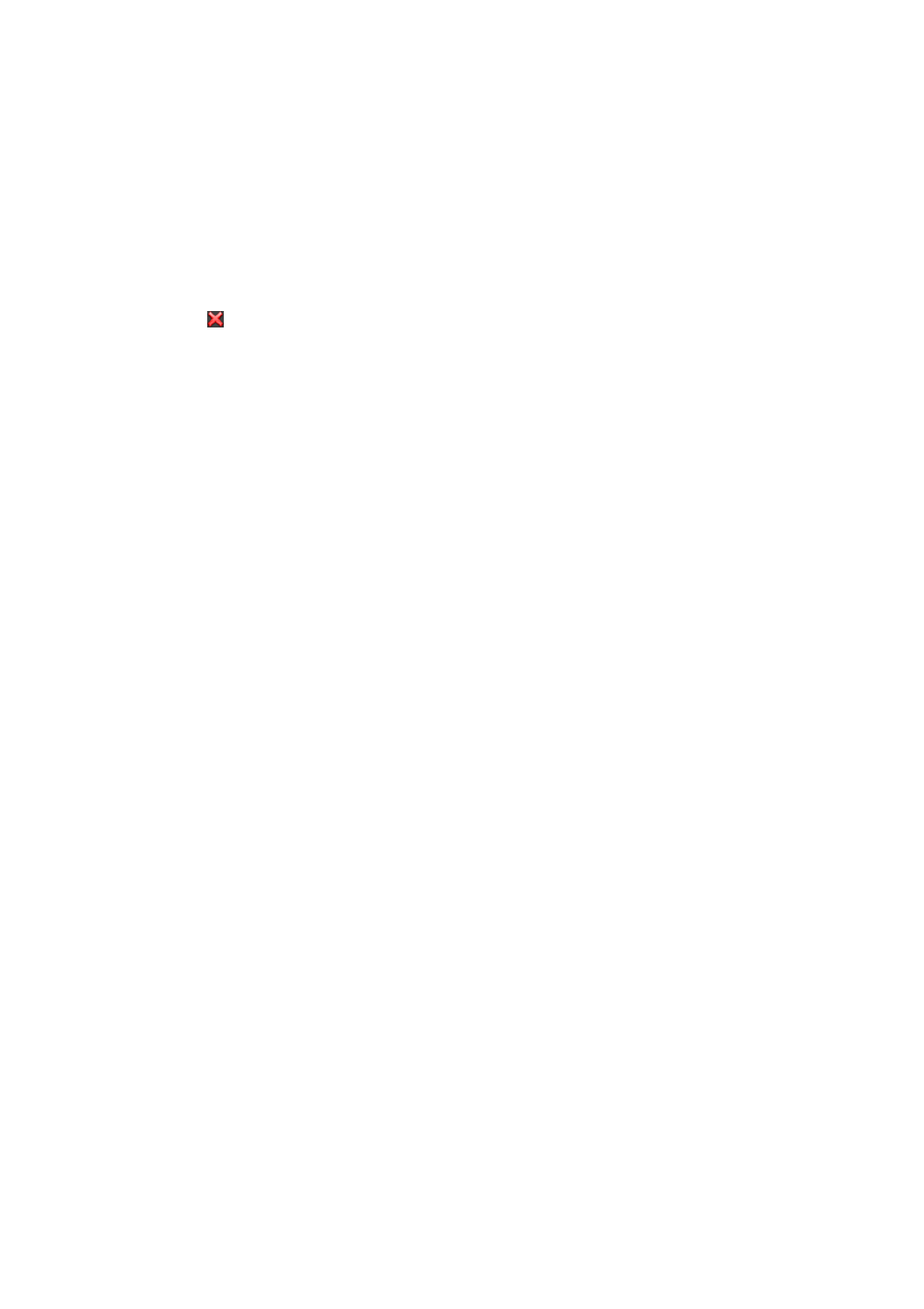
SMA America, LLC
7 Plant Settings
User Manual
SPortalMGate-US-BA-en-10
51
10. To save an image in the gallery, upload the image to the gallery:
• Select [Select from the gallery].
• Select [Upload].
• Select [Browse].
• Select the desired image from one of your directories.
• Select [Upload selected file].
• Select .
☑ The image is saved in the gallery.
11. To upload an image from the gallery as the plant image, select [Select from the gallery].
12. Double-click the desired image.
13. Select [Save].
Deleting the User-Defined Plant Image
If you delete the user-defined plant image, Sunny Portal displays the default plant image.
1. Select Configuration > Plant Properties in the page and drop-down menu.
2. Select the Plant Data tab.
3. Select [Edit].
☑ The setting menu for the plant data opens.
4. Select [No plant image] in the Plant Image area.
5. Select [Save].
7.8 Entering the Feed-In Tariff
Requirement:
☐ You must have the user role Installer or Plant administrator (see Section 10.1).
Procedure:
1. Select Configuration > Plant Properties in the page and drop-down menu.
2. Select the tab Parameters.
3. Select [Edit].
☑ The setting menu for parameters opens.
4. In the Reimbursement area, enter the feed-in tariff per kWh in the Feed-in compensation
field. Also select the desired currency in the accompanying drop-down list.
5. Select [Save].