4 forgotten sunny portal password, 5 forgotten plant password – SMA SB 240-US-10 User Manual
Page 70
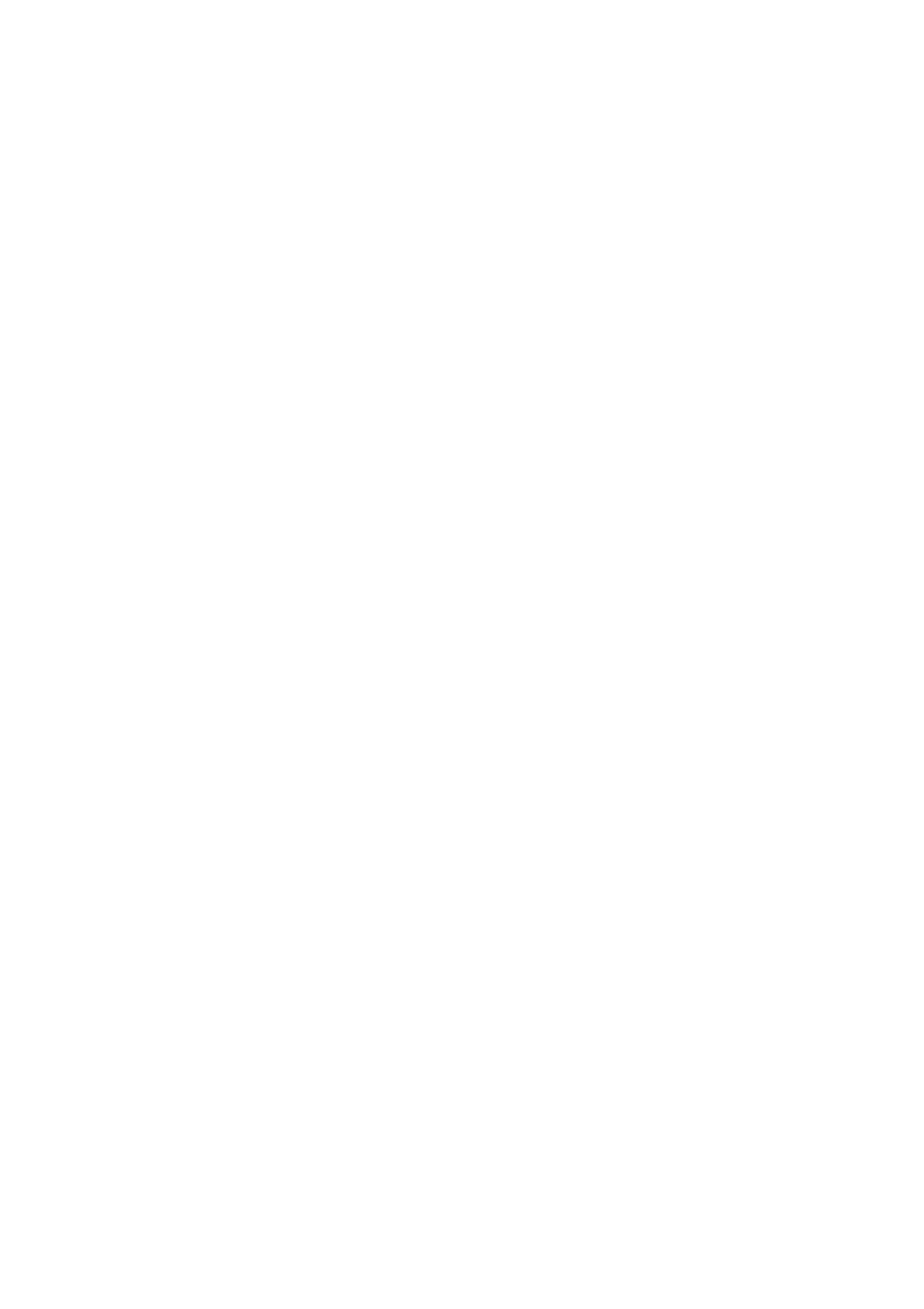
11 Passwords
SMA America, LLC
70
SPortalMGate-US-BA-en-10
User Manual
7. Select [Save].
☑ A message that the plant password has been successfully changed is displayed.
✖ Is a message displayed stating that the plant password has not successfully been changed?
It is possible that a device can currently not be reached.
• Try to change the plant password again later.
• If the problem persists, change the plant password of the devices with Sunny Explorer
(see Sunny Explorer help) and then enter the new password in Sunny Portal.
Otherwise, Sunny Portal cannot display any new data from the devices.
11.4 Forgotten Sunny Portal Password
1. Go to www.SunnyPortal.com.
2. Select the Forgotten Password? hyperlink in the Login area.
3. Enter your e-mail address in the E-mail field that you used for registering in Sunny Portal.
4. Select [Generate New Password].
☑ You will receive an e-mail with a new password.
5. Change the assigned password (see Section 11.3.1).
11.5 Forgotten Plant Password
If you have forgotten the plant password that is set in Sunny Multigate for the user group Installer,
you can unlock the Sunny Multigate with a Personal Unlocking Key (PUK). For each Sunny Multigate
there is one PUK per user group (User and Installer). Sunny Portal uses the plant password of the
Installer user group.
Requirement:
☐ A computer with Sunny Explorer from software version 1.06 on must be connected to the plant
(see Sunny Explorer help).
Procedure:
1. Request PUK for the Sunny Multigate (see Sunny Explorer help).
2. Unlock the Sunny Multigate using the PUK you received via the Sunny Explorer
(see Sunny Explorer help).
3. Enter the new plant password in Sunny Portal (see Section 11.3.2).