2 creating info reports – SMA SB 240-US-10 User Manual
Page 38
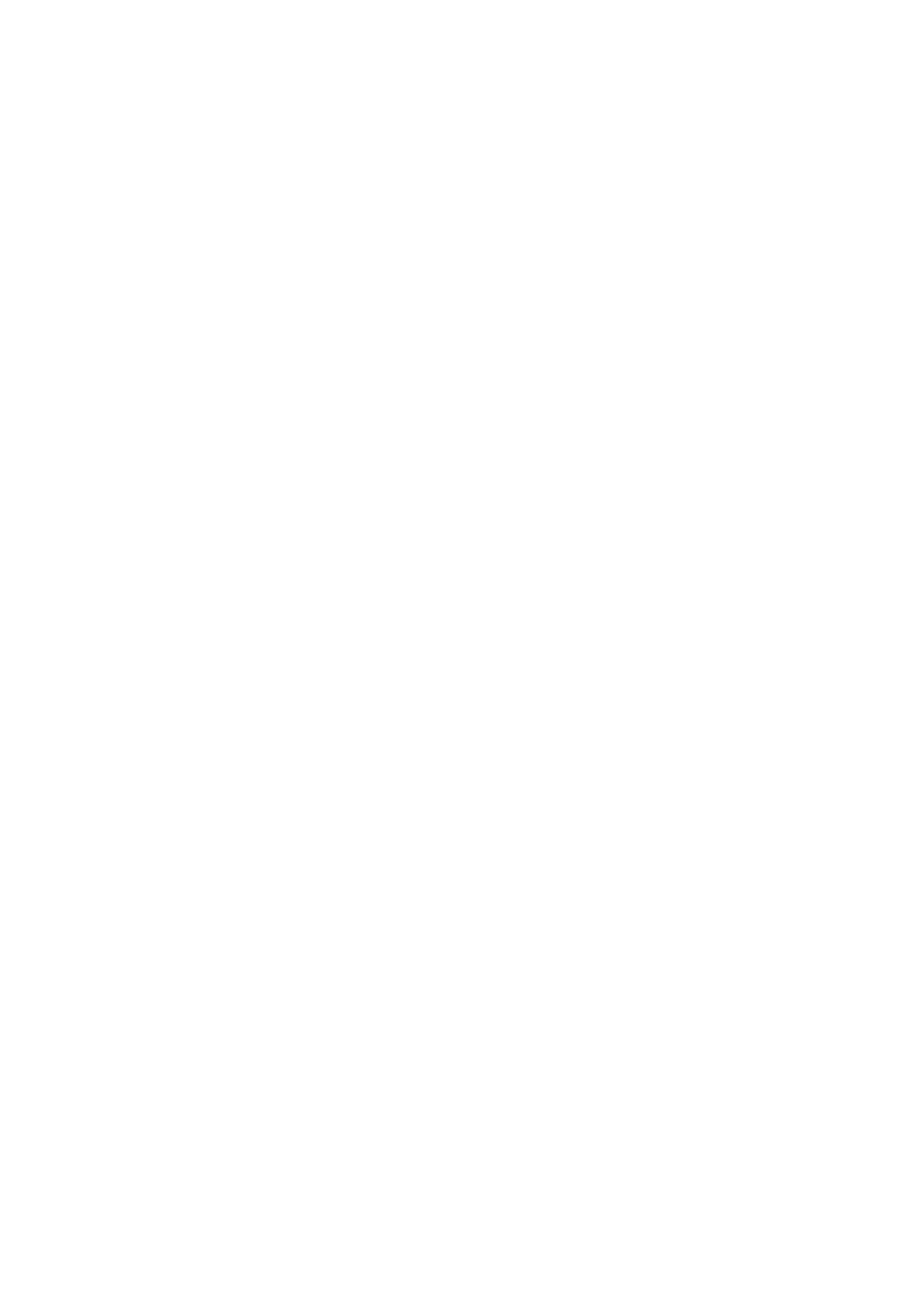
6 Plant Monitoring
SMA America, LLC
38
SPortalMGate-US-BA-en-10
User Manual
6.3.2 Creating Info Reports
You can create three daily info reports and three monthly info reports with different content.
Sunny Portal sends you the daily info reports when it has processed all the data of the previous day.
You receive the monthly info reports as soon as Sunny Portal has processed all data of the month's
last day.
Requirements:
☐ You must have the user role Installer or Plant administrator (see Section 10.1).
☐ The CO
2
avoided must be entered (see Section 7.9).
Procedure:
1. Select Configuration > Report Configuration in the page and drop-down menu.
2. In the Report Configuration drop-down list, select a daily info report or a monthly info report.
3. Select [Edit].
4. In the Activate Report area, activate the Active checkbox.
5. In the E-mail Address(es) field in the Recipient area, enter the e-mail addresses of the
recipient(s). Separate multiple e-mail addresses by commas. The number of characters for the
input field is limited. Therefore you can enter only a certain number of e-mail addresses.
6. In the Send Report at field in the Interval area, set the time from which the report is to be sent.
7. Configure the settings in the Contents area:
• In the Select Channel(s) area, activate the content that is to be displayed in the e-mail.
• In the Send Report as area, select the format in which Sunny Portal is to send the report.
• If you wish to receive a page with the report, select the page in the drop-down list in the
Portal Page to Be Sent area.
• If you do not wish to receive a page with the report, select Send no page in the drop-down
list in the Portal Page to Be Sent area.
8. To send a test report to the stated e-mail address, select [Send Test Report].
9. Select [Save].