7 changing/deleting the plant image, Ee section 7.7 – SMA SB 240-US-10 User Manual
Page 50
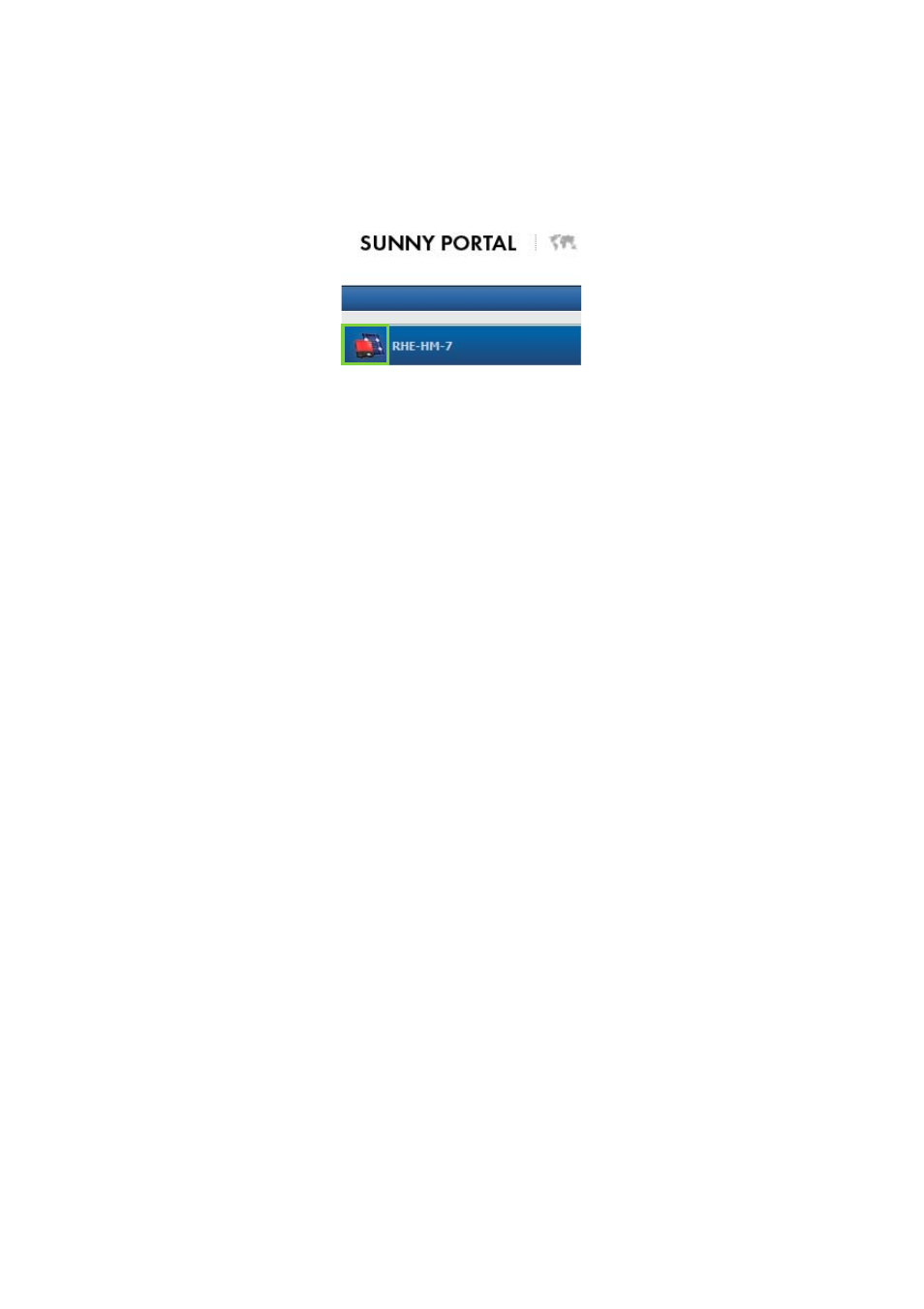
7 Plant Settings
SMA America, LLC
50
SPortalMGate-US-BA-en-10
User Manual
7.7 Changing/Deleting the Plant Image
The plant image is the image in the page and drop-down menu, next to the menu item
"My micro inverter plant".
Figure 8: Plant image
You can replace the standard plant image with a user-defined plant image. The user-defined plant
image is also displayed on the following pages:
• Plant Profile page
• If pages for Sunny Portal are released, it is also displayed on the list of released plants on the
www.SunnyPortal.com homepage.
You can save several images in a gallery in Sunny Portal. This allows you to easily change the plant
image and access your images from different computers.
Changing the Plant Image
Requirement:
☐ You must have the user role Installer or Plant administrator (see Section 10.1).
Plant image requirements:
☐ Maximum image size: 500 kB
☐ Possible image formats: JPG, PNG, GIF
Procedure:
1. Select Configuration > Plant Properties in the page and drop-down menu.
2. Select the Plant Data tab.
3. Select [Edit].
☑ The setting menu for the plant data opens.
4. Select [Load image] in the Plant Image area.
5. Select the desired image from one of your directories.
6. Select [Open].
7. To change the plant image size, move the gray squares with the mouse.
8. To move the image section, click on the image section and move it while holding the left mouse
button pressed.
9. Select [Save].