3 replacing the sunny multigate – SMA SB 240-US-10 User Manual
Page 60
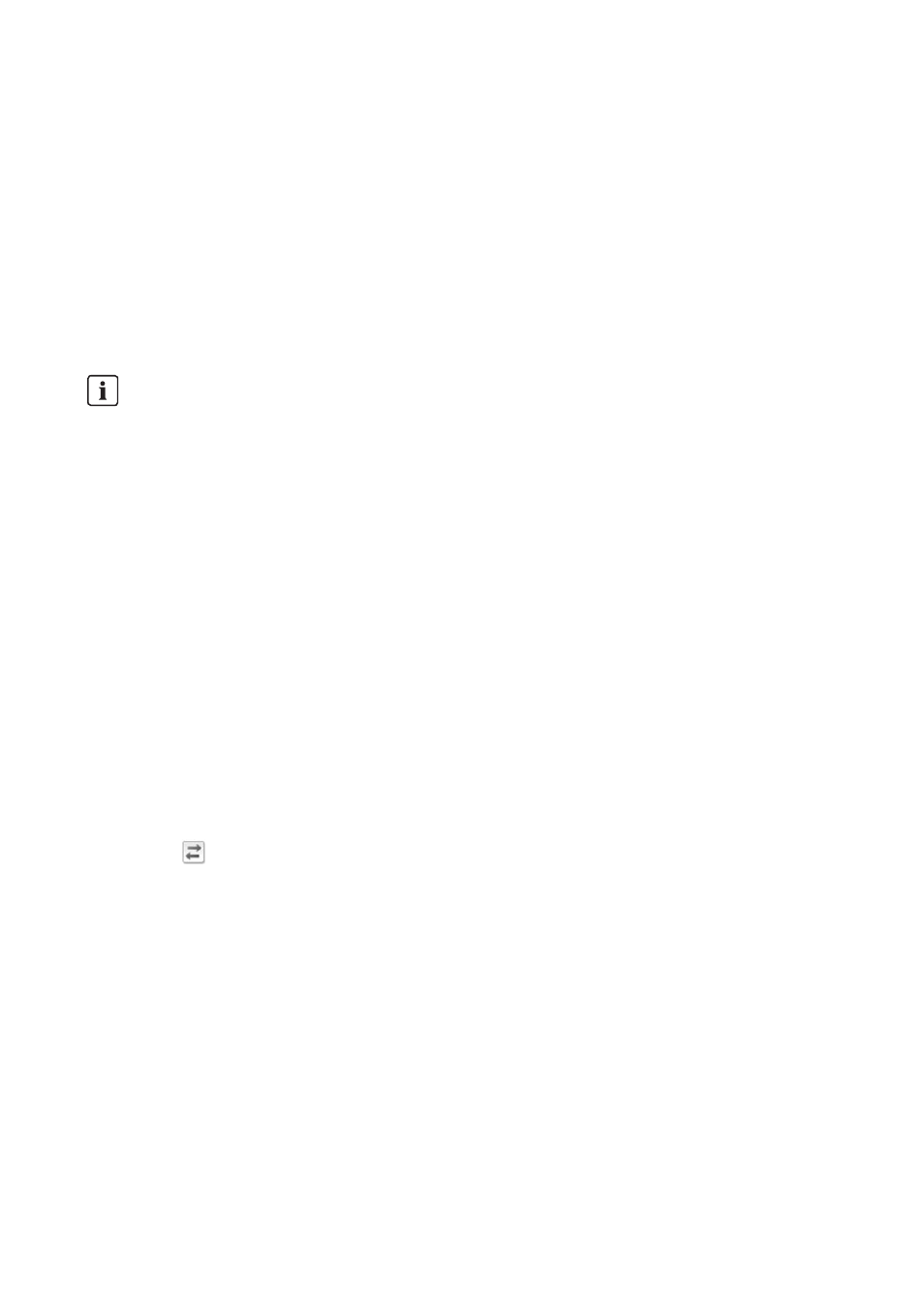
9 Plant Management
SMA America, LLC
60
SPortalMGate-US-BA-en-10
User Manual
9.3 Replacing the Sunny Multigate
Requirements:
☐ The new Sunny Multigate must be commissioned in your plant.
☐ The new Sunny Multigate must be connected to the router/network switch and connected to the
Internet (see installation manual of the Sunny Multigate).
☐ The PIC and RID of the new Sunny Multigate must be available (see type label or label supplied
with the Sunny Multigate).
☐ You must have the user role Installer or Plant administrator (see Section 10.1).
Procedure:
1. Go to www.SunnyPortal.com.
2. Select [Plant Setup Assistant].
☑ The Plant Setup Assistant opens.
3. Select [Next].
☑ The User Registration page opens.
4. Enter the e-mail address and the Sunny Portal password in the E-mail address and Password
fields.
5. Select [Next].
☑ The Select Plant page opens.
6. Select the option Add or replace devices.
7. Select
and then [Next] in the plant row in which you wish to replace the Sunny Multigate.
☑ The Select devices page opens.
8. Enter the PIC and RID of the Sunny Multigate in the PIC and RID fields.
9. Select [Identify].
10. To add other Sunny Multigate, enter the PIC and RID of another Sunny Multigate and select
[Identify].
11. Select [Next].
☑ The Replace Devices page opens.
12. In the row for the old Sunny Multigate, select the new Sunny Multigate in the
Replace with drop-down list.
13. Select [Next].
☑ A summary is displayed.
14. Select [Finish].
Device replacement: Do not delete old device
If you delete the device that you wish to replace from Sunny Portal, all the device data is
irretrievably deleted.
• To retain the data of the old device in Sunny Portal, do not delete the device.