3 changing passwords, 1 changing the sunny portal password, 2 changing the plant password – SMA SB 240-US-10 User Manual
Page 69
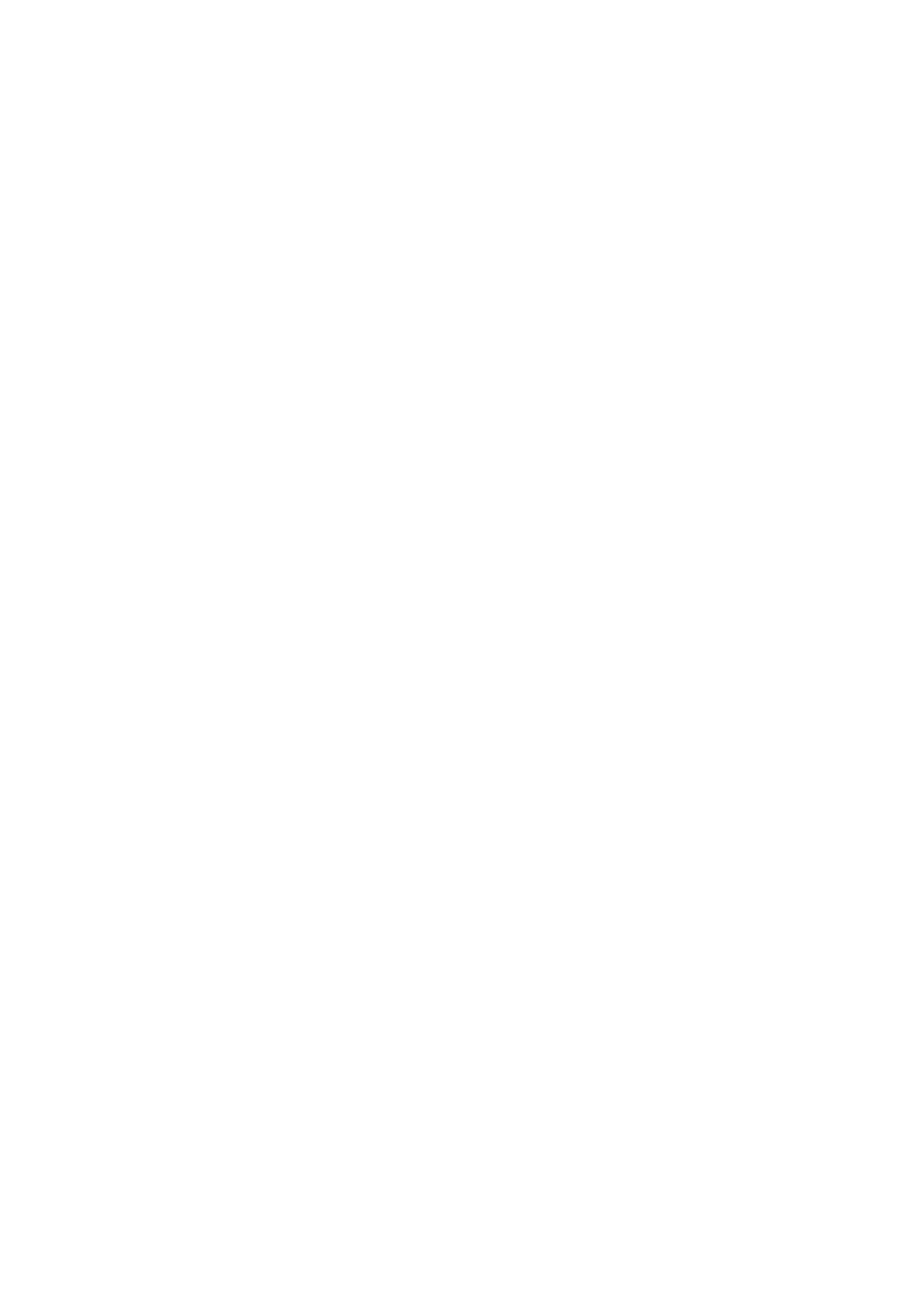
SMA America, LLC
11 Passwords
User Manual
SPortalMGate-US-BA-en-10
69
11.3 Changing Passwords
11.3.1 Changing the Sunny Portal Password
Sunny Portal password requirements:
☐ The Sunny Portal password may consist of a maximum of 8 characters.
☐ You must have the user role Standard user, Installer, or Plant administrator
The following special characters are permitted:
• ! $ % & / ( ) = ? + − . ; : _ < > #
• Space
Procedure:
1. Select User Info/Logout > User Information in the page and drop-down menu.
2. Select the hyperlink If you want to change your password, please click here on the
User Information tab.
3. Enter the old and the new Sunny Portal password in the fields provided.
4. Select [Save].
11.3.2 Changing the Plant Password
If you change the plant password in Sunny Portal, the plant password of all Sunny Multigates
registered in your Sunny Portal plant is also being changed.
Requirement:
☐ You must have the user role Installer or Plant administrator (see Section 10.1).
Plant password requirement:
☐ The plant password can be a maximum of twelve characters.
The following special characters are permitted:
• ? _ ! -
Procedure:
1. Select Configuration > Plant Properties.
2. Select the Plant Data tab.
3. Select [Edit].
4. Enter the old password in the Old plant password field in the Plant Data area.
Tip: if you do not know the old plant password and would like to change the plant password to
the currently used plant password for the Sunny Multigate, enter the current password in the
Old plant password field.
5. Enter a new plant password in the New plant password field in the Plant Data area.
6. Enter the new password again in the Repeat password field in the Plant Data area.