3 creating event reports – SMA SB 240-US-10 User Manual
Page 39
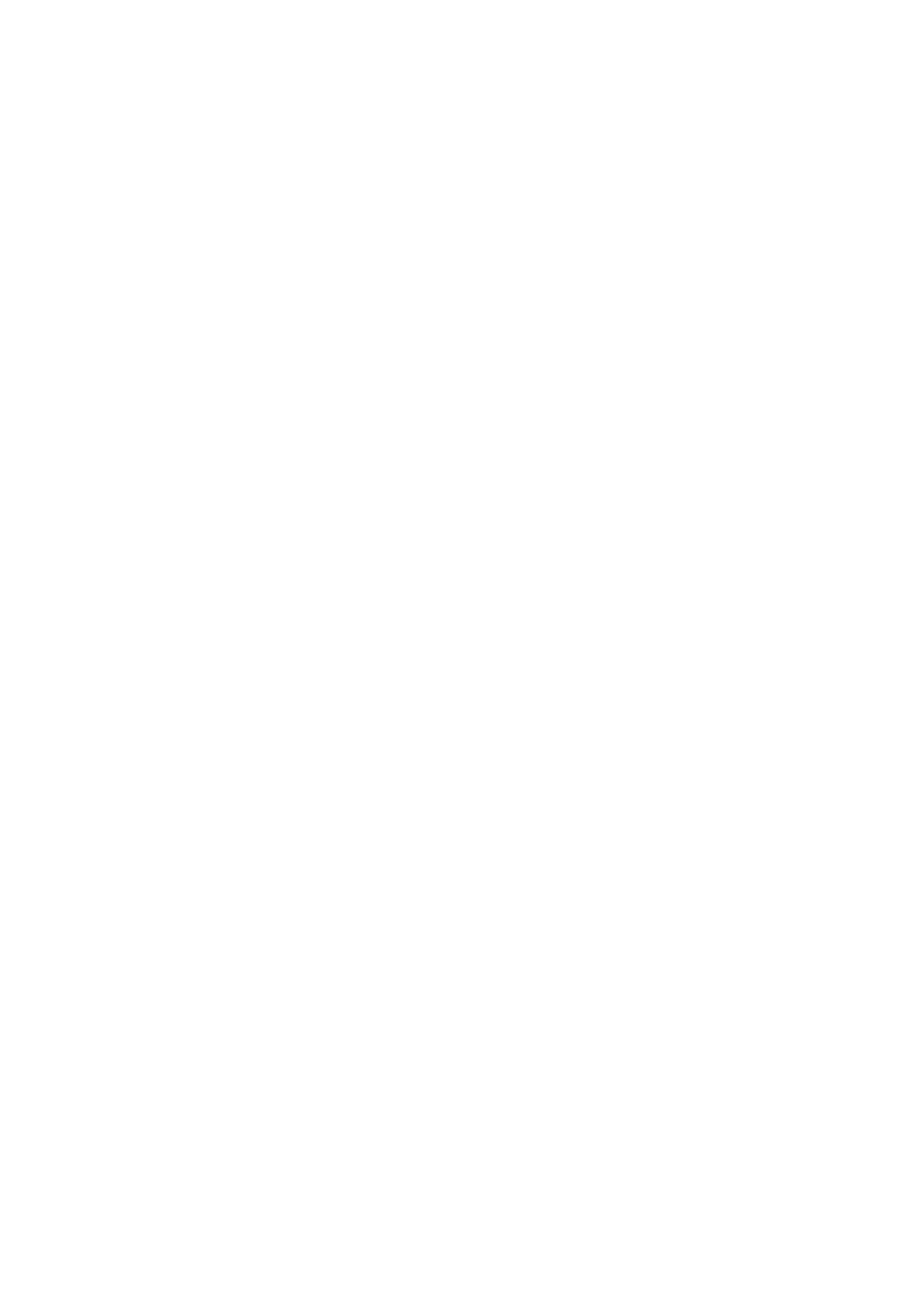
SMA America, LLC
6 Plant Monitoring
User Manual
SPortalMGate-US-BA-en-10
39
6.3.3 Creating Event Reports
You can create three event reports with different content.
Requirement:
☐ You must have the user role Installer or Plant administrator (see Section 10.1).
Procedure:
1. Select Configuration > Report Configuration in the page and drop-down menu.
2. In the Report Configuration drop-down list, select an event report.
3. Select [Edit].
4. In the Activate Report area, activate the Active checkbox.
5. In the E-mail Address(es) field in the Recipient area, enter the e-mail addresses of the
recipient(s). Separate multiple e-mail addresses by commas. The number of characters for the
input field is limited. Therefore you can enter only a certain number of e-mail addresses.
6. Configure the settings in the Interval area:
• To receive an hourly e-mail with the event report, activate the option Hourly.
• To receive one daily e-mail with the event report, activate the option Daily and, in the
drop-down list, select the time you would like to receive the e-mail.
7. Configure the settings in the Contents area:
• Activate the checkboxes for the desired messages. In each case, you can select up to three
event types from Sunny Portal and the plant: Information, Warnings, Errors.
• In the Send Report as area, select the format in which Sunny Portal is to send the report.
• In the area Limit messages in one report, use the drop-down list to select the maximum
number of messages to be displayed in the e-mail.
• If you wish to send reports even if there are no new events, activate the checkbox
Send empty reports if no new events are available.
8. To send a test report to the stated e-mail address, select [Send Test Report].
9. Select [Save].