3 printing diagram data, 4 enlarging the view, 2 sorting the system list – SMA Webconnect Systems in SUNNY PORTAL User Manual
Page 27: 3 printing diagram data 5.1.4 enlarging the view, N 5.3, 3 setting options on the inverter page
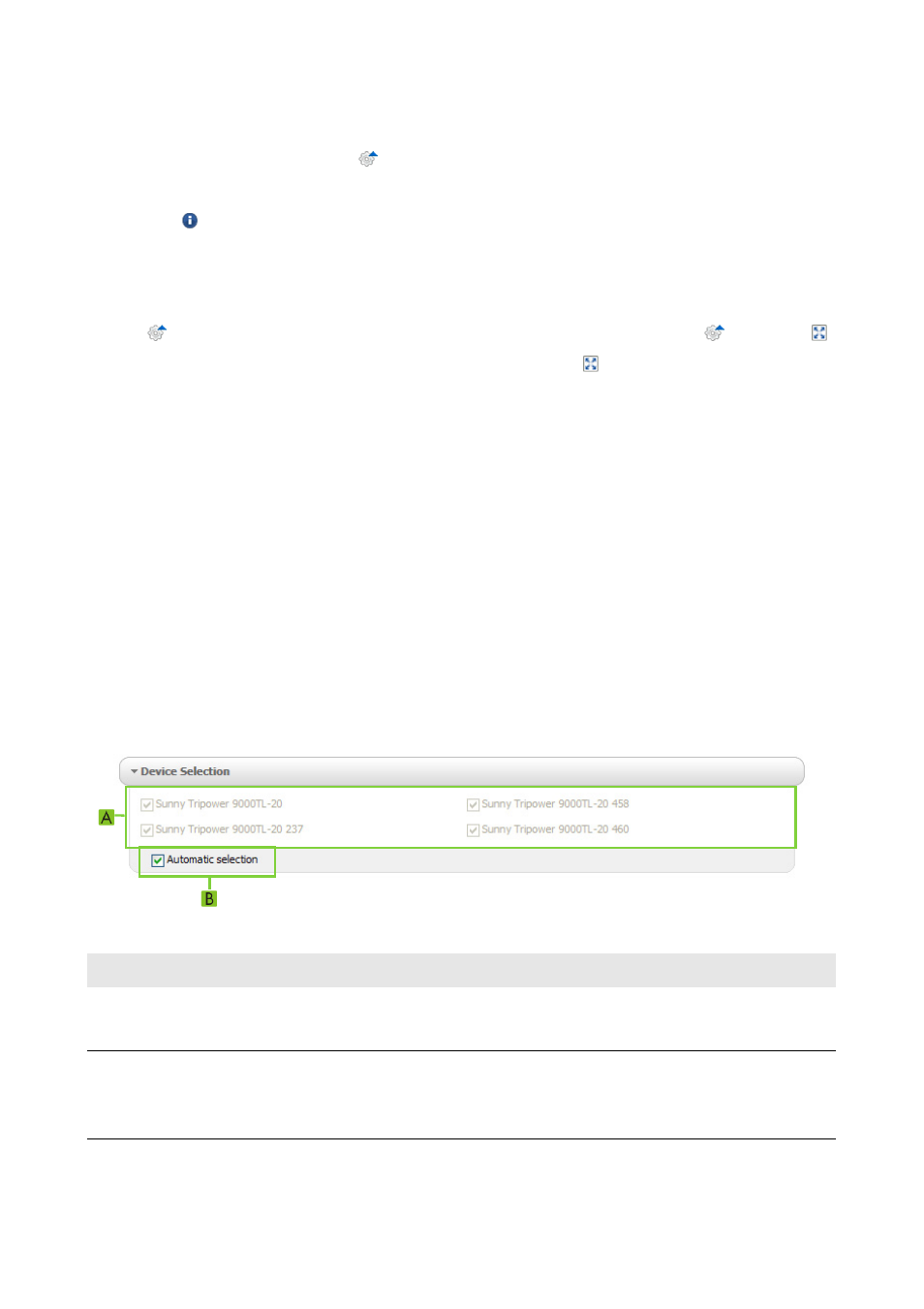
SMA Solar Technology AG
5 Page Settings
User Manual
SPortalWebcon-BA-en-13
27
5.1.3 Printing Diagram Data
1. Move the mouse pointer onto on the right below the diagram.
☑ A drop-down menu opens.
2. Select and then select [Print].
3. Select the desired printer and select [Print].
5.1.4 Enlarging the View
• If is visible on the right below the diagram, move the mouse pointer onto and select .
• If there are two icons on the right below the diagram, select .
5.2 Sorting the System List
By default, the system list is sorted in ascending order according to the specific system yield. You can
also sort the system list by other values and in descending order.
Procedure:
1. Select PV System Selection > PV System List in the page and menu selection.
2. Set the desired sorting criteria:
• To sort the list by another value, click one of the other blue values in the header.
• To sort the list in descending order, click on the blue value in the header again.
5.3 Setting Options on the Inverter Page
On the page "My Webconnect system" > Inverter > Device Selection, you have the following
setting options:
Figure 2: Structure of the settings area on the
Inverter
page
Position
Meaning
A
Area for selecting the inverters to be shown
For this purpose, the checkbox Automatic selection must be deactivated.
B
Checkbox for automatic selection of all inverters in area (A)
If you activate the checkbox, all inverters in area (A) will be selected automatically
and manual selection will be deactivated.