2 confirming messages – SMA Webconnect Systems in SUNNY PORTAL User Manual
Page 31
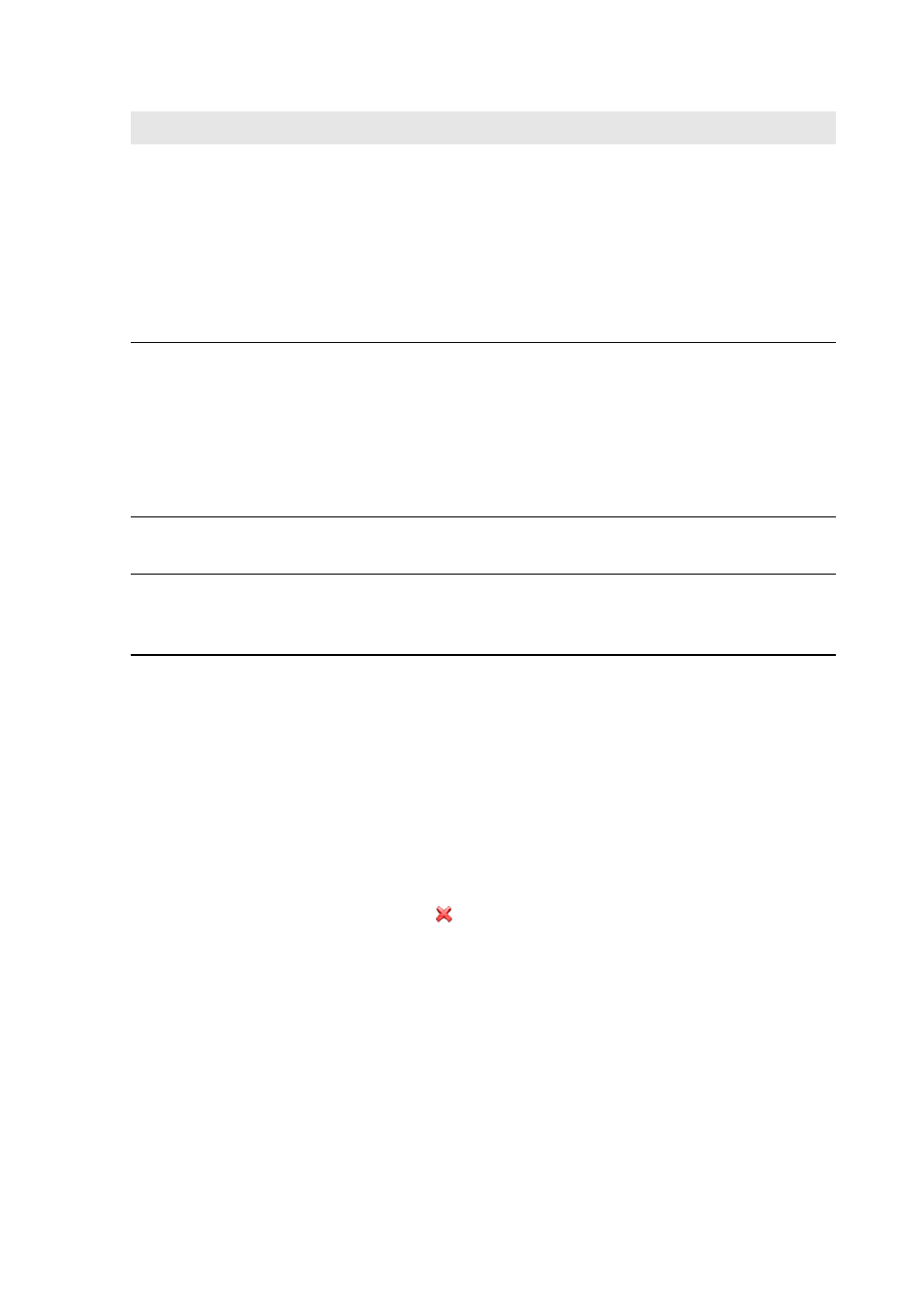
SMA Solar Technology AG
6 PV System Monitoring
User Manual
SPortalWebcon-BA-en-13
31
6.2.2 Confirming Messages
You can confirm messages in order to mark them as read.
Requirement:
☐ You must have the user role Standard user, Installer, or Administrator (see Section 10.1
"User Roles and User Rights in Sunny Portal", page 56).
Procedure:
1. Select "My Webconnect system" > PV System Logbook in the page and menu selection.
2. To confirm messages individually, select in the message line and the column Confirmed.
3. To confirm several messages, mark the required messages:
• To mark individual messages, activate the relevant checkboxes on the left of the messages.
• To mark all messages, activate the checkbox Select All.
4. Select [Submit].
Status
The status of a message indicates whether you have already
confirmed the message (see Section 6.2.2).
• To display all unconfirmed messages, select Not
approved.
• To display all confirmed messages, select Approved.
• To display both confirmed and unconfirmed messages,
select All.
System/Devices
• To display Sunny Portal, system and device messages,
select All.
• To display Sunny Portal messages, select Portal.
• To display system messages, select PV System.
• To display device-specific messages, select the desired
device.
Number per page
• Select the number of messages that you would like to
see.
Type
• To display messages of a specific type, activate the
appropriate checkbox Info, Warning, Failure, or
Error.
Input field or drop-down list Explanation