4 retroactively generating a report – SMA Webconnect Systems in SUNNY PORTAL User Manual
Page 34
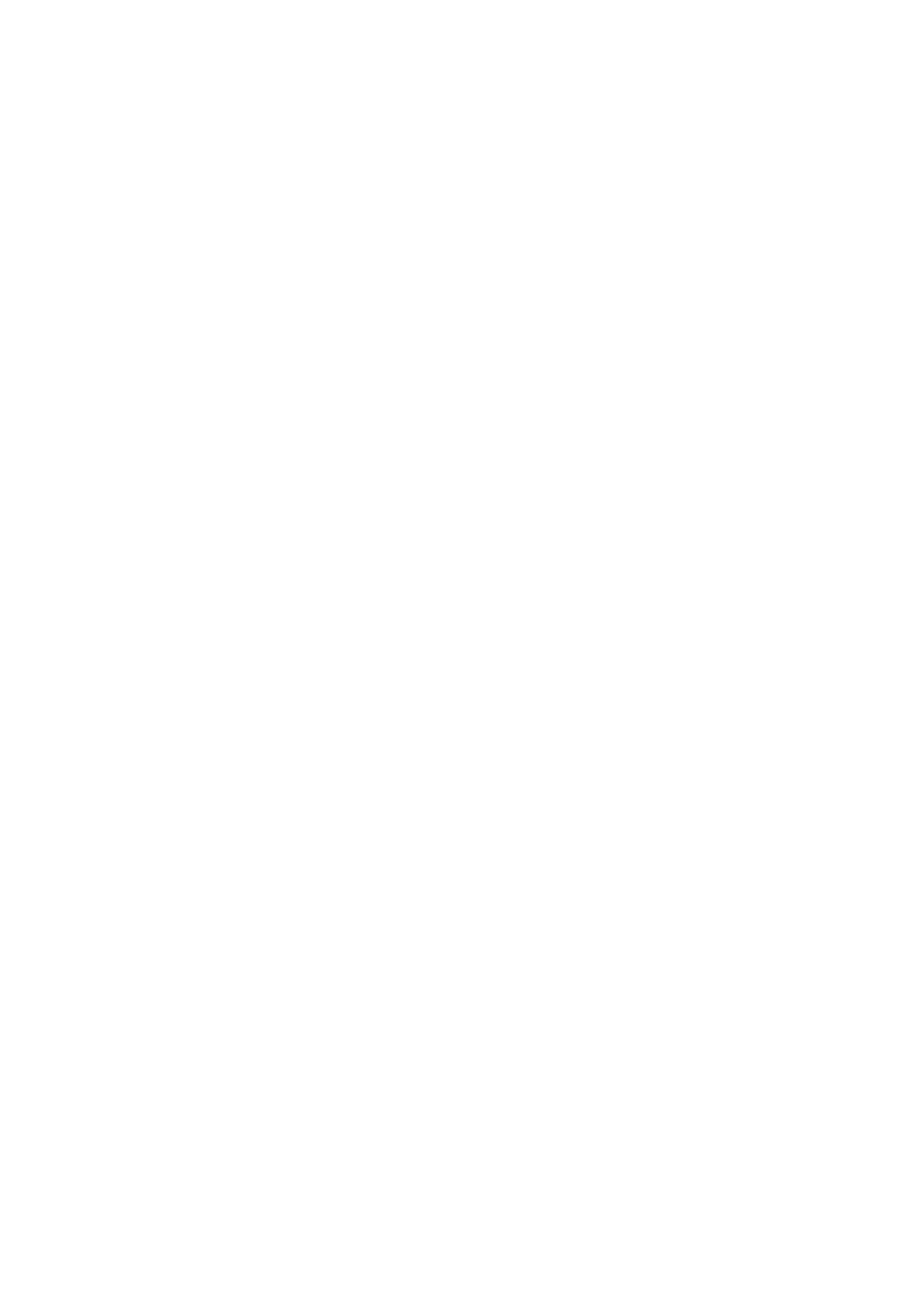
6 PV System Monitoring
SMA Solar Technology AG
34
SPortalWebcon-BA-en-13
User Manual
5. In the field E-mail Address(es) in the Recipient area, enter the e-mail address(es) of the
recipient(s). Separate multiple e-mail addresses by commas. The number of characters in the
input field is limited. This means that you can enter only a certain number of e-mail addresses.
6. Configure the settings in the area Interval:
• To receive an hourly e-mail with the event report, activate the option Hourly.
• To receive one daily e-mail with the event report, activate the option Daily and, in the
drop-down list, select the time you would like to receive the e-mail.
7. Configure the settings in the area Contents:
• Activate the checkboxes for the required messages. In each case, you can select up to three
event types from Sunny Portal and the system: Information, Warnings, Errors.
• In the area Send Report as, select the format in which Sunny Portal is to send the report.
• In the area Limit messages in one report, use the drop-down list to select the maximum
number of messages to be displayed in the e-mail.
• If you wish to send reports even if there are no new events, activate the checkbox
Send empty reports if no new events are available.
8. To send a test report to the stated e-mail address, select [Send test report].
9. Select [Save].
6.3.4 Retroactively Generating a Report
You can create a report for a specific date in the past.
Requirement:
☐ You must have the user role Installer or Administrator (see Section 10.1 "User Roles and
User Rights in Sunny Portal", page 56).
Procedure:
1. Select Configuration > Report Configuration in the page and menu selection.
2. Select the desired report in the drop-down list Report Configuration.
3. In the field Report Date in the Regenerate Report Manually area, enter the date for which
you wish to create a report. Tip: click the calendar icon and select a date in the calendar.
4. Select [Generate].
☑ A message that the report has been sent successfully is displayed.