2 releasing pages for viewing in sunny portal, 3 presenting pages on the internet – SMA Webconnect Systems in SUNNY PORTAL User Manual
Page 28
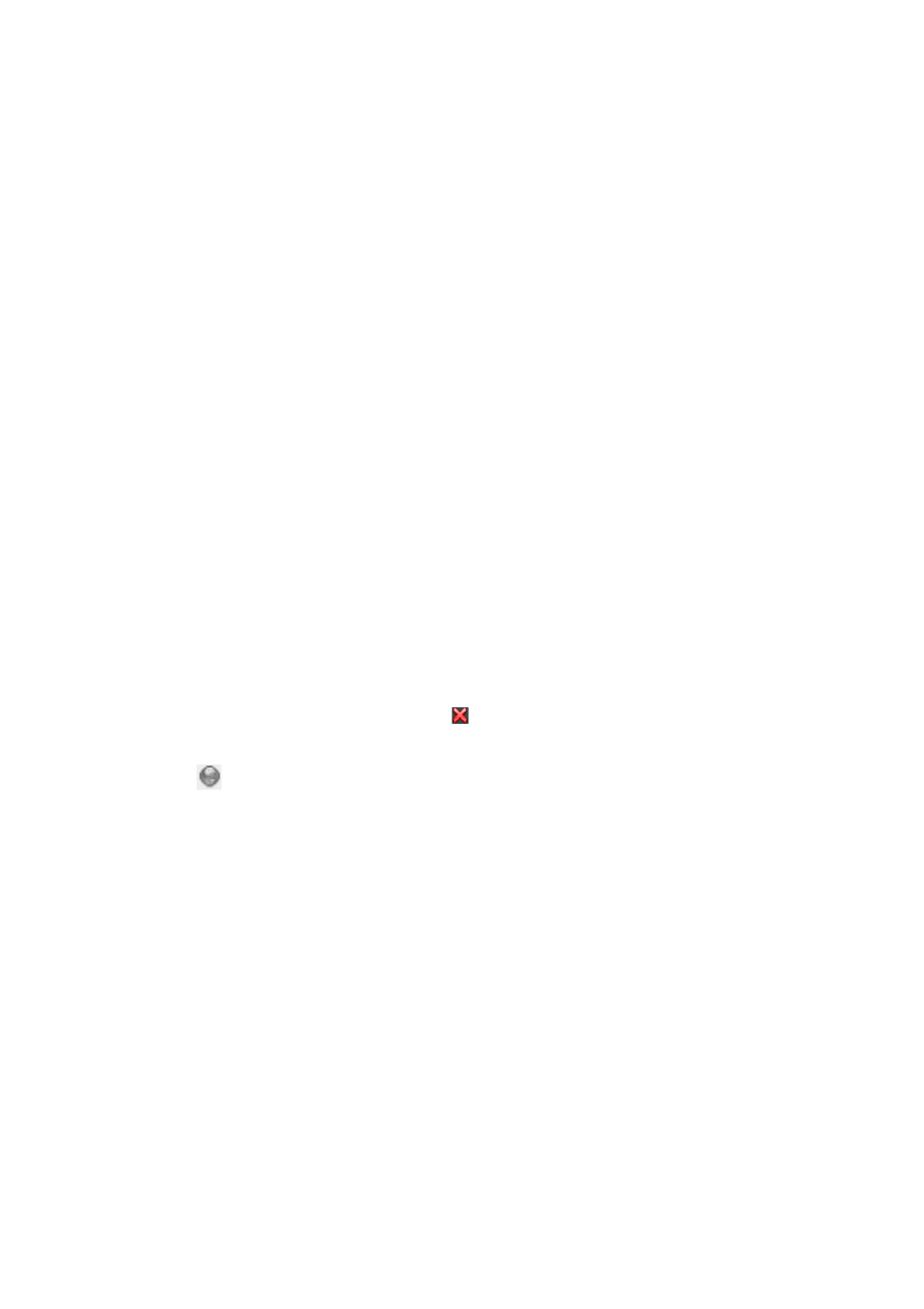
5 Page Settings
SMA Solar Technology AG
28
SPortalWebcon-BA-en-13
User Manual
5.4 Publishing Sunny Portal Pages
5.4.1 Pages to Be Published
You can publish the following pages of the menu "My Webconnect system":
• System Overview
• System Profile
• Energy and Power
• Annual Comparison
5.4.2 Releasing Pages for Viewing in Sunny Portal
If you release pages for viewing in Sunny Portal, other Sunny Portal users can view these pages.
Requirement:
☐ You must have the user role Installer or Administrator (see Section 10.1 "User Roles and
User Rights in Sunny Portal", page 56).
Procedure:
1. Select the desired page in the page and menu selection.
2. In the Contents area at the bottom, select [Configuration - "Name of the page"].
3. In the area Approval, activate the checkbox Also release page on
www.sunnyportal.com.
4. To send the page by e-mail, select Send the page by e-mail, enter the e-mail address of the
recipient, select [Send e-mail], and select .
5. Select [Save].
☑ The icon is displayed in the page and menu selection next to the name of the released page.
5.4.3 Presenting Pages on the Internet
Each of your Sunny Portal pages is assigned a specific URL. You can use these URLs to place a
hyperlink to your Sunny Portal page on other websites.
Requirement:
☐ You must have the user role Installer or Administrator (see Section 10.1 "User Roles and
User Rights in Sunny Portal", page 56).
Procedure:
1. Select the desired page in the page and menu selection.
2. In the Contents area, select [Configuration - "Name of the page"].
3. To view a preview of the page, select Open page in a new window.
4. Copy the URL from the field URL of the Page onto the clipboard.
5. Copy the URL from the clipboard to a program for creating websites (e.g. Microsoft Office
FrontPage) or integrate it in your own website by means of a so-called inline frame.