SMA Webconnect Systems in SUNNY PORTAL User Manual
Page 43
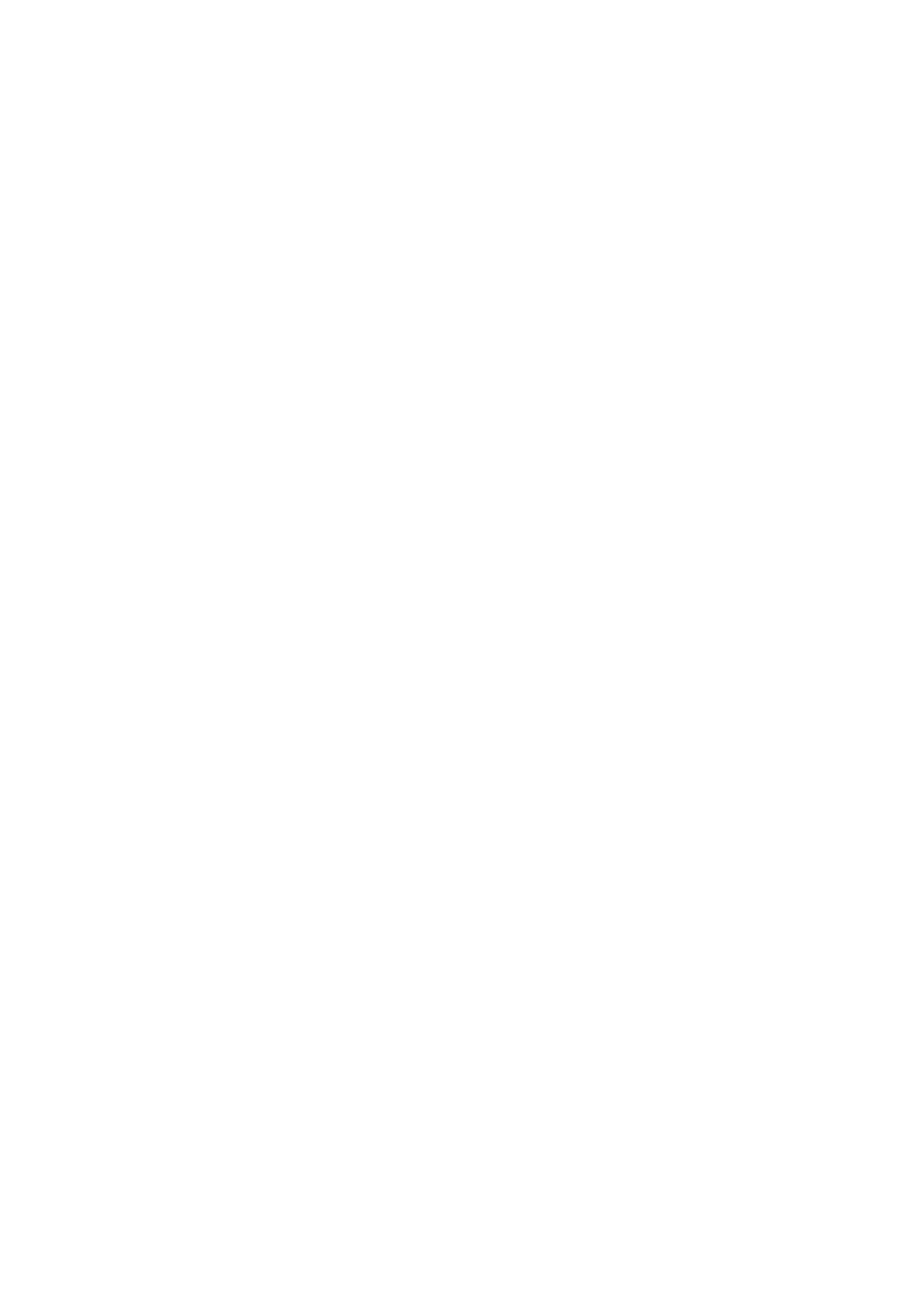
SMA Solar Technology AG
7 System Settings
User Manual
SPortalWebcon-BA-en-13
43
System image requirements:
☐ Maximum image size: 500 kB
☐ Possible image formats: JPG, PNG, GIF
Procedure:
1. Select Configuration > PV System Properties in the page and menu selection.
2. Select the tab PV System Data.
3. Select [Edit].
☑ The menu for setting PV system data opens.
4. In the PV system image area, select [Load image].
5. Select the desired image from one of your directories.
6. Select [Open].
7. To change the system image size, move the gray squares with the mouse.
8. To modify the image section, click on the image section and move it while holding the left mouse
button pressed.
9. Select [Save].
10. To save an image in the gallery, upload the image to the gallery as follows:
• Select [Select from the gallery].
• Select [Upload].
• Select [Browse].
• Select the desired image from one of your directories.
• Select [Upload selected file].
• Close the window of the gallery.
☑ The image is saved in the gallery.
11. To upload an image from the gallery as the system image, select [Select from the gallery].
12. Double-click the desired image.
13. Select [Save].
Deleting the User-Defined System Image
If you delete the user-defined system image, Sunny Portal will display the default system image.
Procedure:
1. Select Configuration > PV System Properties in the page and menu selection.
2. Select the tab PV System Data.
3. Select [Edit].
☑ The menu for setting PV system data opens.
4. Select [No PV system image] in the area PV system image.
5. Select [Save].