2 creating info reports, 3 configuring event reports – SMA Webconnect Systems in SUNNY PORTAL User Manual
Page 33
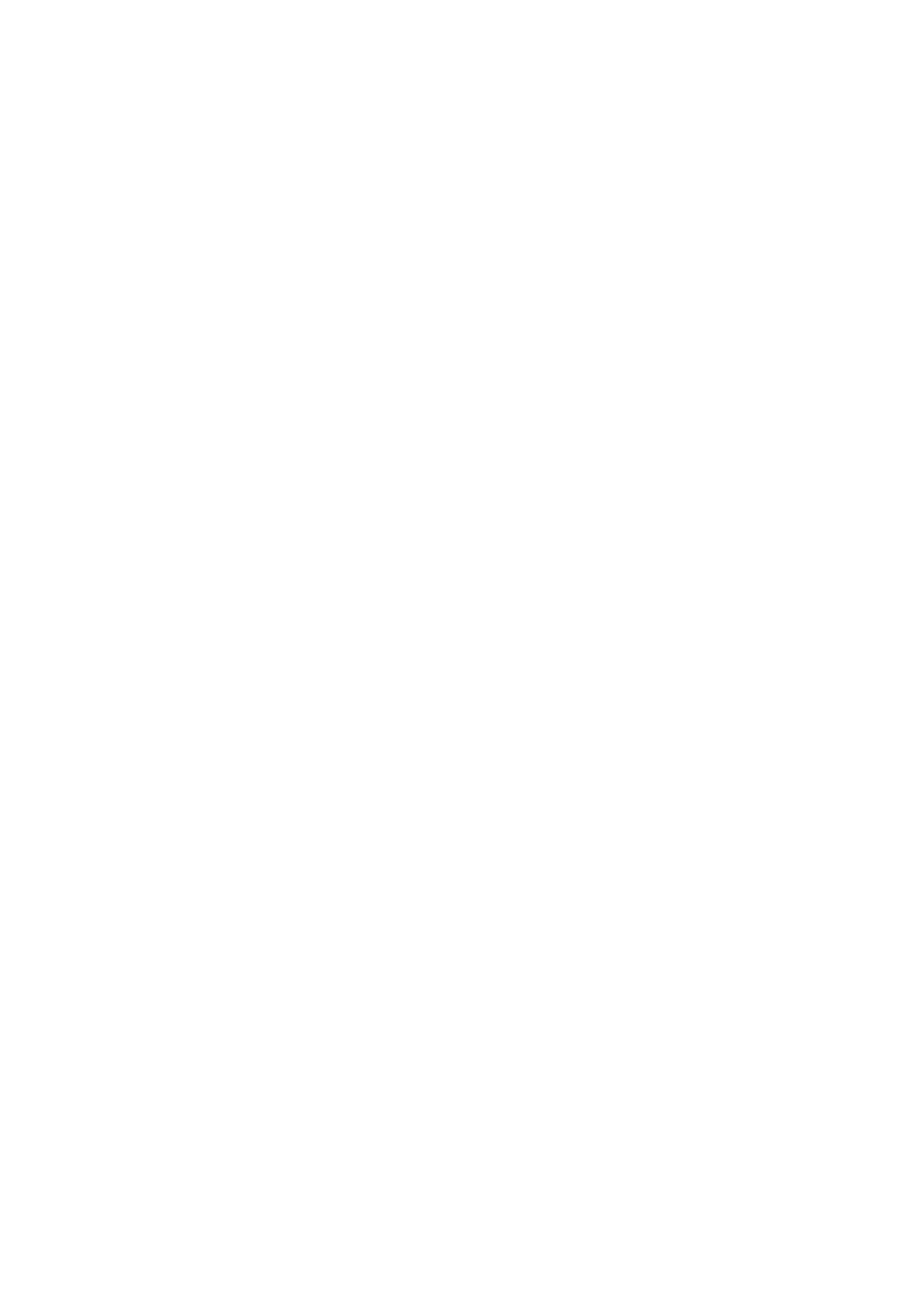
SMA Solar Technology AG
6 PV System Monitoring
User Manual
SPortalWebcon-BA-en-13
33
6.3.2 Creating Info Reports
You can create three daily info reports and three monthly info reports with different content.
Sunny Portal sends you the daily info reports when it has processed all the data of the previous day.
Monthly info reports are sent as soon as Sunny Portal has processed all the data of the last day of
the month.
Requirements:
☐ You must have the user role Installer or Administrator (see Section 10.1 "User Roles and
User Rights in Sunny Portal", page 56).
☐ You must have entered the CO
2
avoided factor (see Section 7.9 "Entering the Amount of CO2
Procedure:
1. Select Configuration > Report Configuration in the page and menu selection.
2. In the drop-down list Report Configuration, select Daily info report or Monthly info
report.
3. Select [Edit].
4. In the area Activate Report, activate the checkbox Active.
5. In the field E-mail Address(es) in the Recipient area, enter the e-mail address(es) of the
recipient(s). Separate multiple e-mail addresses by commas. The number of characters in the
input field is limited. This means that you can enter only a certain number of e-mail addresses.
6. In the field Send Report at in the Interval area, set the time from which the report is to be sent.
7. In the field Select Channel(s) in the Contents area, activate the content that is to be displayed
in the e-mail.
8. In the field Send Report as in the Contents area, select the format in which Sunny Portal is to
send the report.
9. To send a test report to the stated e-mail address, select [Send test report].
10. Select [Save].
6.3.3 Configuring Event Reports
You can configure three event reports with different content.
Requirement:
☐ You must have the user role Installer or Administrator (see Section 10.1 "User Roles and
User Rights in Sunny Portal", page 56).
Procedure:
1. Select Configuration > Report Configuration in the page and menu selection.
2. In the drop-down list Report Configuration, select an event report.
3. Select [Edit].
4. In the area Activate Report, activate the checkbox Active.