5 creating .bat file executable from hdd, 1 communications settings for target pc, 2 creating .bat file – Yaskawa MPLoad Maker User Manual
Page 20
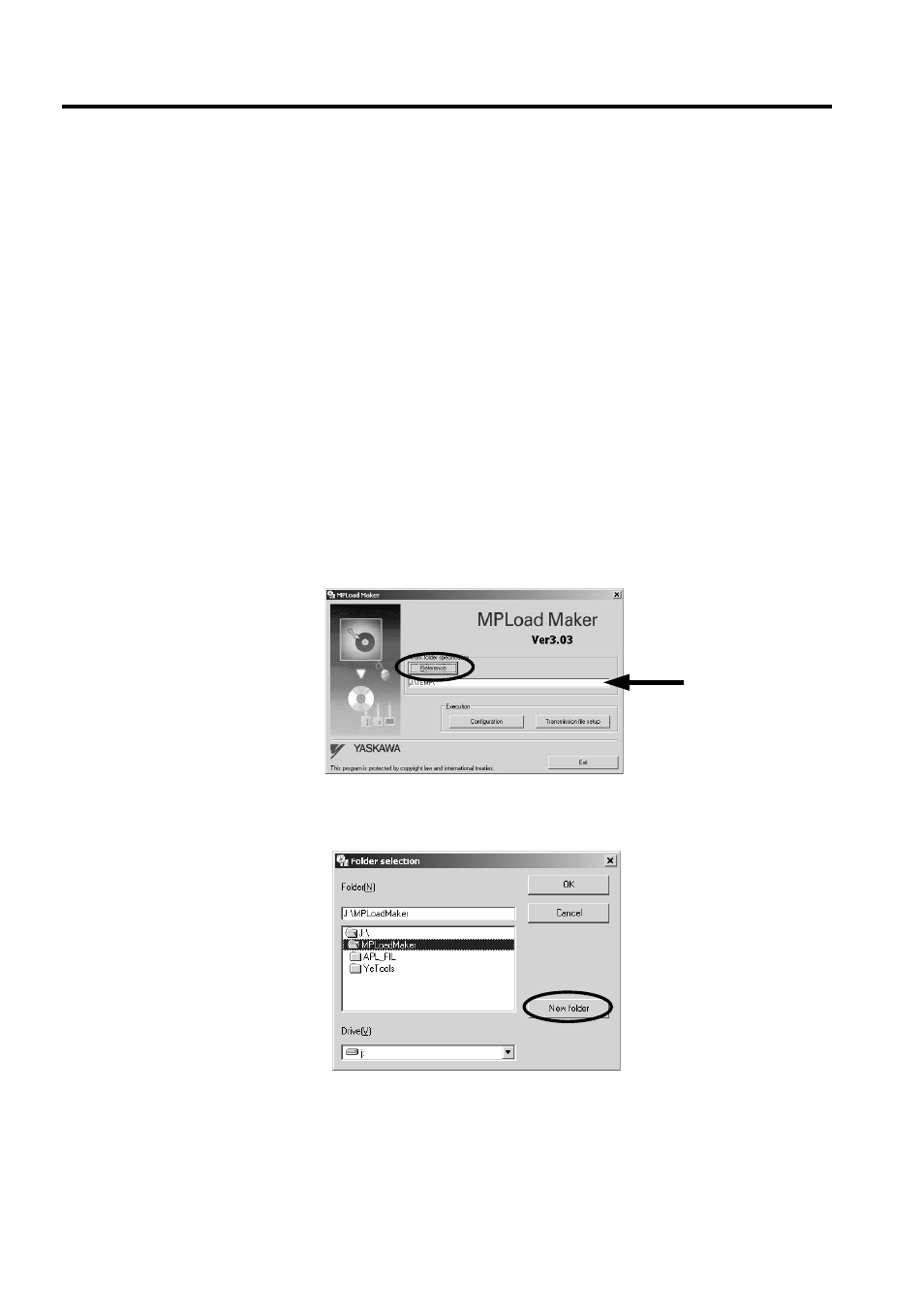
5 Creating .BAT File Executable from HDD
5.1 Communications Settings for Target PC
20
5 Creating .BAT File Executable from HDD
This chapter explains how to create a .BAT file that is executable from the HDD using MPLoad Maker.
Create a folder (with a desired folder name) to store the .BAT file on the hard drive.
When transferring the MPE720 Ver.5 application, it is necessary to compress the application to create the .mal file.
Refer to A Creating a .Mal File (Compressed File) for MPE720 Ver.5 Application on page 28 for information on how
to create a .mal file.
When transferring the MPE720 Ver. 6 application, the settings for the compression and transfer function of the
MPLoader tool must be made in advance. Refer to B Transfer Setting for Project File Created Using MPE720 Ver.6
on page 34 for information on how to set the compression and transfer function.
5.1 Communications Settings for Target PC
Refer to
4.1 Communications Settings for Target PC
on page 8
.
5.2 Creating .BAT File
Specify the .mal file or .ymw file to be transferred using MPLoad Maker and create the .BAT file.
1.
Specify the folder to store the .BAT file in the MPLoad Maker main window.
Click the Reference Button under Work folder specification to select the work folder in the Folder
Selection Dialog Box, or type the work folder path into the input field.
When selecting the work folder in the Folder selection Dialog Box, double-click the relevant work
folder and then click the OK Button.
If a work folder has not yet been created, click the New folder Button to create a work folder.