A.1 creating a .mal file for batch transfer – Yaskawa MPLoad Maker User Manual
Page 28
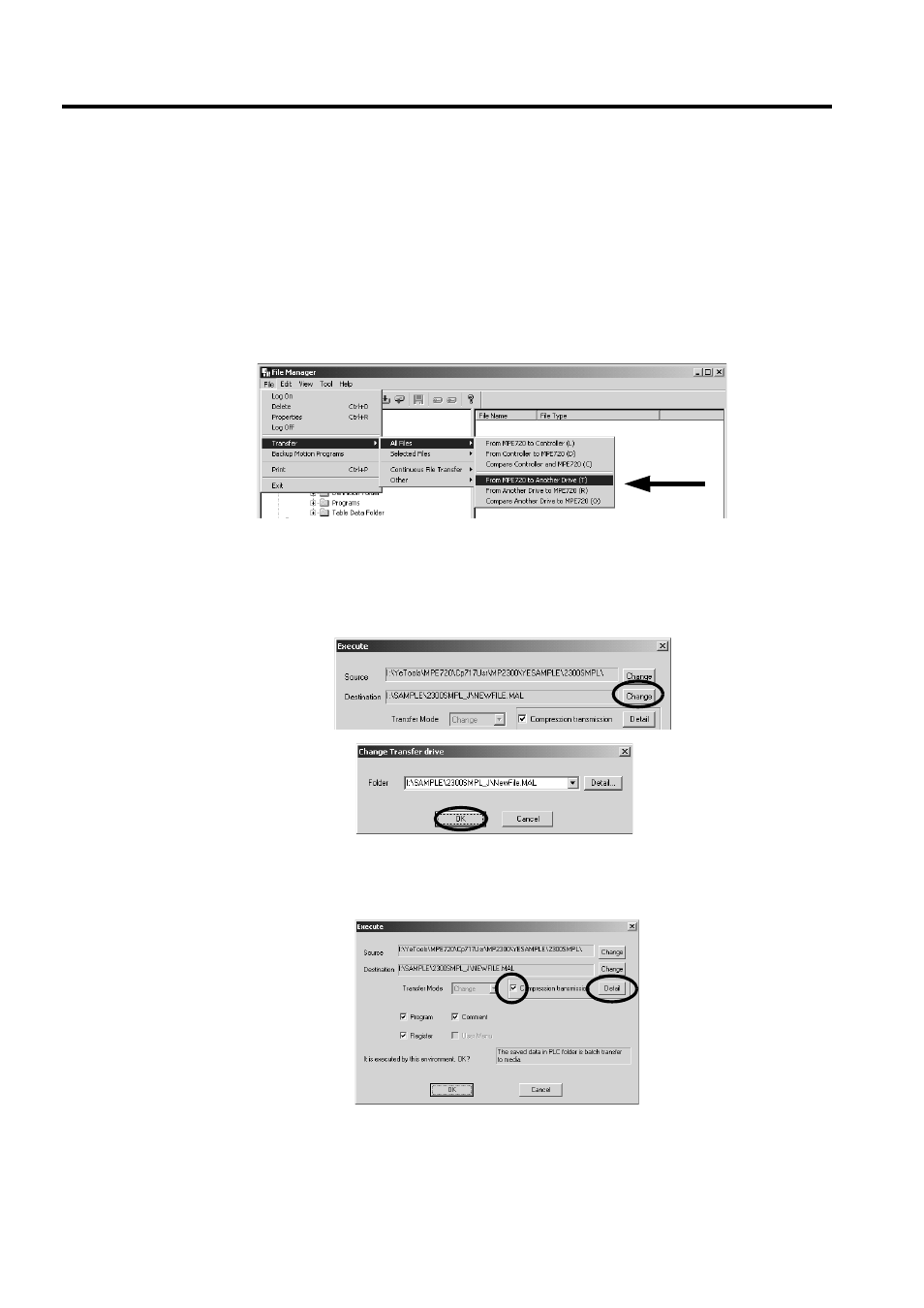
A Creating a .Mal File (Compressed File) for MPE720 Ver.5 Application
A.1 Creating a .Mal File for Batch Transfer
28
A Creating a .Mal File (Compressed File) for MPE720 Ver.5 Application
This section explains how to compress an application using the MPE720 Ver.5 to create the .mal file. The procedure
for creating a .mal file for batch transfer is different from that for individual transfers.
A.1 Creating a .Mal File for Batch Transfer
1.
Log onto the PLC folder whose Auto_MPL is to be created in the file manager of MPE720 Ver.5.
Select File - Transfer - All Files - From MPE720 to Another Drive.
The Execute Dialog Box will be displayed.
2.
Click the Change Button next to the Destination data field. The Change Transfer drive Dialog Box
will be displayed. Set the .mal file name and storage destination folder, and then click the OK Button.
The Execute Dialog Box will be displayed again.
3.
Select the Compression transmission Check Box, and then click the Detail Button.
The Compression transmission Dialog Box will be displayed.